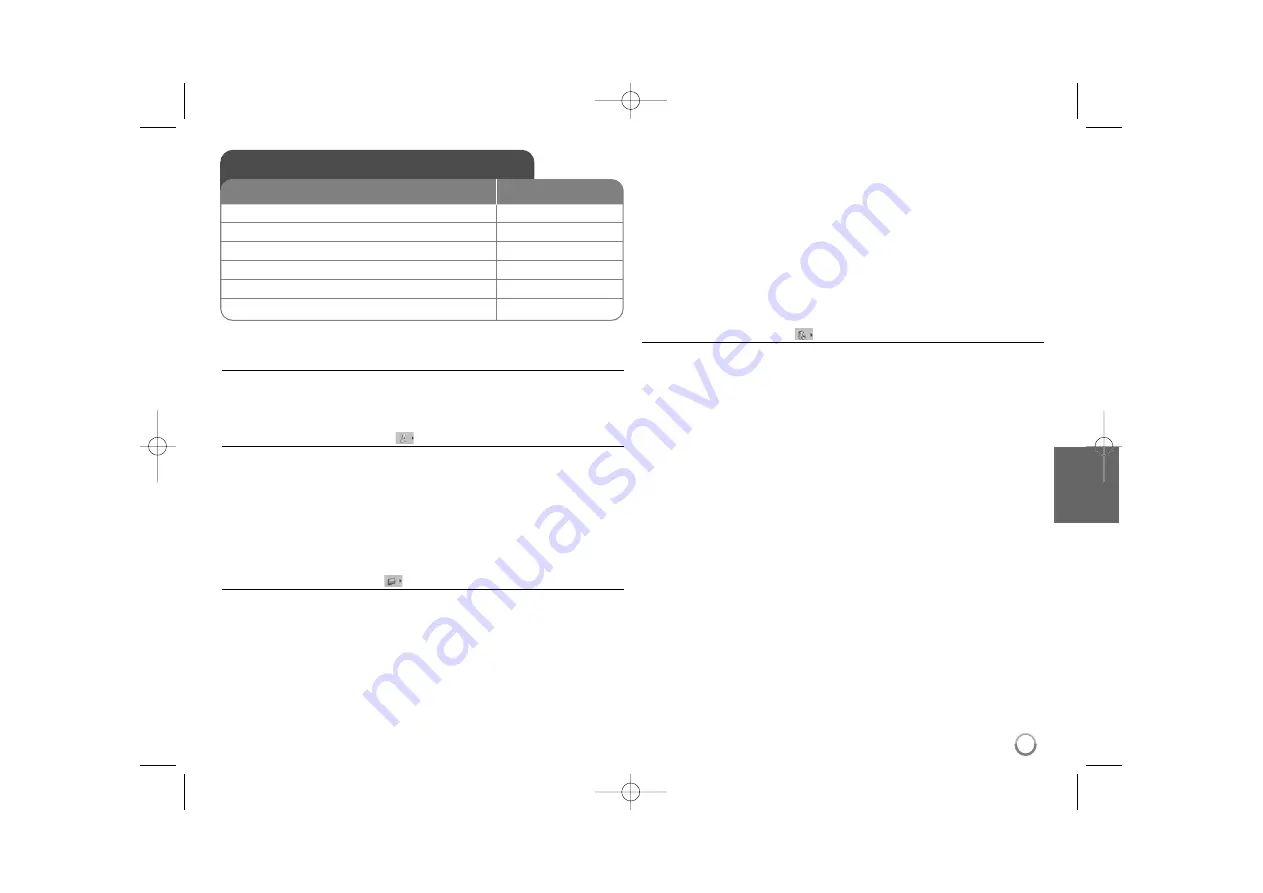
7
Adjust the settings - more you can do
When you turn on for the first time (optional)
The menu for a language selection will appear when you turn on the unit for the
first time. You must select a language to use the unit. Use
vV b B
to select a
language then press
ENTER
and the confirm menu will appear. Use
b B
to
select [Enter] then press
ENTER
.
Adjust the language settings
Menu Language –
Select a language for the Setup menu and on-screen display.
Disc Audio/Subtitle/Menu –
Select a language for the Disc Audio/Subtitle/
Menu.
[Original]: Refers to the original language in which the disc was recorded.
[Other]: To select another language, press number buttons then
ENTER
to
enter the corresponding 4-digit number according to the language code list.
(see page 14) If you make a mistake while entering number, press
CLEAR
to
delete numbers then correct it.
[Off] (for Disc Subtitle): Turn off Subtitle.
Adjust the display settings
TV Aspect –
Select which screen aspect to use based on the shape of your TV
screen.
[4:3]: Select when a standard 4:3 TV is connected.
[16:9]: Select when a 16:9 wide TV is connected.
Display Mode –
If you selected 4:3, you’ll need to define how you would like
widescreen programs and films to be displayed on your TV screen.
[Letterbox]: This displays a widescreen picture with black bands at the top
and bottom of the screen.
[Panscan]: This fills the entire 4:3 screen, cropping the picture as necessary.
Progressive Scan (For Component Video connections) –
Selects whether
the COMPONENT/PROGRESSIVE SCAN OUTPUT jacks output progressive
signal. If your TV accepts progressive format signals, you will enjoy accurate
color reproduction and high quality image by selecting [On]. If your TV does not
accept progressive format signals, select [Off].
If you set Progressive Scan to [On] in error, you must reset the unit. First,
remove the disc in the unit. Next, press and hold
STOP
for five seconds. The
video output will be restored to the standard setting, and a picture will be visible
on your TV.
TV Output Select –
Select an option according to the TV connection type.
[RGB]: When your TV is connected with the SCART jack.
[YPbPr]: When your TV is connected with the COMPONENT/PROGRESSIVE
SCAN OUTPUT jacks on the unit.
Adjust the audio settings
Dolby Digital / DTS / MPEG –
Selects the type of digital audio signal when
using the DIGITAL AUDIO OUTPUT jack.
[Bitstream]: Select this when you connect this unit’s DIGITAL AUDIO
OUTPUT jack to an amplifier with a built-in Dolby Digital, DTS or MPEG
decoder.
[PCM] (for Dolby Digital / MPEG): Select this when you connect this unit’s
DIGITAL AUDIO OUTPUT jack to an amplifier without a built-in Dolby Digital
or MPEG decoder.
[Off] (for DTS): Select this when you connect this unit’s DIGITAL AUDIO
OUTPUT jack to an amplifier without a built-in DTS decoder.
Sample Freq. (Frequency) –
Selects the sampling frequency of the audio
signal.
[48 KHz]: The audio signals are always converted to 48 kHz.
[96 KHz]: The audio signals are output in their original format.
Speaker Setup –
Select an option according to the analog audio connection.
[2 Ch]: Select when a 2 Channel stereo system is conected to this unit.
[5.1 Ch]: Select when a 5.1 Channel surround system is conected to this unit.
Press
vV
to select an option then press
b B
to adjust the setting.
[Speaker]: Select a speaker that you want to adjust.
[Size]: Select a size of the selected speaker. (Large, Small, None)
A size cannot be selected depending on the selected speaker.
[Volume]: Adjust the output level of the selected speaker. (-10dB - 0dB).
[Distance]: Select a distance to each speaker from the listening position.
You cannot adjust Sub Woofer speakers. (1.0(3.28)m(ft) - 6.0(19.7)m(ft))
[Test]: Select [All], a test signal is sent to each speaker. During testing, you
can select a speaker and adjust volume setting. Select [Off] to stop the test.
DRC (Dynamic Range Control) –
Make the sound clear when the volume is
turned down (Dolby Digital only). Set to [On] for this effect.
Adjust the settings
1 Display setup menu:
SETUP
2 Select a desired option on the first level:
v
v V
V
3 Move to second level:
B
B
4 Select a desired option on the second level:
v
v V
V
5 Move to third level:
B
B
6 Change the setting:
v
v V
V
/ ENTER
ON REMOTE
DV488-SE.ARUSLLK_7012_ENG 4/6/09 11:09 AM Page 7















