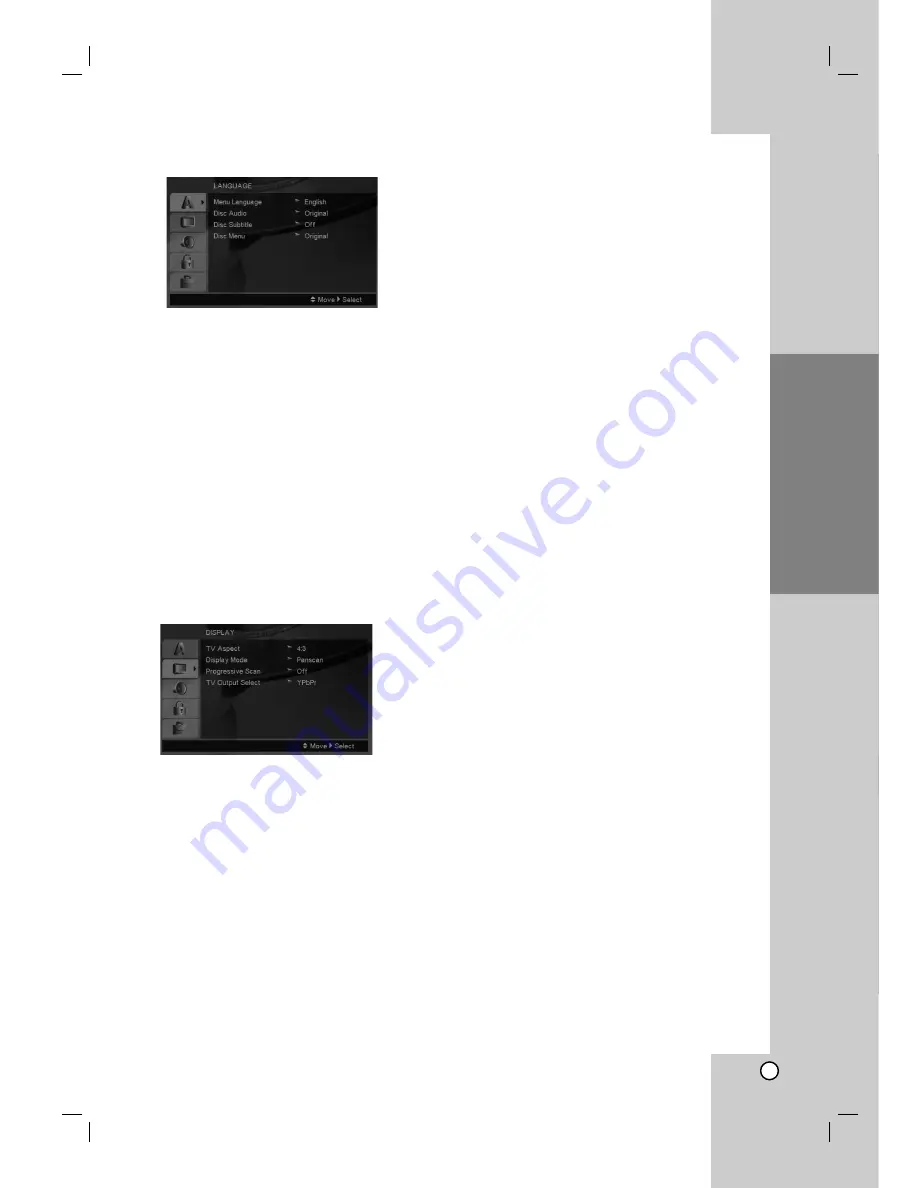
Operation
Reference
Introduction
11
Installation and Setup
LANGUAGE
Menu Language
Select a language for the Setup menu and on-screen
display.
Disc Audio / Subtitle / Menu
Select the language you prefer for the audio track
(disc audio), subtitles, and the disc menu.
Original
– Refers to the original language in which
the disc was recorded.
Other
– To select another language, press number
buttons then ENTER to enter the corresponding 4-
digit number according to the language code list
on page 20. If you enter the wrong language code,
press CLEAR.
DISPLAY
TV Aspect
4:3 –
Select when a standard 4:3 TV is connected.
16:9 –
Select when a 16:9 wide TV is connected.
Display Mode
Display Mode setting works only when the TV Aspect
mode is set to “4:3”.
Letterbox –
Displays a wide picture with bands on
the upper and lower portions of the screen.
Panscan –
Automatically displays the wide picture
on the entire screen and cuts off the portions that
do not fit.
Progressive Scan
Progressive Scan Video provides the highest quality
pictures with less flickering.
If you are using the Component Video jacks for
connection to a TV or monitor that is compatible with
a progressive scan signal, set Progressive Scan to
On.
To Turn ON progressive scan:
Connect component out of the DVD to the input of
your monitor/television, set your television or monitor
to Component Input.
1. Select “Progressive Scan” on the DISPLAY menu
then press
B
.
2. Select “On” using the
v
/
V
buttons.
3. Pressing ENTER will set the player to Progressive
scan mode.
Caution:
Once the setting for progressive scan output is
entered, an image will only be visible on a progressive
scan compatible TV or monitor. If you set Progressive
Scan to On in error, you must reset the unit. First,
remove the disc in the DVD Player. Next, press STOP
on the remote control (
x
) and hold it for five
seconds before releasing it. The video output will be
restored to the standard setting, and a picture will
once again be visible on a conventional analog TV or
monitor.
TV Output Select
Set the player’s TV Output Select options according to
the TV connection type.
YPbPr –
When your TV is connected with the
COMPONENT VIDEO OUT/PROGRESSIVE
SCAN jacks on the DVD player.
RGB –
When your TV is connected with the
SCART (RGB signal) jack.
Summary of Contents for DVX162
Page 106: ...P NO 3834RD0092P ...


























