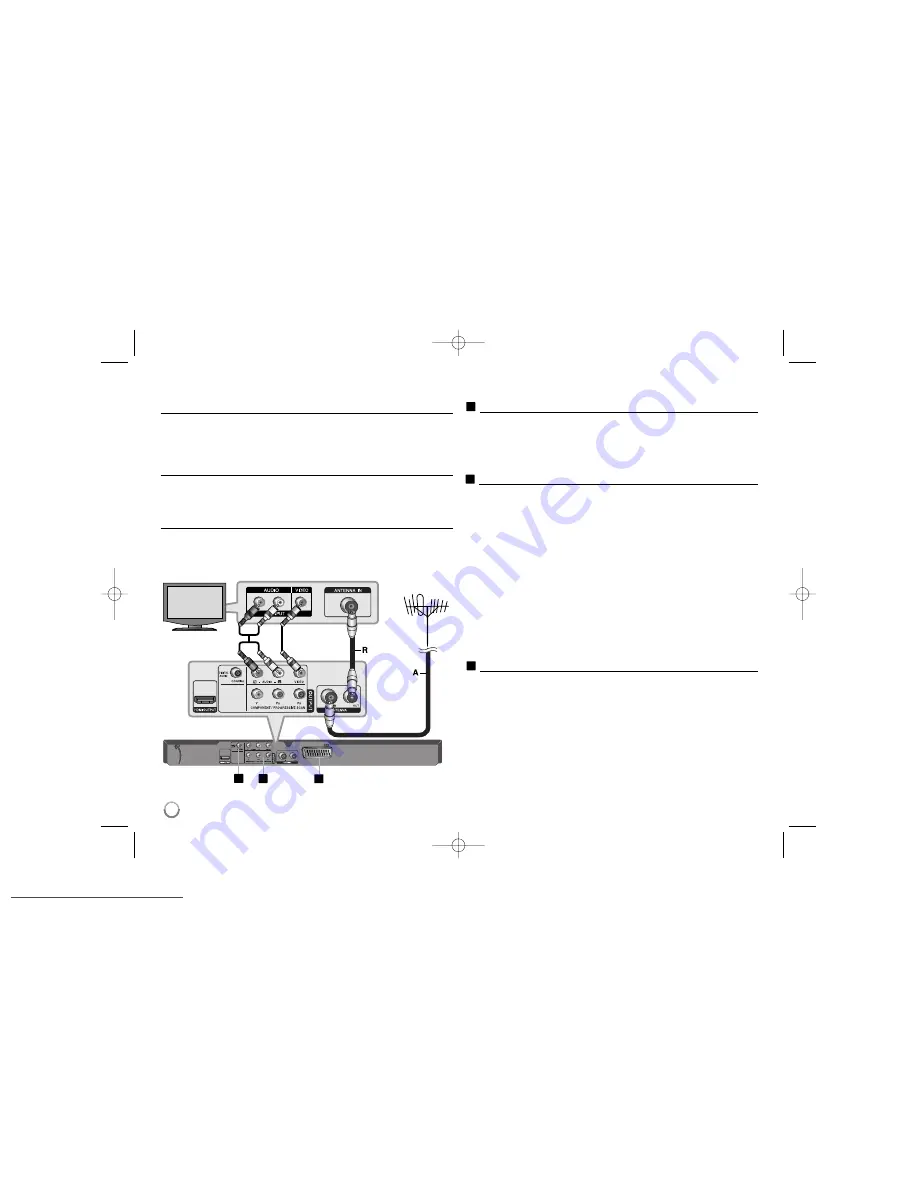
4
Hooking up the unit
Antenna connection
Connect the Terrestrial TV antenna
(A)
to the ANTENNA IN jack on the unit.
If you want to use an indoor antenna, use one with a signal amplifier rated at
5V, 100mA and set [Antenna Feed 5V] to [ON] in the setup menu (See page
11).
Antenna connection to your TV
Connect one end of the RF cable
(R)
to ANTENNA OUT jack on the unit and
other end to ANTENNA IN jack on your TV. Passes the signal from the ANTEN-
NA IN jack to your TV/monitor.
Audio and Video Connection
The unit Audio/Video jacks are color coded (yellow for video, red for right audio
and white for left audio). If your TV has only one input for audio (mono),
connect it to the left (white) audio jack on the unit.
Hooking up the unit - more you can do
SCART connection
Connect the TO TV jack on the unit and your TV using the SCART cable.
For SCART connections, resolution must be set to 576i(480i) by pressing
RESOLUTION button.
Caution :
You must set the [TV Output Select] option to [RGB] on the setup
menu to use this connection. (See page 9)
Component Video Connections
Connect the COMPONENT / PROGRESSIVE SCAN OUTPUT jacks on the
unit to the corresponding input jacks on your TV using a YP
b
P
r
cable.
• You will still need to connect the left and right audio cables to the TV, or
digital audio cable to your stereo.
Caution :
You must set the [TV Output Select] option to [YPbPr] on the
setup menu to use this connection. (See page 9)
Resolution Setting
• You can change the resolution for component video output. Press
RESOLUTION repeatedly to select the desired resolution - 576i(480i),
576p(480p), 720p, 1080i, 1080p.
• For 720p, 1080p and 1080i resolution on the component video output,
only non-copy protected discs can be played back. If the disc is copy
protected,it will be displayed at the 576p(480p) resolution.
• Depending on your TV, some of the resolution settings may result in the
picture disappearing or an abnormal picture appearing. In this case, press
RESOLUTION repeatedly until the picture re-appears.
Digital Audio Output Connection
Connect one of the unit’s DIGITAL AUDIO OUTPUT (COAXIAL) jack to the
corresponding jack on your amplifier.
• If the audio format of the digital output does not match the capabilities of
your amplifier, the amplifier will produce a strong, distorted sound or no
sound at all.
• To see the audio format of the current disc in the on-screen display, press
AUDIO.
• This unit does not perform internal (2 channel) decoding of a DTS sound
track. To enjoy DTS multi channel surround, you must connect this unit to
a DTS compatible amplifier via one of this unit’s digital audio outputs.
Antenna
(Digital)
TV
Rear of this unit
A
B
C
B
C
A
DV499H-E.BDEULLK_ENG 1/23/09 4:45 PM Page 4
Downloaded From Disc-Player.com LG Manuals





































