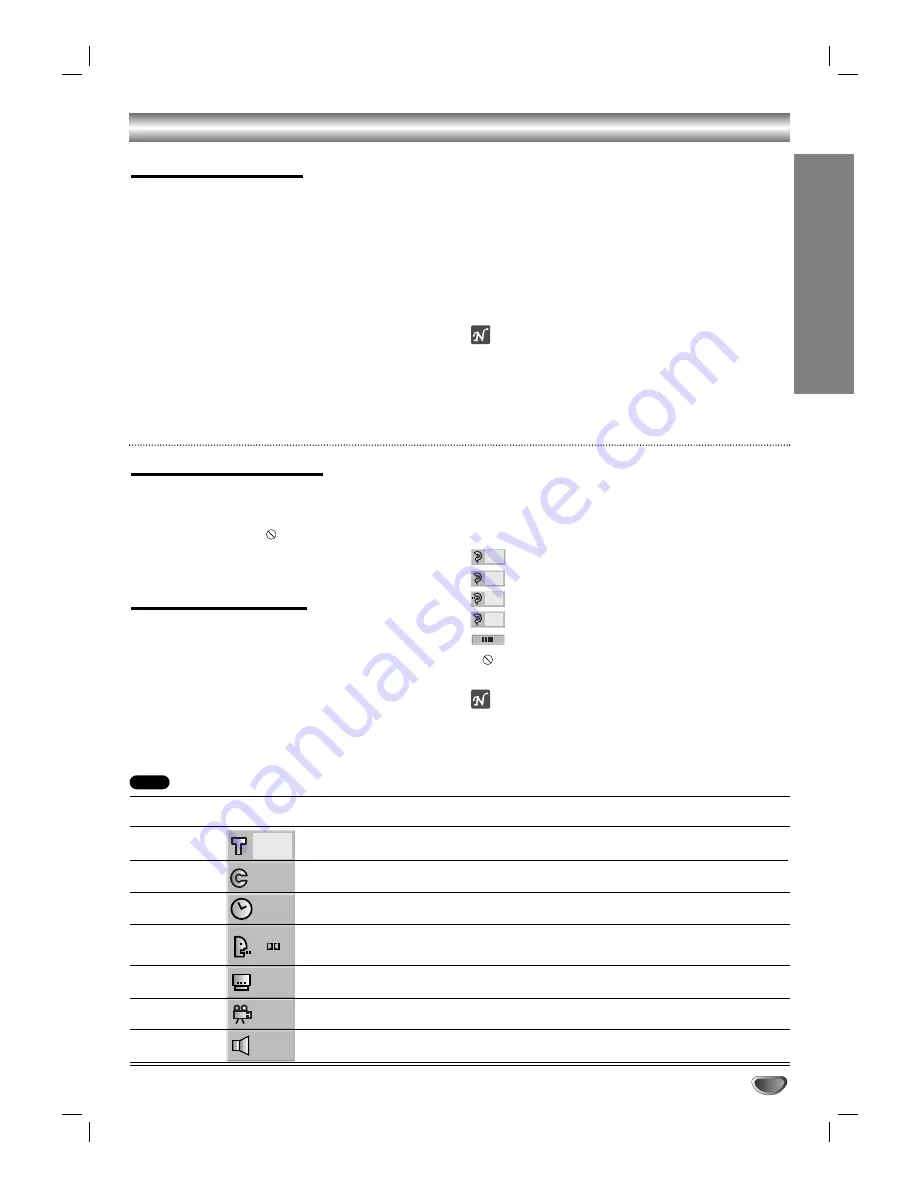
Before Operation
General Explanation
This manual gives the basic instructions for operating
the DVD Player. Some DVDs require specific operation
or allow only limited operation during playback. When
this occurs, the symbol
appears on the TV screen,
indicating that the operation is not permitted by the DVD
Player or is not available on the disc.
On-Screen Display
The general playback status can be displayed on the
TV screen. Some items can be changed on the menu.
On-screen display operation
11
Press DISPLAY during playback.
2
2
Press
3
3
or
4
4
to select an item.
The selected item will be highlighted.
3
3
Press
1
1
or
2
2
to change the setting of an item.
The number buttons can be also be used for setting
numbers (e.g., title number). For some functions,
press SELECT/ENTER to execute the setting.
Temporary Feedback Field Icons
Repeat Title
Repeat Chapter
Repeat A-B
Repeat Off
Resume play from this point
Action prohibited or not available
Notes
Some discs may not provide all of the features on the
on-screen display example shown below.
If no button is pressed for 10 seconds, the On-Screen
Display disappears.
OFF
A B
CHAPT
TITLE
PREP
ARA
TION
11
Items
Title Number
Chapter Number
Time search
Audio language
and Digital Audio
Output mode
Subtitle language
Angle
Sound
Function
(Press
3
3
/
4
4
to select desired item)
Shows the current title number and total number of titles,
and
skip to the desired title number.
Shows the current chapter number and total number of chapters,
and
skip to the desired chapter number.
Shows the elapsed playing time,
and
search the point by the elapsed time directly.
Shows the current audio soundtrack language, encoding method
and channel number,
and
changes the setting.
Shows the current subtitles language,
and
changes the setting.
Shows the current angle number and total number of angles,
and
changes the angle number.
Shows the current sound mode,
and
changes the setting.
Selection Method
1
1
/
2
2
, or
Numeric, SELECT/ENTER
1
1
/
2
2
, or
Numeric, SELECT/ENTER
Numeric, SELECT/ENTER
1
1
/
2
2
1
1
/
2
2
1
1
/
2
2
1
1
/
2
2
1/3
1/12
0:16:57
1 ENG
D
6 CH
OFF
1/1
NORM.
DVD
Controlling the TV
Your remote control is capable of operating your DVD
as well as limited functions of LG TV.
Before using the remote control, press DVD or TV to
select the device to be operated.
To switch the remote control mode (to operate a differ-
ent device), be sure to press DVD or TV button first.
The POWER, PR./CH(
3
/
4
), VOL(
1
/
2
), MUTE and TV
AV buttons on remote control are activated for control-
ling LG TV.
Setting Remote Control Codes for LG TV
This remote control supports two remote control
codes for LG TV: Code 1 and Code2.
When the unit is shipped from the factory, the remote
control is set to Code 1.
If your LG TV is not operated, set the remote control
to Code 2.
To set the remote control Code 2, hold down both the
TV button and “2” number button on the remote con-
trol. (If the batteries in the remote control are replaced
while the remote control is set to Code 2, the setting
will revert Code 1.)
To set the remote control back to Code 1, hold down
both the TV button and “1” number button on the
remote control.
Notes
If the remote control does not operate your particular
TV, try one of the other code or use the remote control
originally supplied with the LG TV.
Due to the variety of codes used by manufacturer,
OUR COMPANY cannot guarantee that the remote
control will operate every model of the LG TV.

























