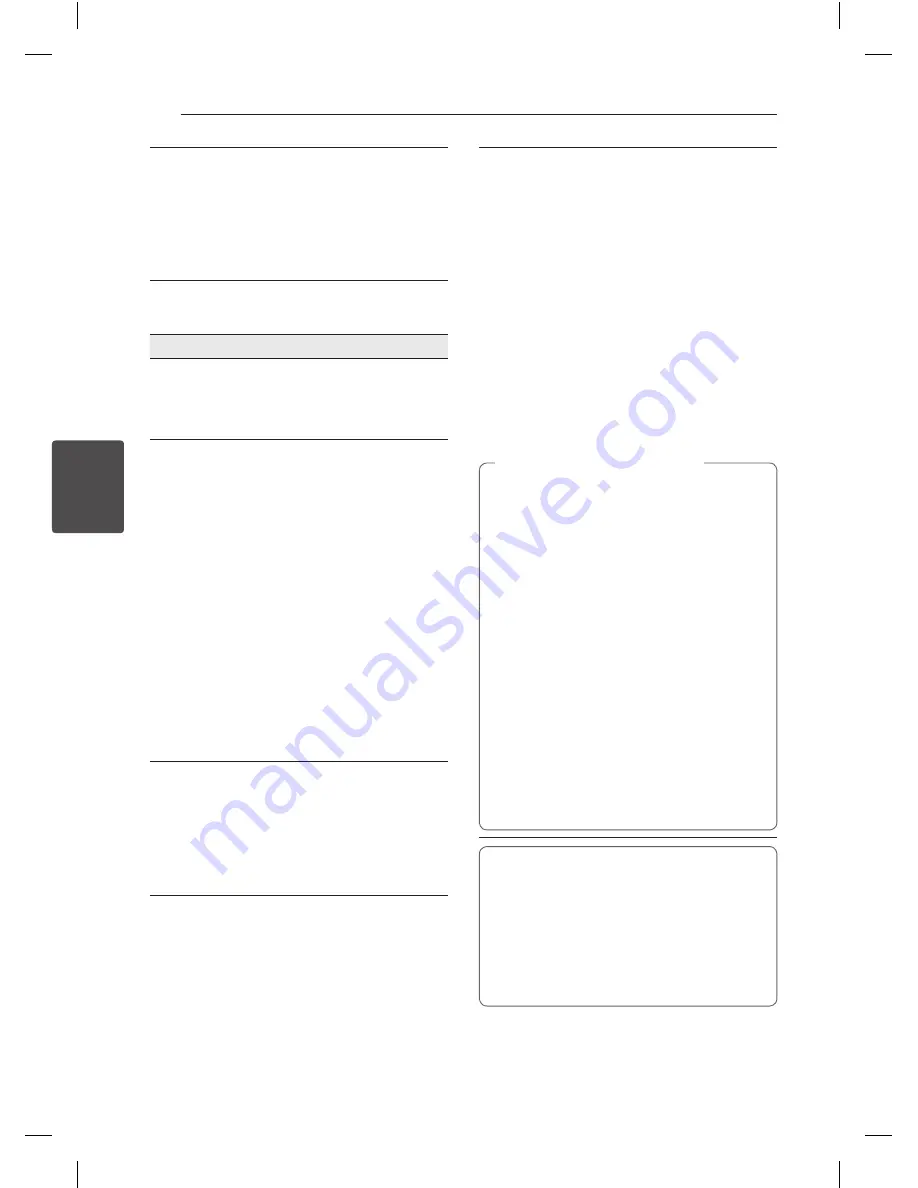
16
Oper
ating
4
Operating
Watch an
enlarged video
During playback or pause mode,
press ZOOM repeatedly to select
zoom mode.
ZOOM: 100%
:
200%
:
300%
:
400%
:
100%
w/s/a/d
: Move through the
zoomed picture.
Music
tu
To
Do this
Play
repeatedly
Press REPEAT during playback.
To select an item to be repeated,
Press REPEAT repeatedly.
• TRACK / ALL
Create or
delete your
own program
Press the PROGRAM to select
desired file and then,
{
mark
appears on screen.
Using
w/s
and ENTER (
b
)
to add a music file(s) on the
program list,
If you add desired music file(s),
press PROGRAM to end edit
program list.
To clear a music file(s) from the
program list, select the music
file you want to clear then press
CLEAR in program edit mode.
To clear all music file(s) from the
program list, select [Clear All]
then press ENTER (
b
) in program
edit mode.
Display file
information
(ID3 TAG)
While playing a MP3 file
containing file information, you
can display the information by
pressing DISPLAY repeatedly.
y
Depending on the MP3 files,
information may not be
displayed on the screen.
Record the
Audio CD to
USB device on
X2 speed
(ACD only)
(DVX642 only)
Connect USB Flash Drive to the
unit before recording.
Insert an Audio CD, and then
select a track using
w/s
, DVD
MENU, or numerical buttons.
y
For track recording: Press
AUDIO(
[
) in play, pause or
resume stop mode.
y
For all track recording: Press
AUDIO(
[
) in complete stop
mode.
y
For program list recording: In
stop mode, press AUDIO(
[
)
after selecting a track on the
program list.
y
If you use this function, the “CD_REC” folder
will be created automatically in the USB
Flash Driver then the music file(s) is saved in
it.
y
If you remove USB Flash Drive, turn off or
open the unit while recording, it can make a
malfunction.
y
If the remaining space on the USB Flash
Drive is insufficient, the recording is not
available. To increase the free space, delete
files in it using your PC.
y
CD-G disc and Audio CDs encoded in DTS
cannot be recorded.
y
External HDD, Multi Card reader, Multi
Partition USB, Locked device and MP3 player
are not supported.
y
Recording format: MP3 file
y
Encoding Bit rate: 96 Kbps / 128 Kbps
,
Note (DVX642 only)
The making of unauthorized copies of copy-
protected material, including computer pro-
grams, files, broadcasts and sound recordings,
may be an infringement of copyrights and
constitute a criminal offense. This equipment
should not be used for such purposes.
Be responsible
Respect copyrights























