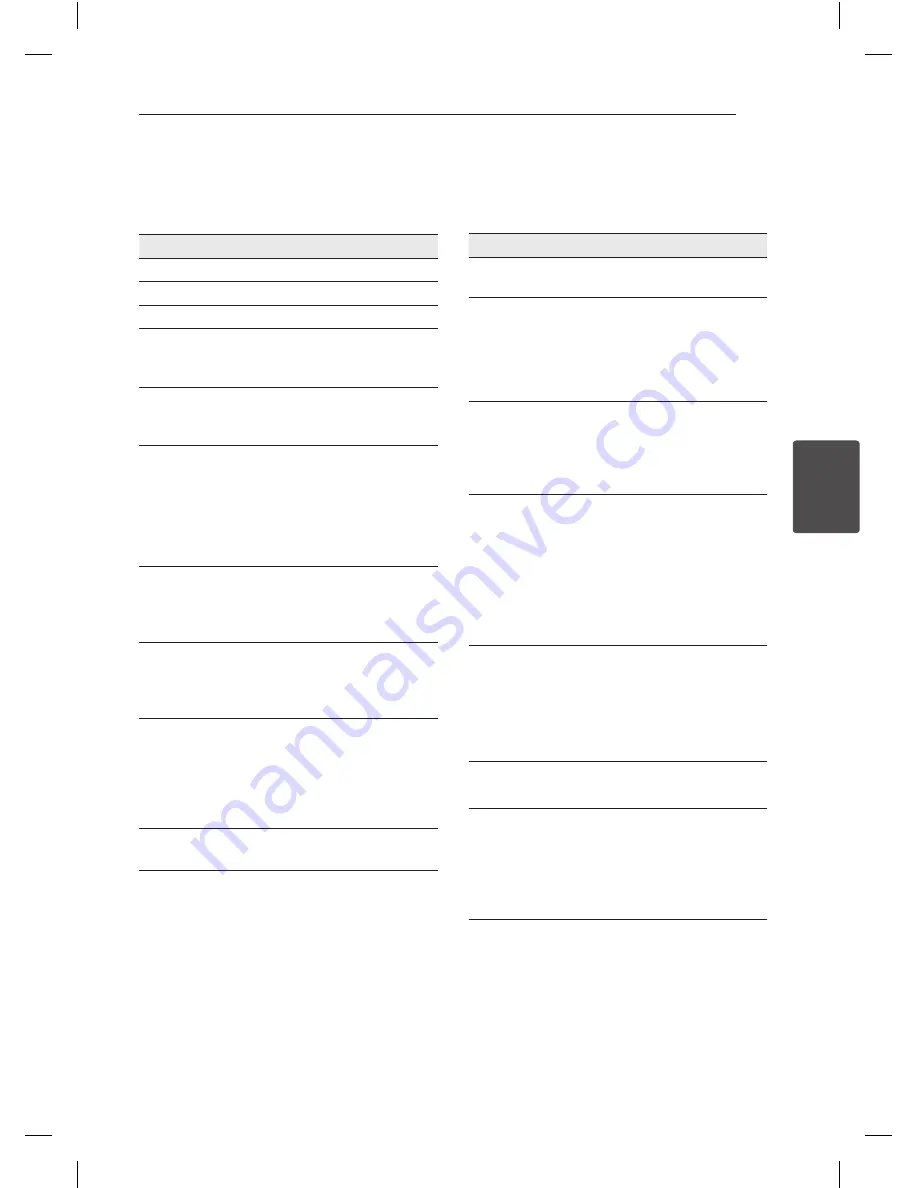
Operating
15
Oper
ating
4
General operation
To
Do this
Playback
Press
z
Pause
Press
M
Stop
Press
Z
Skip to the
next or
previous
Press
C
or
V
during
playback.
Fast / slow
playback
forward
Press
c
or
v
during
playback.
Resume
playback
Press
Z
during playback to save
the stopped point.
y
Press
Z
once: Displayed
MZ
on the screen (Resume Stop)
y
Press
Z
twice: Displayed
Z
on
the screen (Complete Stop)
Playback disc
or USB device
with several
kinds of files
Select the proper menu by
continuously pressing TITLE as
MUSIC, PHOTO and MOVIE.
Screen Saver
The Screen Saver operates
when unit let leave for 5minutes
on Stop. Press any buttons to
deactivate it.
Last Scene
Memory
This unit can memorize and play
the lastly viewed scene even
if disc is inserted again after
removal or unit is turned on after
off with same disc. (DVD/ACD
only)
System Select
Press and hold
M
for 5 seconds
to select PAL or NTSC.
Advanced Playback
Movie
ry
To
Do this
Display disc
menu
Press DVD MENU (DVD Only)
Play
repeatedly
Press REPEAT during playback.
Press REPEAT repeatedly.
y
DVD: CHAPTER/ TITLE /REPEAT
Off
y
MOVIE: Track/ All/Off
Repeat a
specific
portion
Press A-B to beginning and end
points desired repeatedly. To
return to normal playback, Press
A-B again to return to normal
playback.
Set the desired
starting time
of playback
Press DISPLAY during playback.
Select the elapsed Time. Input
the desired starting time of
playback using numerical
buttons and then press ENTER.
For example, set “02:10:20” to
start at 2 hours, 10 minutes, and
20 seconds.
Watch an
enlarged scene
Press ZOOM repeatedly during
playback or pause mode. Use
wsad
to move the enlarged
picture.
y
ZOOM rate:
100%/ 200%/ 300%/ 400%
Play frame-by-
frame
Press
M
during playback and
press
M
repeatedly.
Select the
proper subtitle
code on Movie
file
Press and hold SUBTITLE for 3
seconds during playback.The
language code will be appeared.
Select properly displayed subtitle
by pressing
ad
and, press
ENTER.
DV632-SP.AAUSLLK_1233-ENG.indd 15
12. 02. 17 �� 4:25
Summary of Contents for DV632
Page 2: ...DV632 SP AAUSLLK_1233 ENG indd 2 12 02 17 4 25 ...
Page 21: ...DV632 SP AAUSLLK_1233 ENG indd 21 12 02 17 4 25 ...
Page 22: ......
Page 23: ......
Page 24: ...DV632 SP AAUSLLK_1233 ENG indd 22 12 02 17 4 25 ...
























