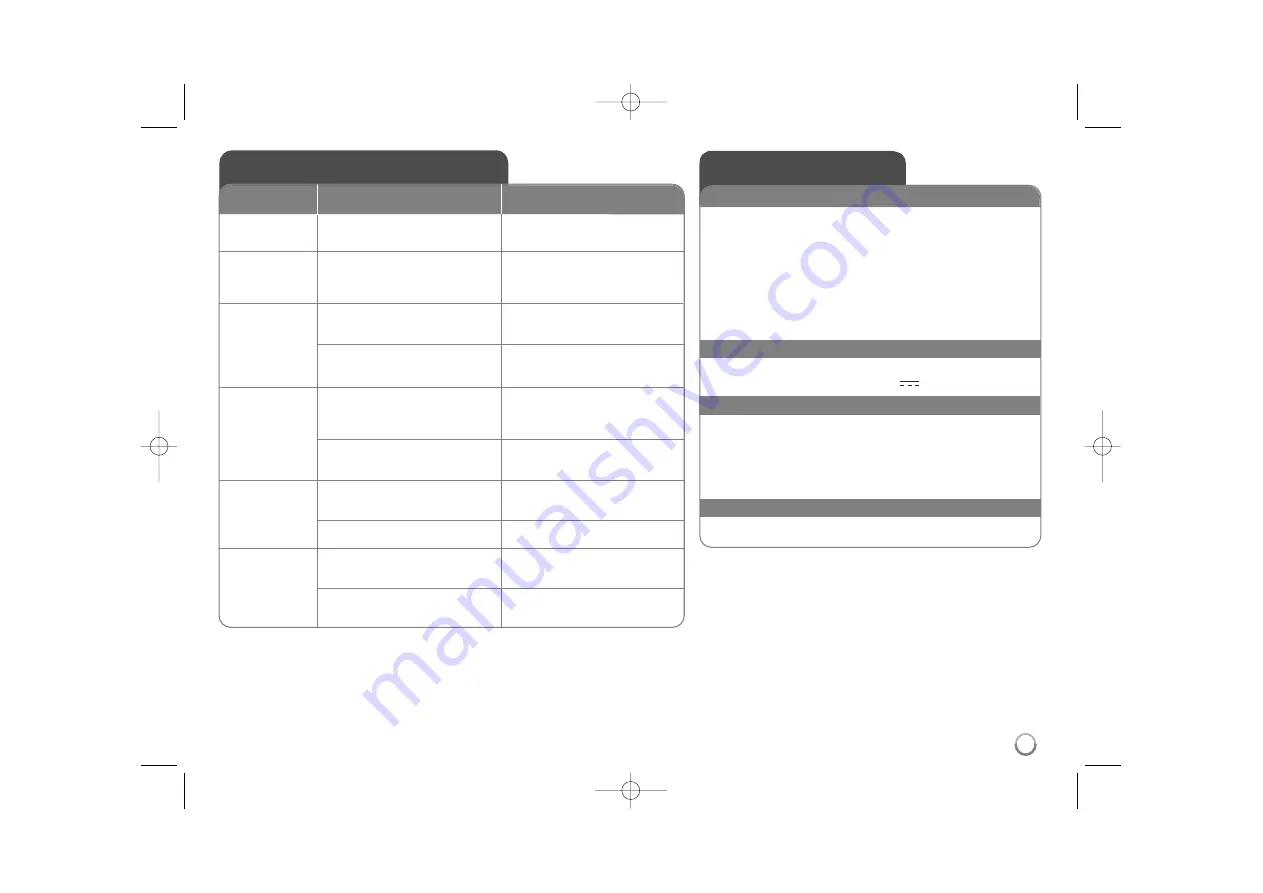
15
Specifications
Troubleshooting
Symptom
Correction
The power cord is disconnected.
No disc is inserted.
The TV is not set to receive the
signal from the unit.
The video cable is not connected
securely.
The equipment connected with
the audio cable is not set to
receive the signal from the unit.
The AUDIO options are set to the
wrong position.
An unplayable disc is inserted.
The rating level is set.
The remote control is not pointed
at the remote sensor on the unit.
The remote control is too far from
the unit.
Plug the power cord into the wall
outlet securely.
Insert a disc.
Select the appropriate video input
mode on the TV.
Connect the video cable securely.
Select the correct input mode of
the audio amplifier.
Set the AUDIO settings to the
correct position.
Insert a playable disc. (Check the
disc type and regional code.)
Change the rating level.
Point the remote control at the
remote sensor of the unit.
Operate the remote control closer
to the unit.
No power.
The power is on,
but the unit does
not work.
No picture.
No sound.
The unit does not
start playback.
The remote
control does not
work properly.
Designs and specifications are subject to change without
prior notice.
Cause
General
Power requirements
AC 110 - 240 V, 50/60 Hz
Power consumption
8 W
Dimensions (Approx.)
(360 x 35 x 200) mm
(W x H x D) without foot
Net Weight (Approx.)
1.4 kg
Operating temperature
5 °C to 35 °C
Operating humidity
5 % to 90 %
Laser
Semiconductor laser
Signal system
PAL/NTSC
Inputs
USB IN
4 pin (USB 2.0 / 1.1 standard)
Bus power supply
DC 5 V
200 mA
Outputs
Video Output
1.0 V (p-p), 75
Ω
, sync negative,
RCA jack x 1
Audio Output
2.0 Vrms (1 KHz, 0 dB), 600
Ω
,
RCA jack (L, R) x 1
Digital Output (Coaxial)
0.5 V (p-p), 75
Ω
, RCA jack x 1
Accessories
Video cable, Audio cable, Remote Control, Battery
DV522-P.BVNMLLK_MFL63266936_ENG 3/10/10 11:17 AM Page 15


































