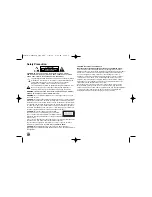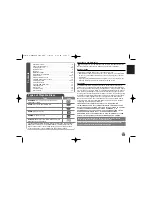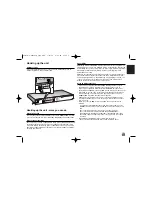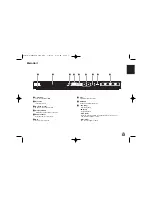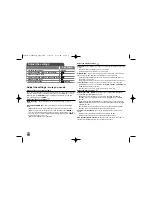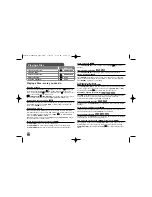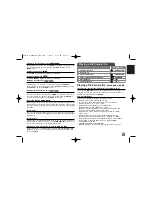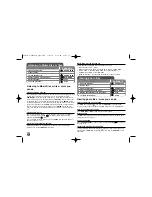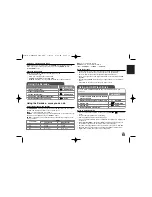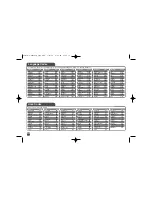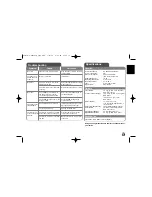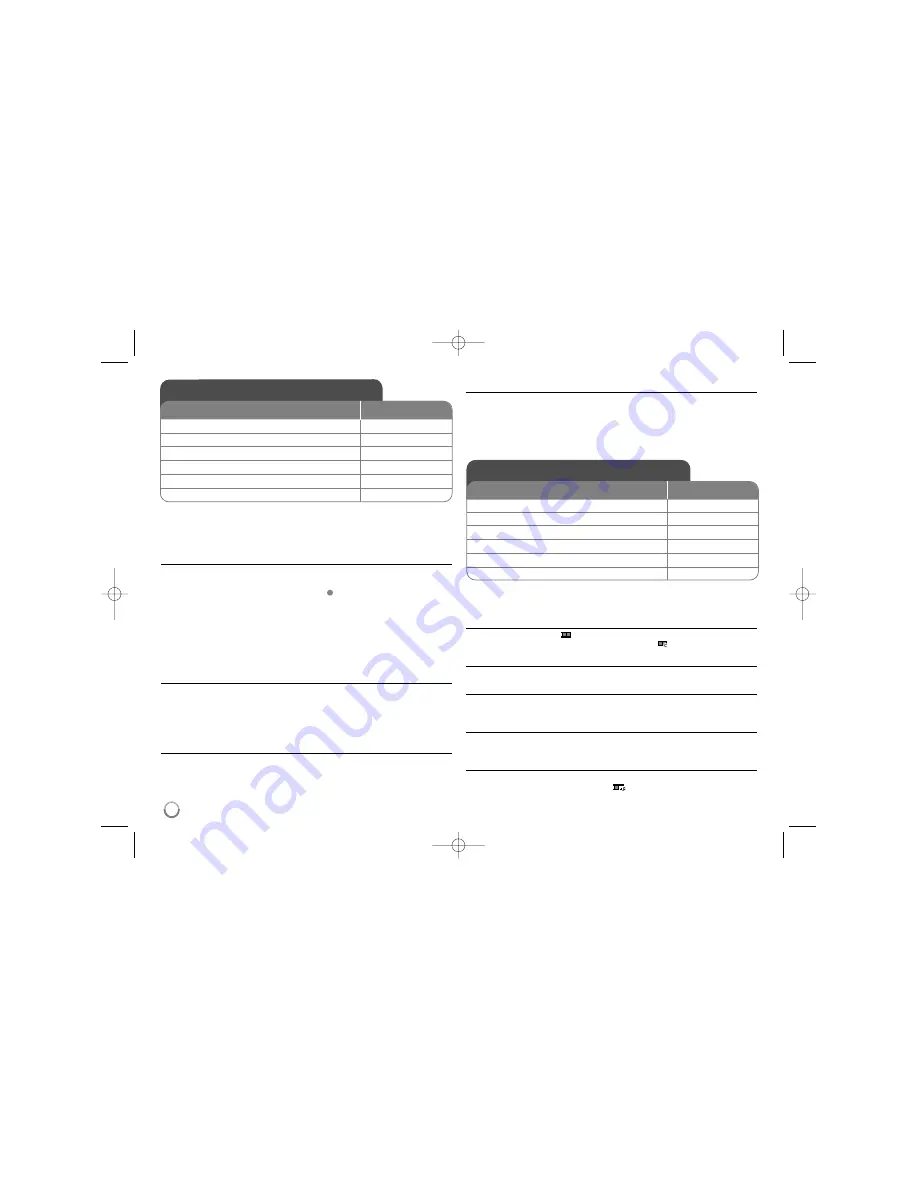
12
Listening to Music Disc or files - more you
can do
Creating your own program
You can play the contents of a disc in the order you want by arranging the order
of the musics on the disc. To add a music(s) on the program list, press
PROGRAM
to enter the program edit mode (
mark appears on the menu).
Select a desired music on the [List] then press
ENTER
to add the music to the
program list. Select a music from the program list then press
ENTER
to start
programmed playback. To clear a music from the program list, select the music
you want to clear then press
CLEAR
in program edit mode. To clear all music
from the program list, select [Clear All] then press
ENTER
in program edit
mode. The program is cleared when the disc is removed or the unit is turned
off.
Playing an CD-G disc
Once you insert an CD-G disc, a menu appears on the screen. Use
vV
to
select a track then press
PLAY (
N
N
)
. To display the CD-G menu during
playback, press
STOP (
x
x
)
twice.
You can display the setup menu by pressing
SETUP
only when CD-G menu
appears on the TV screen.
Displaying file information (ID3 TAG)
While playing a MP3 file containing file information, you can display the
information by pressing
DISPLAY
repeatedly.
MP3/WMA music file requirement
MP3/WMA compatibility with this unit is limited as follows:
• File extensions: “.mp3”, “.wma”
• Sampling frequency: within 8 - 48 kHz (MP3), within 22 - 48kHz (WMA)
• Bit rate: within 8 - 320kbps (MP3), within 32 - 256kbps (WMA)
• CD-R/RW, DVD±R/RW Format: ISO 9660
• Maximum Files/Disc: Less than 650 (total number of files and folders)
Viewing photo files - more you can do
Viewing photo files as a slide show
Use
vV b B
to highlight (
) icon then press
ENTER
to start slide show.
You can change slide show speed using
b B
when (
) icon is highlighted.
Skip to the next/previous photo
Press
SKIP (
.
or
>
)
to view the previous/next photo.
Rotate a photo
Use
vV
to rotate the photo in full screen counterclockwise or clockwise while
viewing a photo in full screen.
Pause a slide show
Press
PAUSE/STEP (
X
)
to pause a slide show. Press
PLAY (
N
N
)
to continue
the slide show.
Listening to music during slide show
You can listen to music during slide show, if the disc contain music and photo
files together. Use
vV b B
to highlight (
) icon then press
ENTER
to start
slide show.
E
Listening to Music Disc or files
ON REMOTE
1 Open the disc tray:
Z
Z
OPEN/CLOSE
2 Insert a disc:
-
3 Close the disc tray:
Z
Z
OPEN/CLOSE
4 Select a music from the menu:
v
v V
V
, DVD MENU
5 Start playback:
N
N
PLAY
6 To stop playback:
x
x
STOP
Viewing photo files
ON REMOTE
1 Open the disc tray:
Z
Z
OPEN/CLOSE
2 Insert a disc:
-
3 Close the disc tray:
Z
Z
OPEN/CLOSE
4 Select a photo file on the menu:
v
v V
V
, DVD MENU
5 Display the selected file in full screen:
N
N
PLAY
6 To return to the menu:
x
x
STOP
DV397H-P.BMUSDLK_9906_ENG 7/23/08 5:09 PM Page 12