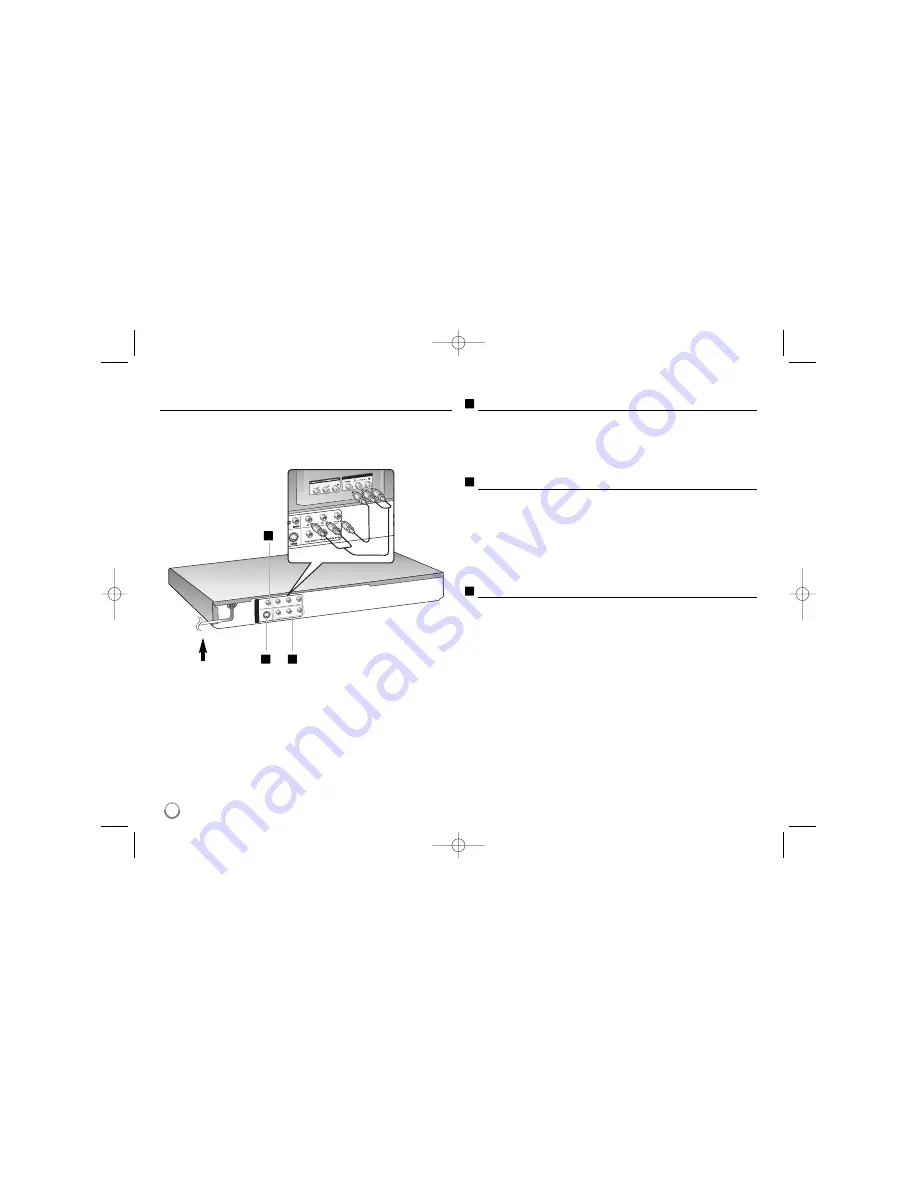
B
A
C
4
Hooking up the unit
Audio and Video Connection
The unit Audio/Video jacks are color coded (yellow for video, red for right audio
and white for left audio). If your TV has only one input for audio (mono),
connect it to the left (white) audio jack on the unit.
Hooking up the unit - more you can do
S-Video connection
Connect the S-VIDEO OUTPUT jack on the unit to the corresponding input
jacks on your TV using a S-Video cable.
You will still need to connect the left and right audio cables to the TV, or
digital audio cable to your stereo.
Caution :
You must set the [TV Output Select] option to [S-Video] on the
setup menu to use this connection. (See page 7)
Component Video Connections
Connect the COMPONENT/PROGRESSIVE SCAN OUTPUT jacks on the
unit to the corresponding input jacks on your TV using a YPbPr cable.
• You will still need to connect the left and right audio cables to the TV, or
digital audio cable to your stereo.
• If your TV accepts progressive format signals, you must use this
connection and set [Progressive Scan] to [On] on the setup menu.
(See page 7)
Caution :
You must set the [TV Output Select] option to [YPbPr] on the
setup menu to use this connection. (See page 7)
Digital Audio Output Connection
Connect one of the unit’s DIGITAL AUDIO OUTPUT jack (COAXIAL) to the
corresponding jack on your amplifier.
• If the audio format of the digital output does not match the capabilities of
your amplifier, the amplifier will produce a strong, distorted sound or no
sound at all.
• To see the audio format of the current disc in the on-screen display, press
AUDIO.
• This unit does not perform internal (2 channel) decoding of a DTS sound
track. To enjoy DTS multi channel surround, you must connect this unit to
a DTS compatible amplifier via one of this unit’s digital audio outputs.
Connect the AC
power cord into the
power outlet.
A
B
C
DV387-P.BLKALLK_1875_ENG 7/1/08 3:33 PM Page 4














