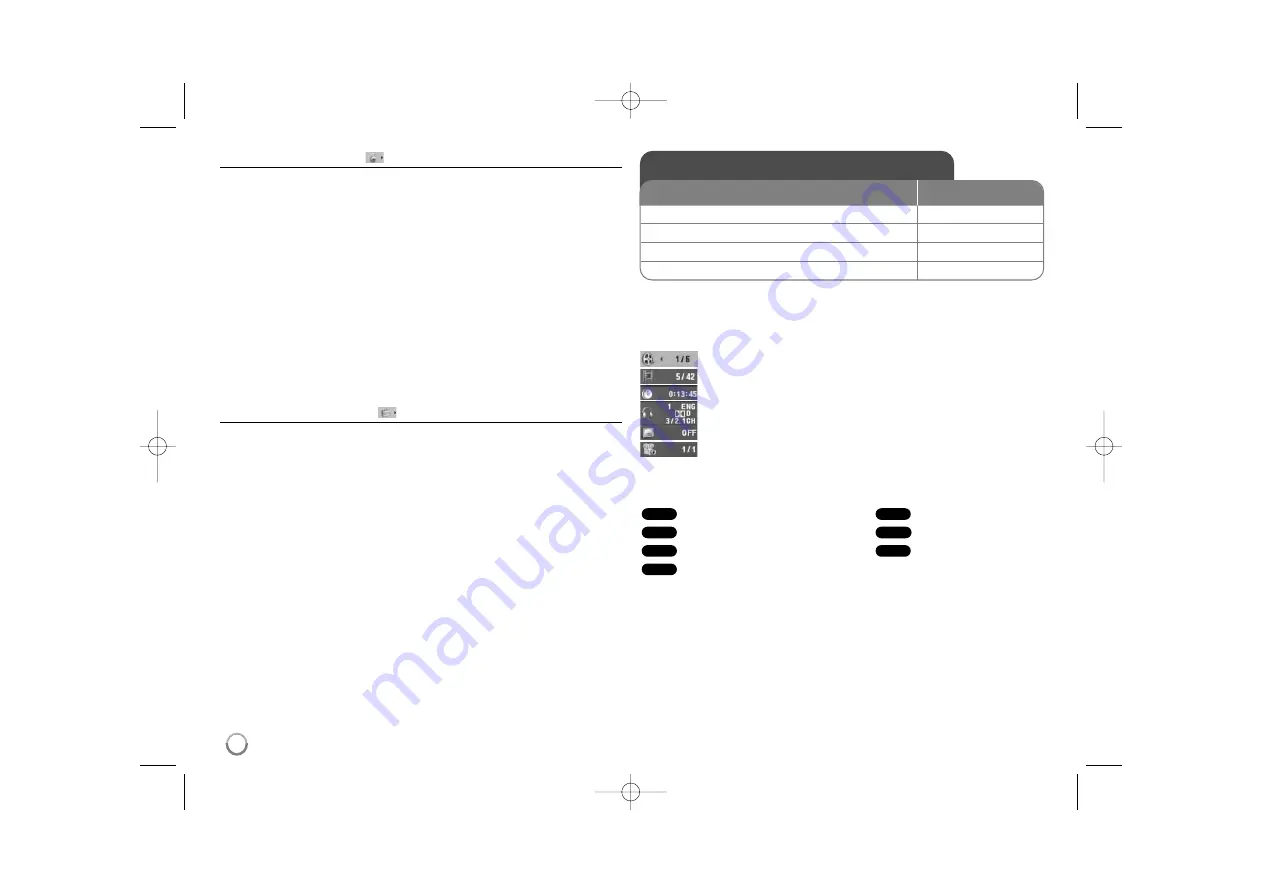
Adjust the lock settings
You must set the [Area Code] option to use the lock options. Select [Area Code]
option then press
B
. Enter a 4-digit password then press
ENTER
. Enter it again
then press
ENTER
to verify. If you make a mistake while entering number,
press
CLEAR
then correct it.
If you forget your password you can reset it. Display setup menu then input the
6-digit number “210499”. The “P CLr” appear in the display window and the
password is deleted.
Rating –
Select a rating level. The lower the level, the stricter the rating.
Select [Unlock] to deactivate the rating.
Password –
Sets or changes the password for lock settings.
[New]: Enter a new 4-digits password using the numerical buttons then press
ENTER
. Enter the password again to confirm.
[Change]: Enter the new password twice after entering the current password.
Area Code –
Select a code for a geographic area as the playback rating level.
This determines which area’s standards are used to rate DVDs controlled by the
parental lock. (See page 13)
Adjust the others settings
PBC (Playback Control) –
Playback control provides special navigation
features that are available on some disc. Select [On] to use this feature.
B.L.E. (Black Level Expansion) –
To select the black level of playback
pictures. Set your preference and monitor’s ability.
DivX(R) VOD –
We provide you with the DivX® VOD (Video On Demand)
registration code that allows you to rent and purchase videos using the DivX®
VOD service. For more information, visit www.divx.com/vod.
Press
ENTER
when [Select] icon is highlighted and you can view the
registration code of the unit.
All the downloaded videos from DivX® VOD can only be played back on this
unit.
Score –
You can view the score after singing a song using microphone. Select
[On] to use this feature. The score appears only when a chapter, title or track is
fully finished. Fanfare sounds with high score.
Displaying Disc Information - more you can do
You can select an item by pressing
vV
and change or select the setting by
pressing
b B
.
Current title (or track) number/total number of titles (or tracks)
Current chapter number/total number of chapters
Elapsed playing time
Selected audio language or channel
Selected subtitle
Selected angle/total number of angles
Symbol Used in this Manual
All discs and file listed below
Audio CDs
DVD and finalized DVD±R/RW
CD-G discs
MP3 files
DivX files
WMA files
WMA
DivX
MP3
CD-G
DVD
ACD
ALL
Displaying Disc Information
1 Press DISPLAY:
DISPLAY
2 Select a item:
v
v V
V
3 Adjust the Display menu settings:
b
b B
B
/ ENTER
4 To return the exit:
DISPLAY
ON REMOTE
8
DV341.381-P.BMYSLLK_1839_ENG 6/30/08 10:23 AM Page 8














