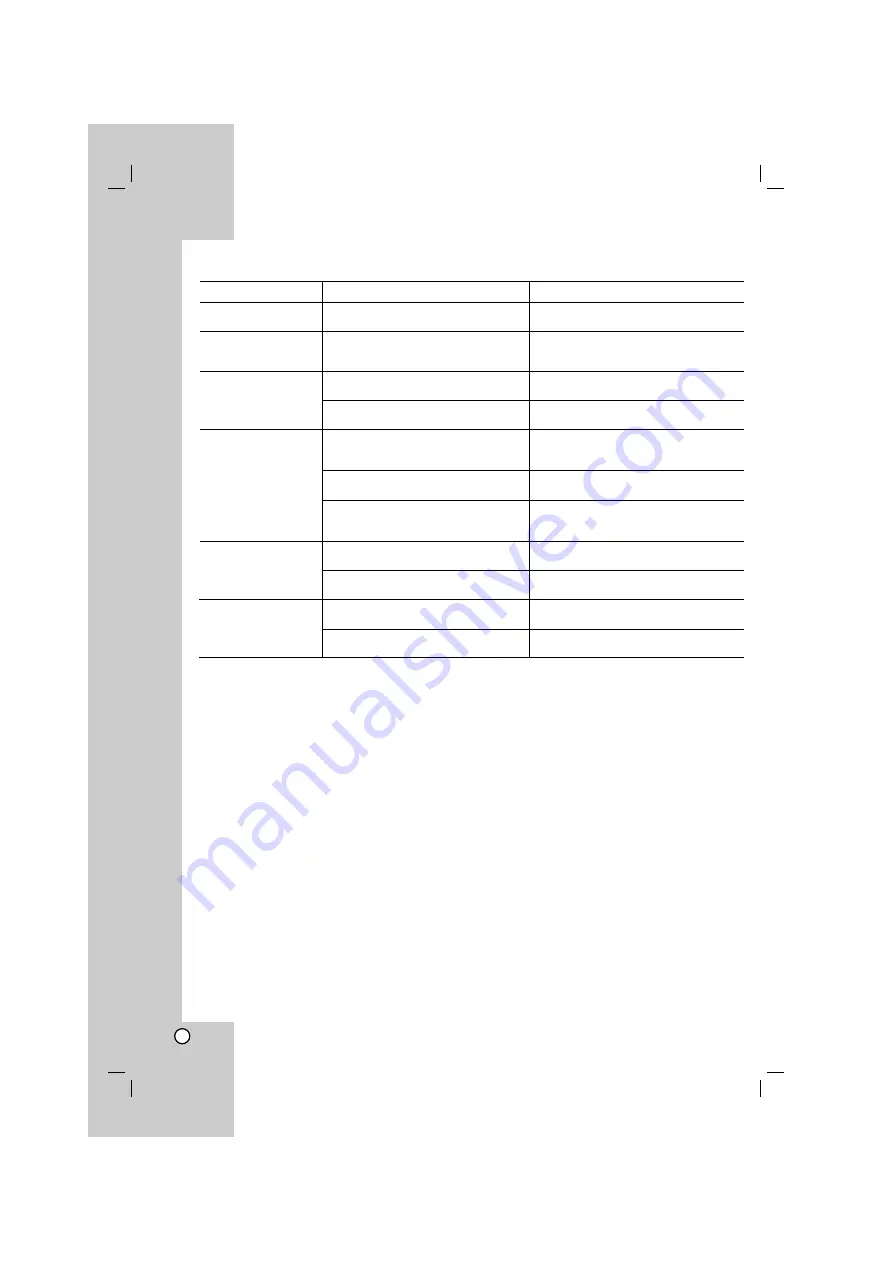
22
Symptom
No power.
The power is on, but
the DVD player does
not work.
No picture.
No sound.
The DVD player does
not start playback.
The remote control
does not work properly.
Possible Cause
• The power cord is disconnected.
• No disc is inserted.
• The TV is not set to receive DVD
signal output.
• The video cable is not connected
securely.
• The equipment connected with the
audio cable is not set to receive DVD
signal output.
• The power of the equipment connected
with the audio cable is turned off.
• The AUDIO options are set to the
wrong position.
• An unplayable disc is inserted.
• The rating level is set.
• The remote control is not pointed at
the remote sensor on the DVD player.
• The remote control is too far from the
DVD player.
Correction
• Plug the power cord into the wall outlet
securely.
• Insert a disc. (Check the disc indicator
in the display window is lit.)
• Select the appropriate video input
mode on the TV.
• Connect the video cable securely.
• Select the correct input mode of the
audio receiver so you can listen to the
sound from the DVD player.
• Turn on the equipment connected with
the audio cable.
• Set the AUDIO option to the correct
position, then turn on the DVD player
again by pressing POWER.
• Insert a playable disc. (Check the disc
type and regional code.)
• Change the rating level.
• Point the remote control at the remote
sensor of the DVD player.
• Operate the remote control closer to
the DVD player.
Troubleshooting
General
Power requirements:
AC 200-240 V , 50/60 Hz
Power consumption:
8W
Dimensions (Approx.):
430 x 35 x 202 mm
(17 x 1.4 x 7.9 inches) (W x H x D) without foot
Net Weight (Approx.):
1.6 kg (3.5 lbs)
Operating temperature:
5 °C to 35 °C (41 °F to 95 °F)
Operating humidity:
5 % to 90 %
Outputs
VIDEO OUT:
1.0 V (p-p), 75
Ω
, sync negative, RCA jack x 1
S-VIDEO OUT:
(Y) 1.0 V (p-p), 75
Ω
, negative sync, Mini DIN 4-pin x 1
(C) 0.3 V (p-p) 75
Ω
COMPONENT VIDEO OUT:
(Y) 1.0 V (p-p), 75
Ω
,negative sync, RCA jack x 1
(Pb)/(Pr) 0.7 V (p-p), 75
Ω
, RCA jack x 2
AUDIO OUT:
2.0 Vrms (1 KHz, 0 dB), 600
Ω
, RCA jack (L, R) x 1
DIGITAL OUT (COAXIAL):
0.5 V (p-p), 75
Ω
, RCA jack x 1
System
Laser:
Semiconductor laser, wavelength 650 nm
Signal system:
PAL/NTSC
Frequency response:
DVD (PCM 96 kHz): 8 Hz to 44 kHz
DVD (PCM 48 kHz): 8 Hz to 22 kHz
CD: 8 Hz to 20 kHz
Signal-to-noise ratio:
More than 90 dB (ANALOG OUT connectors only)
Harmonic distortion:
Less than 0.02%
Dynamic range:
More than 95 dB (DVD/CD)
Accessories:
Video cable (1), Audio cable (1), Remote control (1),
Batteries (2
)
Specifications
Note:
Design and specifications are subject to change without prior notice.
Summary of Contents for DV276
Page 23: ...P NO MFL36431062 ...
















