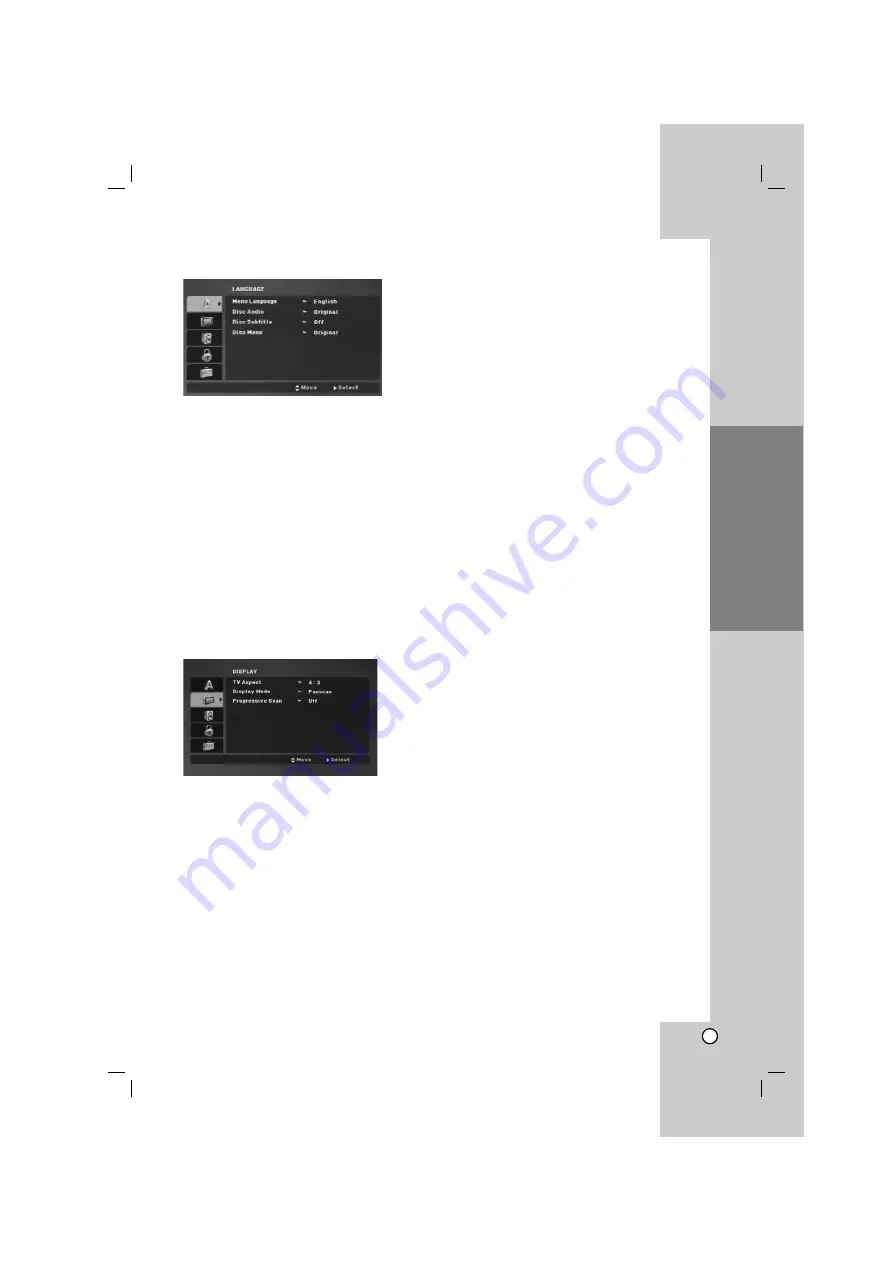
11
Installation and Setup
LANGUAGE
Menu Language
Select a language for the Setup menu and on-screen
display.
Disc Audio / Subtitle / Menu
Select the language you prefer for the audio track
(disc audio), subtitles, and the disc menu.
Original
– Refers to the original language in which
the disc was recorded.
Other
– To select another language, press
numeric buttons and then ENTER to enter the
corresponding 4-digit number according to the
language code list on the page 23. If you enter the
wrong language code, press CLEAR.
Off (for Disc Subtitle) –
Turn off Subtitle.
DISPLAY
TV Aspect
4:3 –
Select when a standard 4:3 TV is connected.
16:9 –
Select when a 16:9 wide TV is connected.
Display Mode
The Display Mode setting works only when the TV
Aspect mode is set to “4:3”.
Letterbox –
Displays a wide picture with bands on
the upper and lower portions of the screen.
Panscan –
Automatically displays the wide picture
on the entire screen and cuts off the portions that
do not fit.
Progressive Scan
Progressive Scan Video provides the highest quality
pictures with less flickering.
If you are using the Component Video jacks for
connection to a TV or a monitor that is compatible
with a progressive scan signal, set Progressive Scan
to On.
To Turn ON progressive scan:
Connect component video out of this unit to the input
of your TV or monitor, set your TV or monitor to
Component Input.
1. Select “Progressive Scan” on the DISPLAY menu
then press
B
.
2. Select “On” using the
v
/
V
buttons.
3. Press ENTER to confirm your selection.
The confirm menu will appear.
4. When the confirm menu appears on your screen
Cancel is highlighted as default. Use the
b
/
B
buttons to highlight Enter.
5. Pressing ENTER will set the player to Progressive
scan mode.
Caution:
Once the setting for progressive scan output is
entered, an image will only be visible on a progressive
scan compatible TV or monitor. If you set Progressive
Scan to On in error, you must reset the unit.
First, remove the disc in the DVD Player.
Next, press STOP (
x
) on the remote control and
hold it for five seconds before releasing it. The video
output will be restored to the standard setting, and a
picture will once again be visible on a conventional
analog TV or monitor.
























