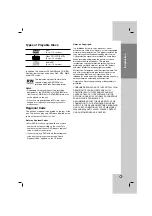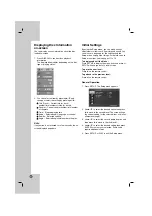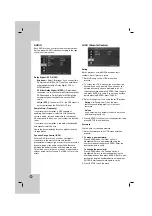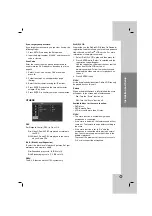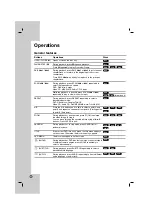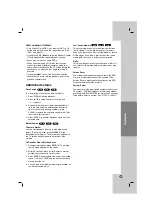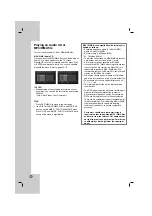7
Introduction
Remote Control
Remote Control Operation
Point the remote control at the remote sensor and
press the buttons.
Caution:
Do not mix old and new batteries and never mix
different types of batteries such as standard, alkaline,
etc.
Remote Control Battery installation
Detach the battery cover on the rear of the
remote control, and insert two batteries
(size AAA) with
3
and
#
aligned correctly.
POWER
Switches DVD Player ON or OFF
OPEN/CLOSE (
Z
)
Opens and closes the disc tray.
0-9 numerical buttons
Selects numbered options in a
menu.
CLEAR
Removes a track number on the
Program List or a mark on the
Marker Search menu.
TV Control Buttons
POWER: Turns the TV on or off.
AV: Selects the TV’s source.
PR/CH +/–: Selects TV’s channel.
VOL +/–: Adjusts TV’s volume.
MARKER
Marks any point during playback.
SEARCH
Displays MARKER SEARCH menu.
PROGRAM
Enter the program edit mode.
ZOOM
Enlarges video image.
REPEAT
Repeat chapter, track, title, all.
A-B
Repeat sequence from point A to
point B.
RANDOM
Plays tracks in random order.
KARAOKE (ECHO)
Accesses or removes KARAOKE menu.
SCAN (
m
/
M
)
Search backward or forward.
SKIP (
.
/
>
)
Go to the next chapter or track.
Returns to the beginning of current
chapter or track or go to the
previous chapter or track.
PAUSE / STEP (
X
)
Pauses playback temporarily/ press
repeatedly for frame-by-frame
playback.
PLAY (
N
)
Starts playback.
STOP (
x
)
Stops playback.
DVD MENU
Accesses menu on a DVD disc.
TITLE
Displays title menu, if available.
b
/
B
/
v
/
V
(left/right/up/down)
Selects an option in the menu.
ENTER
Confirms menu selection.
DISPLAY
Accesses On-Screen Display.
RETURN (
O
)
Removes the menu.
Displays the menu of a video CD
with PBC.
AUDIO
Selects an audio language or an
audio channel.
SUBTITLE
Selects a subtitle language.
ANGLE
Selects a DVD camera angle, if
available.
SETUP
Accesses or removes the Setup
menu.
Summary of Contents for DV256K
Page 24: ...P NO MFL36431026 ...