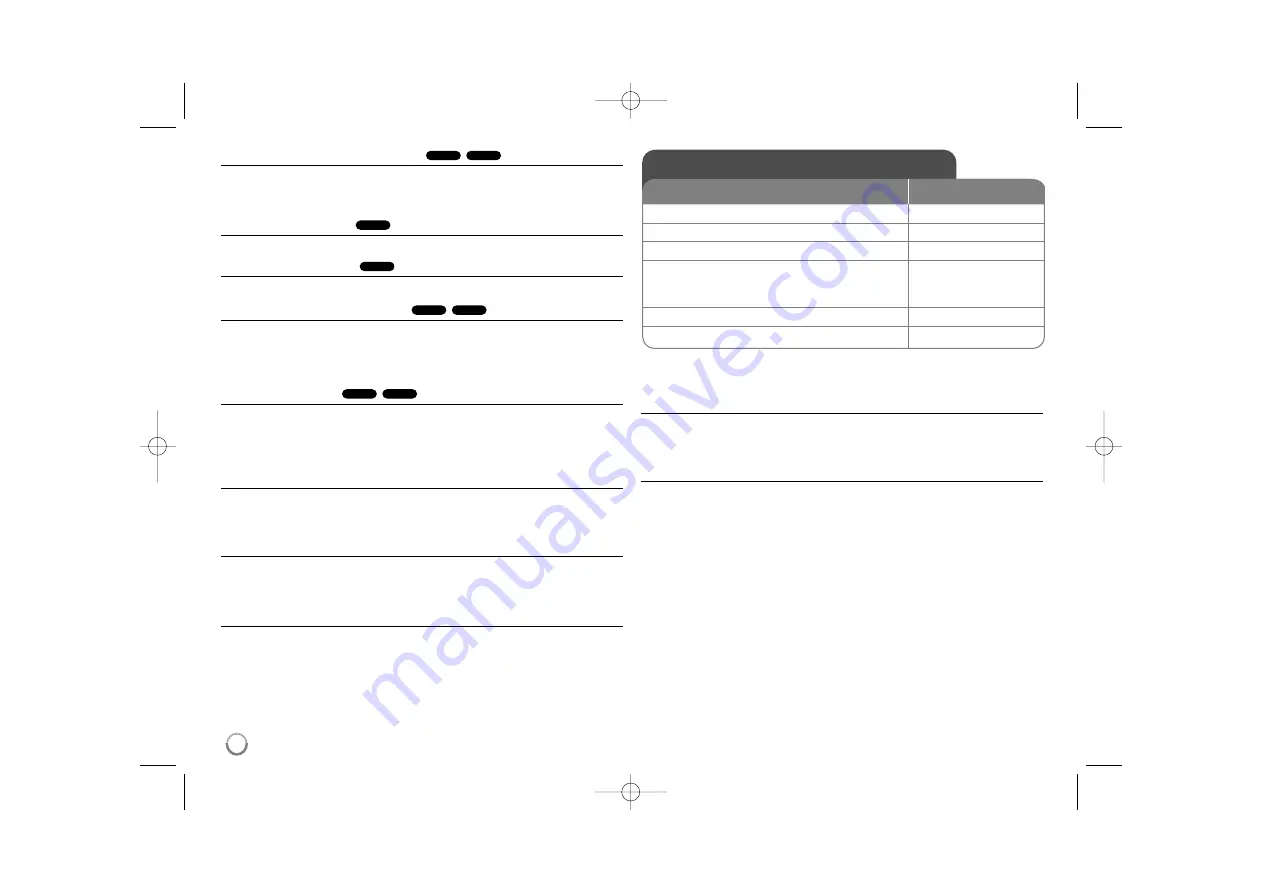
10
Watching an enlarged video image
During playback or pause mode, press
ZOOM
repeatedly to select zoom mode.
You can move through the zoomed picture using
vVb B
buttons.
Press
CLEAR
to exit. (100%
p
200%
p
300%
p
400%
p
100%)
Viewing the title menu
Press
TITLE
to display the disc's title menu, if available.
Viewing the DVD menu
Press
DVD MENU
to display the disc menu, if available.
Starting play from selected time
Searches for the starting point of entered time code. Press
DISPLAY
then
select clock icon. Enter a time then press
ENTER
. For example, to find a scene
at 1 hour, 10 minutes, and 20 seconds, enter "11020" and press
ENTER
.
If you enter the wrong number, press
CLEAR
to enter again.
Last Scene Memory
This unit memorizes last scene from the last disc that is viewed. The last scene
remains in memory even if you remove the disc from the player or switch off the
unit. If you load a disc that has the scene memorized, the scene is
automatically recalled.
Screen Saver
The screen saver appears when you leave the unit in Stop mode for about five
minutes. If the Screen Saver is displayed for five minutes, the unit automatically
turns itself off.
System Select
You must select the appropriate system mode for your TV system. Remove any
disc that might be in the unit, press and hold
PAUSE/STEP (
X
)
for more than
five seconds to be able to select a system (PAL, NTSC, AUTO).
Mixed disc – DivX, MP3/WMA and JPEG
When playing a disc contained with DivX, MP3/WMA and JPEG files together,
you can select which menu of files you would like to play by pressing
TITLE
.
Playing a DivX movie file
- more you can do
Changing the character set to display DivX
®
subtitle correctly
Press and hold
SUBTITLE
for 3 seconds during playback. The language code
will appear. Press
b B
to select another language code until the subtitle is
displayed properly and then press
ENTER
.
DivX file requirement
DivX file compatibility with this player is limited as follows:
• Available resolution size: 720x576 (W x H) pixel.
• The file names of DivX and subtitle are limited to 20 characters.
• DivX file extensions: “.avi”, “.mpg”, “.mpeg”
• Playable DivX subtitle: SubRip (.srt / .txt), SAMI (.smi),
SubStation Alpha (.ssa/.txt), MicroDVD (.sub/.txt), SubViewer 2.0 (.sub/.txt),
TMPlayer (.txt), DVD Subtitle System (.txt)
• Playable Codec format: “DIVX3.xx”, “DIVX4.xx”, “DIVX5.xx”, “MP43”, “3IVX”
• Only the playback function is supported with DivX 6.0 in the unit.
• Playable Audio format: “Dolby Digital”, “DTS”, “PCM”, “MP3”, “WMA”
• Sampling frequency: within 8 - 48 kHz (MP3), within 32 - 48 kHz (WMA)
• Bit rate: within 8 - 320 kbps (MP3), within 32 - 192 kbps (WMA),
less than 4Mbps (DivX file)
• CD-R/RW, DVD±R/RW Format: ISO 9660
• Maximum Files/Folders: Less than 600 (total number of files and folders)
ACD
DVD
DivX
DVD
DVD
DVD
DivX
DVD
Playing a DivX movie file
1 Open the disc tray:
Z
Z
OPEN/CLOSE
2 Insert a disc:
-
3 Close the disc tray:
Z
Z
OPEN/CLOSE
4 Select a movie file from the menu:
v
v V
V
, DVD MENU
To go directly to file, enter the file number
using the numbered buttons (0-9).
5 Start playback:
N
N
PLAY
6 To stop playback:
x
x
STOP
ON REMOTE
DV450.480-P.BIRNDLK_7424_ENG 3/16/09 4:25 PM Page 10
































