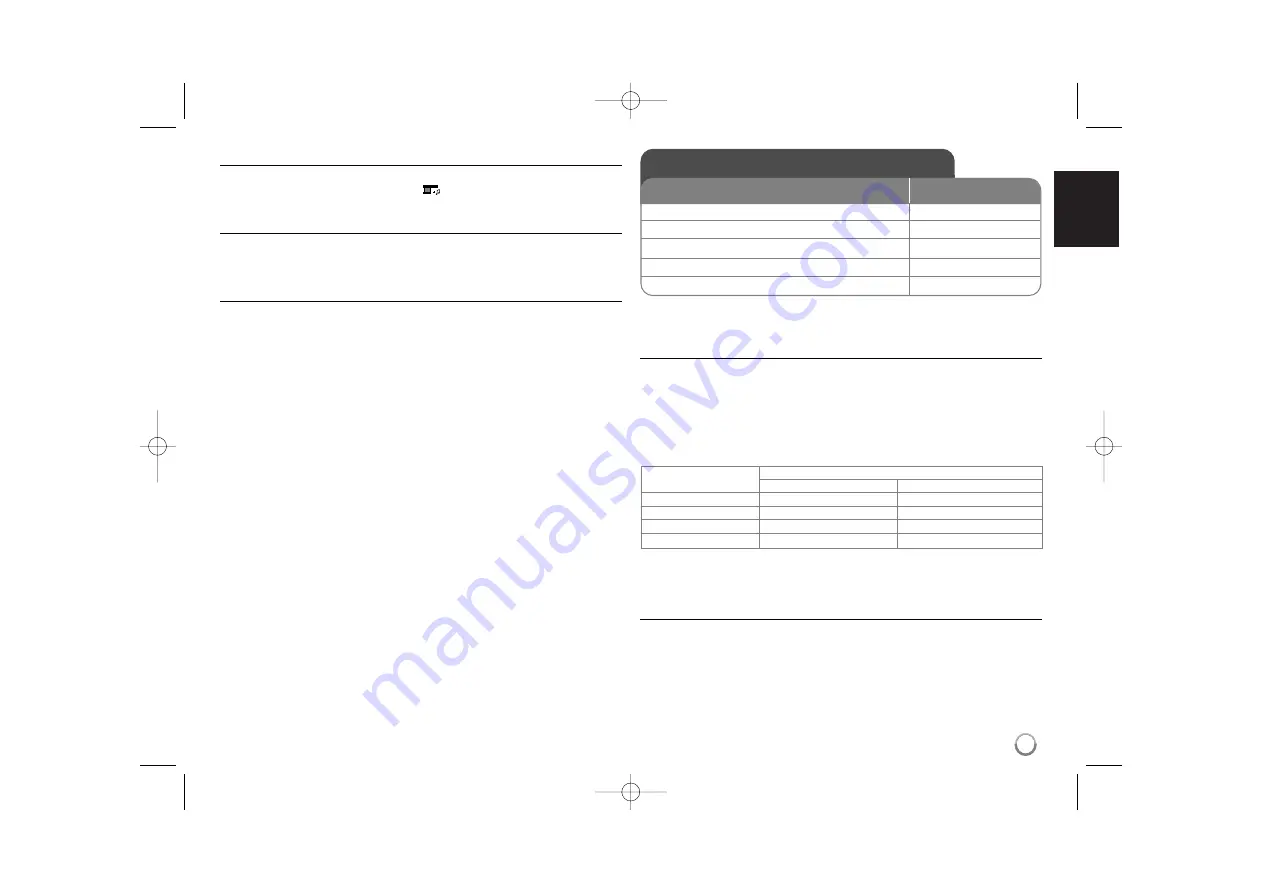
Listening to music during slide show
You can listen to music during slide show, if the disc contain music and photo
files together. Use
vV b B
to highlight (
) icon then press
ENTER
to start
slide show.
Watching a enlarged photo image
While viewing a photo in full screen, press
ZOOM
repeatedly to select zoom
mode. You can move through the zoomed photo using
vVb B
buttons.
Press
CLEAR
to exit.
Photo file requirement
JPEG file compatibility with this unit is limited as follows:
• File extensions: “.jpg”
• Photo size: Less than 2M recommended
• CD-R/RW, DVD±R/RW Format: ISO 9660
• Maximum Files/Folders: Less than 600 (total number of files and folders)
Using the Karaoke - more you can do
Adjust the Karaoke menu settings
Press
KARAOKE
to display karaoke menu. Use
v V
to select an option then
press
b
or
B
to adjust the value of the selected option.
ECHO –
You can adjust the echo volume.
MELODY –
If you wish to sing only to the backing band or orchestra
unaccompanied by a vocal guide melody, set MELODY to Off.
VOICE –
If you wish to sing a duet with the recorded karaoke singer, select a
voice you desire.
KEY –
You can change the key.
EFFECT –
You can use Special Effects.
Notes the Karaoke
• If a microphone is not connected, the karaoke menu will not appear.
• The karaoke feature functions only with karaoke-compatible discs.
• For more details, refer to the information attached with the disc.
• The VOICE and MELODY menus may not be available on some karaoke
discs.
• There is microphone’s sound output while PCM is set for DIGITAL AUDIO
OUTPUT.
• Depending on the disc, a karaoke option may not work.
Using the Karaoke
ON REMOTE
1 Open the disc tray:
Z
Z
OPEN/CLOSE
2 Insert a Karaoke DVD:
-
3 Close the disc tray:
Z
Z
OPEN/CLOSE
4 Connect a microphone to MIC jack:
-
5 Start playback and sing a song:
N
N
PLAY
Voice Select
Output
Left speaker
Right speaker
V1 Voice1
Voice1
V2 Voice2
Voice2
V1+V2 Voice1
Voice2
Off
None voice
None voice
13
DV497H-P.BTHALLK_1150_ENG 5/25/09 5:24 PM Page 13
(OFF
→
Flanger
→
Chorus
→
Tremolo
→
Vibrato)


































