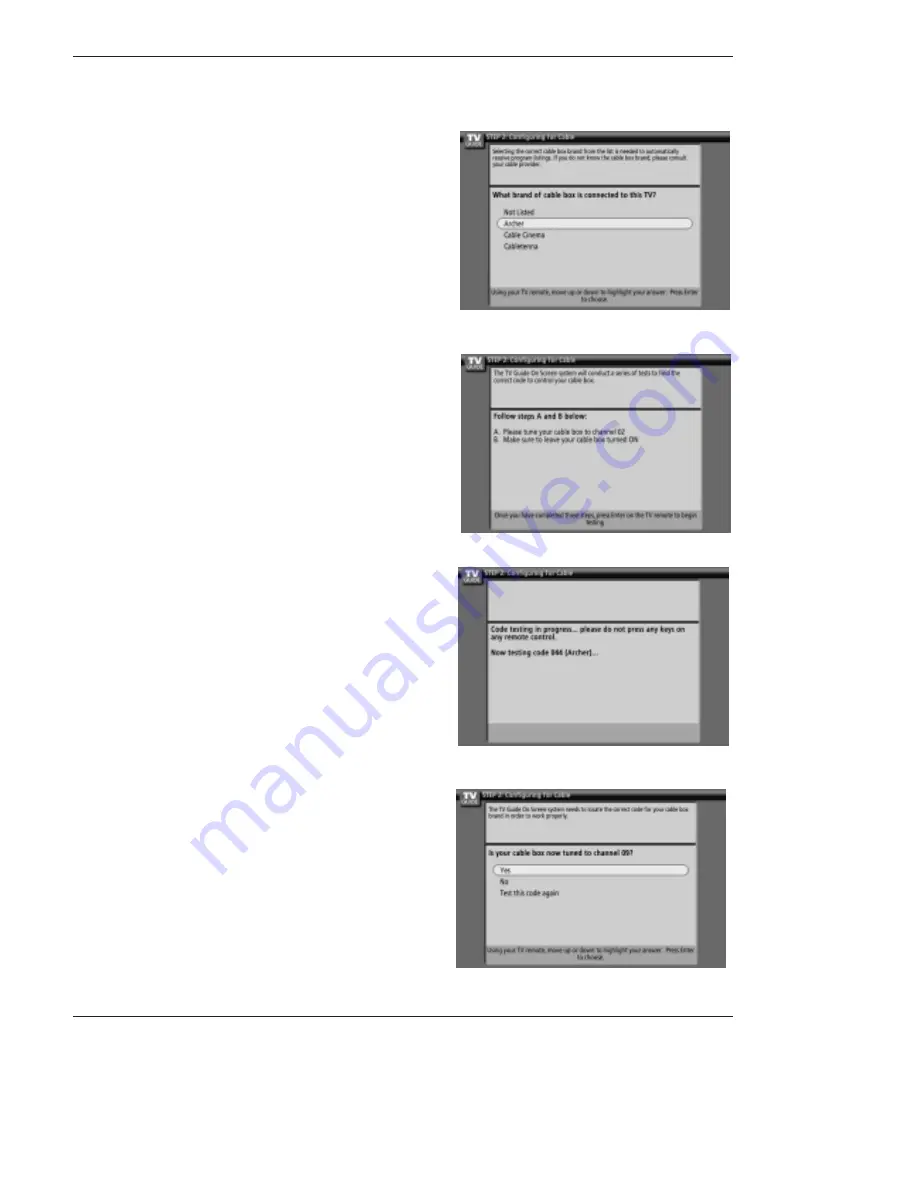
DLP Projection TV
Installation
10. Screen 8: Cable Box Brand Name
•Use the
D
/
E
buttons to select a cable box brand.
•Press
ENTER
to display Screen 9.
11. Screen 9: Cable Box Preparation
Follow the on-screen instructions, and press
ENTER
to display
Screen 10.
12. Screen 10: Cable Box Code Testing
When testing is done, Screen 11 displays automatically.
13. Screen 11: Cable Box Tuned to Channel 9?
If you select Yes, you see Screen 12.
If you select No, a different code is tested in Screen 10.
Notes:
Many Cable Boxes require testing more than one code.
If you select Test this code again, the same code is tested again
in Screen 10.




















