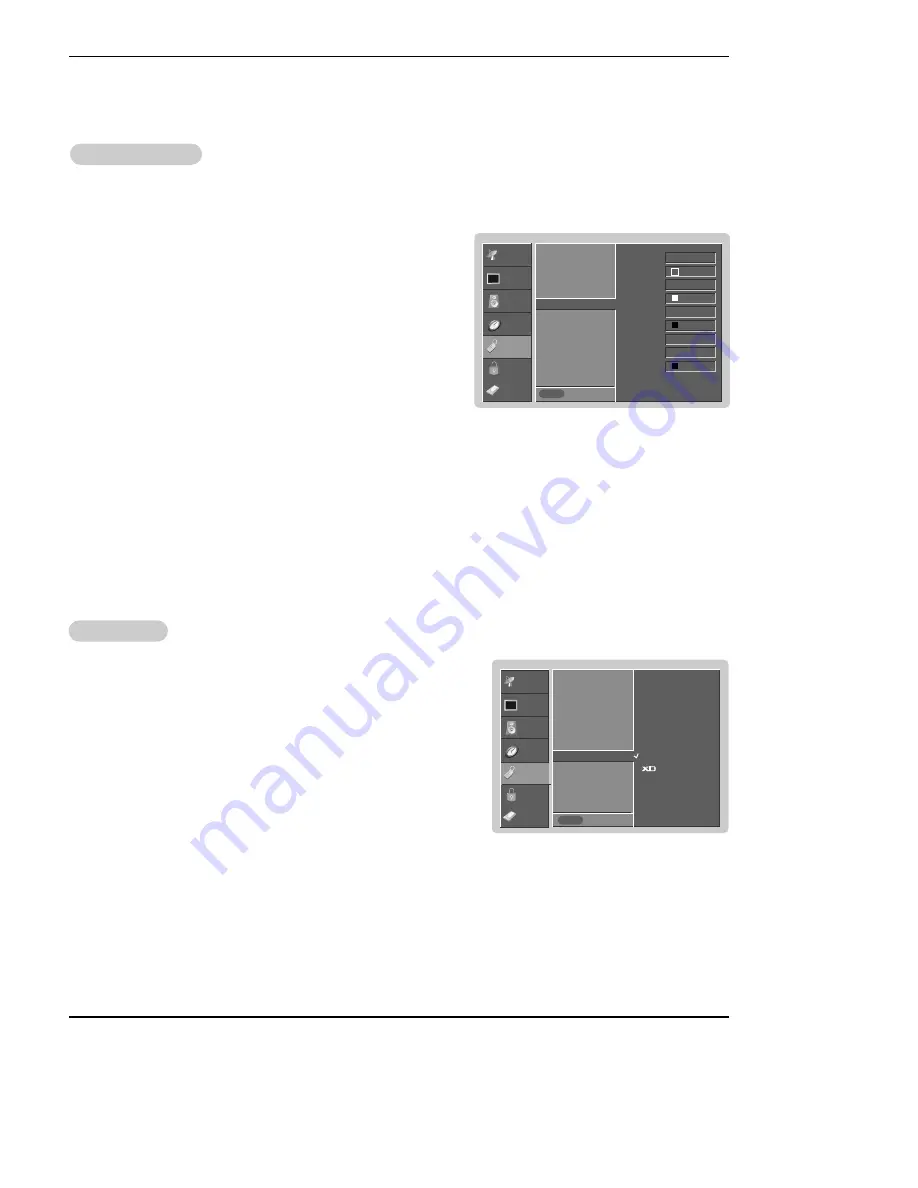
Owner’s Manual 69
Operation
Option Menu Features continued
Option Menu Features continued
SETUP
VIDEO
AUDIO
TIME
OPTION
LOCK
Previous
Aspect Ratio
Cinema
Caption
Caption/Text
Caption Option
G
Language
Demo
ISM Method
Low Power
Style Custom
Size A Standard
Font Font 0
Text Color White
Text Opacity Solid
Bg Color Black
Bg Opacity Solid
Edge Type None
Edge Color Black
MENU
Caption Option
Caption Option
- Customize the DTV/CADTV captions that appear on your screen.
1. Press the
MENU
button and then use
D
/
E
button to select the
OPTION
menu.
2. Press the
G
button and then use
D
/
E
button to select
Caption Option
.
3. Press the
G
button and then use
F
/
G
button to select
Custom
.
4. Use
D
/
E
button to customize the Style, Font, etc., to your preference. A pre-
view icon is provided at the bottom of the screen, use it to see the caption lan-
guage.
•
Size
: Set the size the words will appear in.
•
Font
: Select a typeface for the words.
•
Text Color
: Choose a color for the text.
•
Text Opacity
: Specify the opacity for the text color.
•
Bg (Background) Color
: Select a background color.
•
Bg (Background) Opacity
: Select the opacity for the background color.
•
Edge Type
: Select an edge type.
•
Edge Color
: Select a color for the edges.
5. Press
EXIT
button to return to TV viewing or press
MENU
button to return
to the previous menu.
SETUP
VIDEO
AUDIO
TIME
OPTION
LOCK
Previous
Aspect Ratio
Cinema
Caption
Caption/Text
Caption Option
Language
Demo
G
ISM Method
Low Power
MENU
Demo
Demo
-
EZ Demo
Use to scan the features and menu options available on your TV.
-
XD Demo
Use to see the difference between XD Demo On and XD Demo Off.
1. Press the
MENU
button and then use
D
/
E
button to select the
OPTION
menu.
2. Press the
G
button and then use
D
/
E
button to select
Demo
.
3. Press the
G
button and then use
D
/
E
button to select
EZ Demo
or
XD Demo
.
4. Press the
G
button to start EZ Demo or XD Demo. Press
EXIT
button to stop EZ
Demo or XD Demo.
EZ Demo
Demo
CABLE
CABLE
Summary of Contents for DU-50PY10
Page 93: ...Owner s Manual 93 Notes Notes ...
Page 94: ...94 Plasma TV Notes Notes ...






























