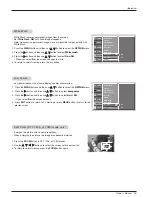14 Plasma TV
Installation
Send the TV’s audio to external audio equipment (stereo system) via
the Digital Audio Output Optical port.
How to connect
1. Connect one end of an optical cable to the TV Digital Audio Optical
Output port.
2. Connect the other end of the optical cable to the digital audio optical
input on the audio equipment.
3. Set the “
TV Speaker
option -
Off
” in the AUDIO menu. Refer to
page 23.
See the external audio equipment instruction manual for operation.
Caution
: Do not look into the optical output port.
Looking at the laser beam may damage
your vision.
Digital
Digital
Audio Output
Audio Output
- This TV can receive Digital Over-the-air/Cable signals without an external digital set-top box. However, if you do receive Digital
signals from a digital set-top box or other digital external device, refer to the figure as shown below.
- This TV supports HDCP (High-bandwidth Digital Contents Protection) protocol for DTV (480p,720p,1080i) mode.
How to connect
Use the TV’s COMPONENT (Y, P
B
, P
R
) INPUT, RGB or DVI jack for
video connections, depending on your set-top box connector. Then,
make the corresponding audio connections.
How to use
1. Turn on the digital set-top box. (Refer to the owner’s manual for the
digital set-top box.)
2. Use
TV/VIDEO
or
COMP/RGB/DVI
on the remote control to select
Component 1
,
Component 2
,
RGB-DTV
, or
DVI-DTV
source.
HDSTB Setup
HDSTB Setup
RGB INPUT
Antenna1
Antenna 2
AUDIO INPUT
DVI INPUT
S-VIDEO
REMOTE
CONTROL
AC INPUT
EXTERNAL SPEAKER
AUDIO INPUT
AUDIO
VIDEO
VIDEO INPUT
DIGITAL AUDIO
(OPTICAL)
COMPONENT 2
MONITOR
OUTPUT
A/V
INPUT1
(MONO)
DVD
/DTV
INPUT
COMPONENT 1
DVI
INPUT
R
L
R
L
R
L
COMPONENT1
INPUT
OUTPUT
RS-232C INPUT
(CONTROL/SERVICE)
(R) AUDIO (L)
RGB-DTV OUTPUT
B
R
(R) AUDIO (L)
DIGITAL AUDIO
OPTICAL
(R) AUDIO (L)
DVI-DTV OUTPUT
DIGITAL AUDIO
OPTICAL
Digital Set-top Box
or
or
or
or
RGB INPUT
AUDIO INPUT
DVI INPUT
AUDIO INPUT
VIDEO INPUT
DIGITAL AUDIO
(OPTICAL)
COMPONENT 2
DVD
/DTV
INPUT
COMPONENT 1
DVI
INPUT
R
L
COMPONENT1
INPUT
OUTPUT
Signal
480i
480p
720p
1080i
Component 1/2
Yes
Yes
Yes
Yes
RGB-DTV,DVI-DTV
No
Yes
Yes
Yes