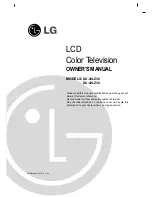6
Introduction
Introduction
Introduction
CH
VOL
ENTER
MENU
VIDEO
ON/OFF
TV
/I
TV/VIDEO Button
VOLUME (
F
F
,
G
G
) Buttons
Power Standby Indicator
Illuminates brightly when the TV
is in standby mode. Dims when
the TV is switched on.
- This is a simplified representation of front panel.
Here shown may be somewhat different from your TV.
- This manual explains the features available on the DU-42LZ30 TV.
Remote Control Sensor
CHANNEL (
E
E
,
D
D
) Buttons
MENU Button
ENTER Button
ON/OFF Button
Front Panel Controls
Front Panel Controls