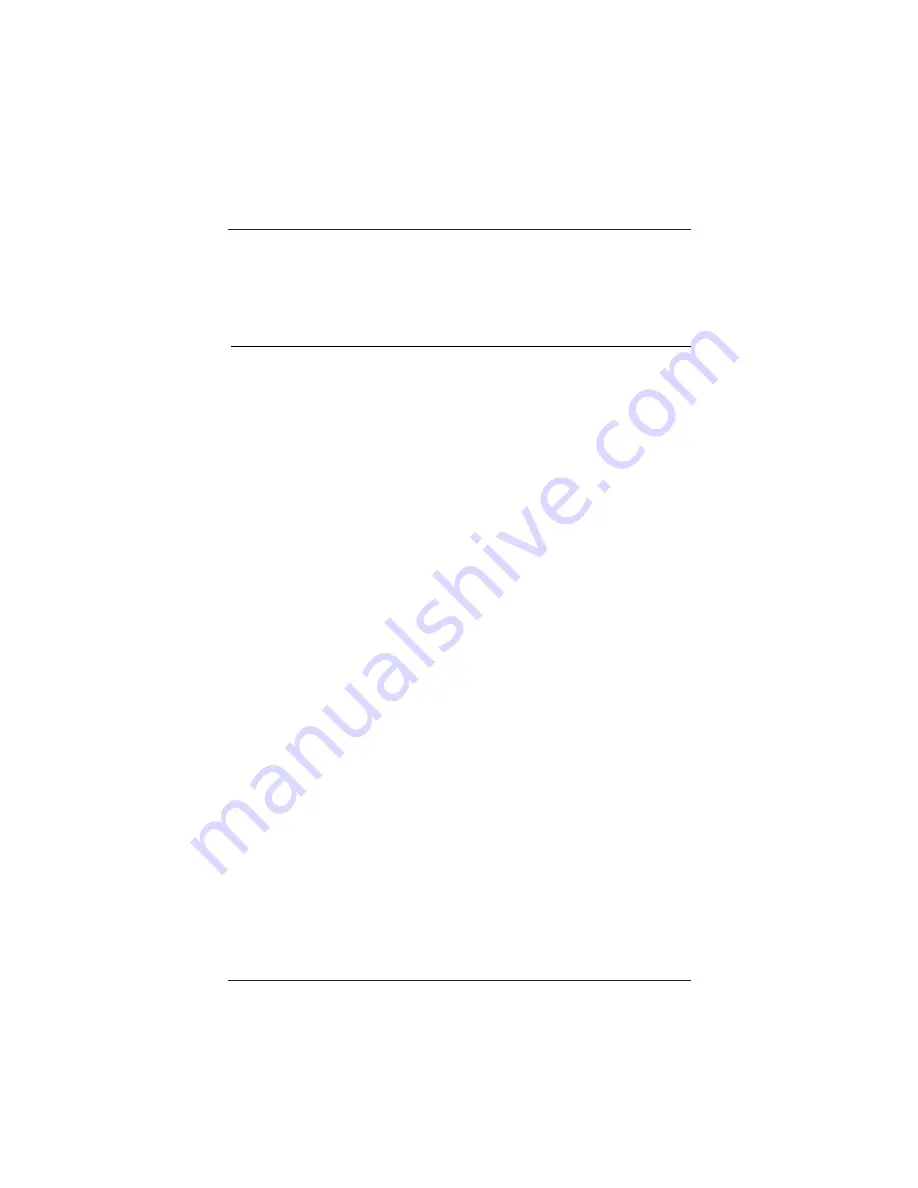
Page 58
Troubleshooting
Some Quick and Easy Tips for Resolving Problems
Symptoms
Possible Cause(s)
Possible Solution(s)
Page(s)
Source Selection / Source Image Problems
Camport (Front
• Equipment not connected.
Connect Audio/Video equipment to
20
Audio/Video) source
front Audio/Video.
not selectable.
No Camport image.
• Equipment not turned on.
Turn on equipment connected to front Video input.
20
(Front Video)
• Not enabled.
Enable Camport in Installer menu.
46
S- Video Source not
• Camport (Front Video)
Disconnect equipment connected to
20
selectable.
connected.
front Video jack.
• Not connected.
Connect S-Video equipment to S-Video In.
16/20
No S-Video image.
• Equipment not turned on.
Turn on equipment connected to S-Video In.
No S-Video audio.
• S-Video audio not
Connect audio for S-Video to Audio In R - L.
16/20
connected.
(Use Audio In Left jack to connect only one audio wire.)
Antenna/Cable
• Front Video connected.
Disconnect equipment connected to front Video.
20
not selectable.
• S-Video equipment
Disconnect S-Video equipment from front or
16/20
connected.
rear jack panel.
No Antenna
• Not Connected.
Connect over-the-air antenna or cable service
12/13
Cable image.
wire to Antenna/Cable jack.
Rear Audio Video
• Front Video connected.
Disconnect equipment from front Video jack.
20
not selectable.
• S-Video equipment
Disconnect S-Video equipment from front or
16/20
connected.
rear jack panel.
Go to Setup menu, select Add/Del/Blank option.
25
Press MENU select “Added" in Add/Del/Blnk
25
option in Setup menu.
(See Installer menus.)
No rear Audio
* Equipment not turned on.
Turn on equipment connected to rear Audio/Video.
Video image.
* Equipment not connected.
Connect equipment to rear Audio/Video.
14-18





































