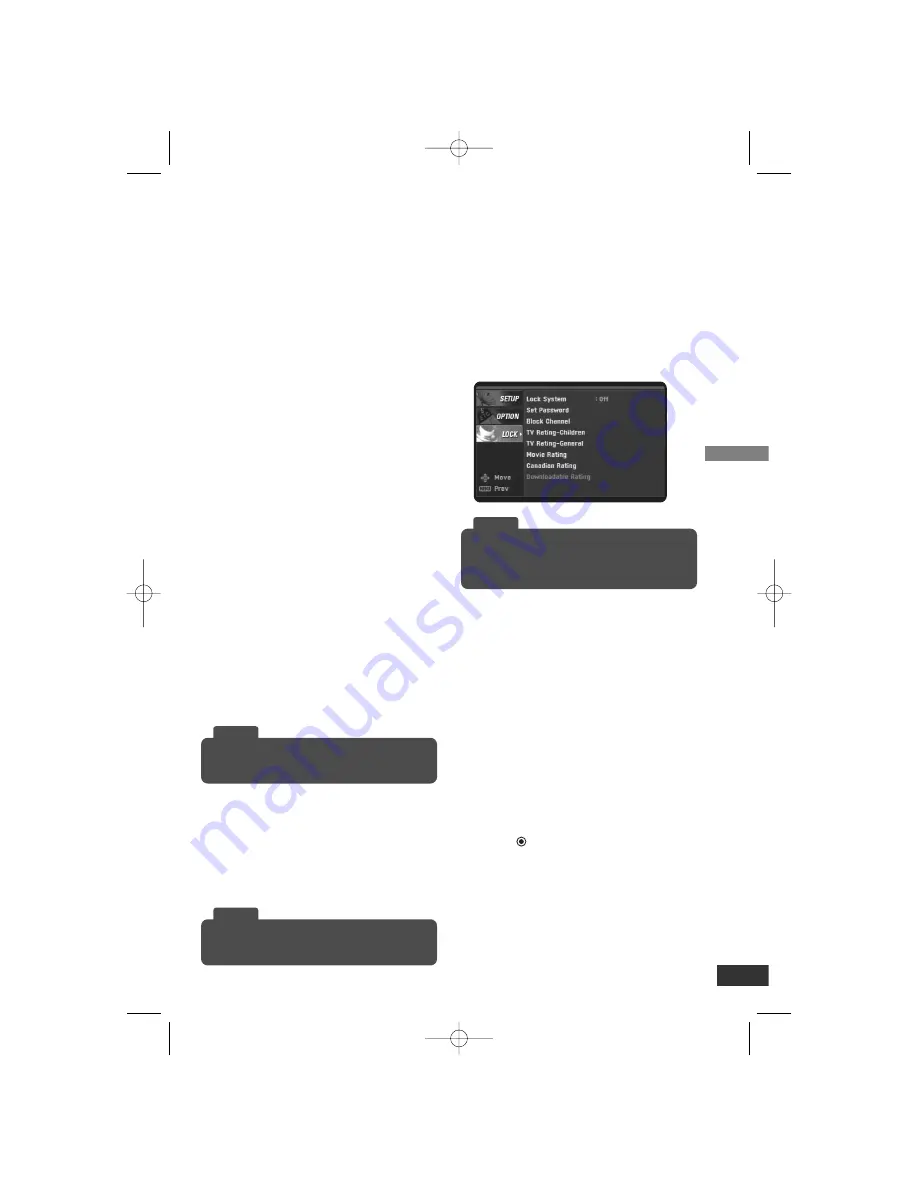
Setup
9
Option Menu Features (Continued)
Caption
Allows you to select an option for display-
ing Caption Data from the unit.
Mode – Select “Analog” or “Digital” to use
the analog or digital caption feature.
If not, select “Off”.
Analog – Selects a mode for displaying
Analog Caption Data. In the Analog
Caption Service, CC 1-4 display pro-
gram’s dialog, and Text 1-4 display
data service information.
Digital – Selects a mode for displaying
Digital Caption Data (Service 1-6).
Digital Option – Selects Digital Caption
appearance menu options.
Style: Use caption feature defaults as
provided by the program or customize
caption appearance with the Custom
menu options.
Size: Selects the font size.
Font: Selects the font type.
Text Color: Selects the font color.
Text Opacity: Selects the font opacity.
Bg. (Background) Color: Selects the
background color.
Bg. (Background) Opacity: Selects the
background opacity.
Edge Type: Selects the edge type.
Edge Color: Selects the edge color.
Auto Off
Sets a time the TV will turn off.
If you do not press any button within the
preset time, this feature automatically
turns the unit off. (Default: 4 hours)
If you select “Off”, Auto Off is not active.
Audio Output
Select the appropriate audio output mode
of the unit depending on your TV connec-
tion.
Stereo – When your TV is connected with
stereo audio cable (L/R).
Mono – When your TV is connected with
mono audio cable.
Lock Menu Features
Lock System
Allows you to set up specific channels
and ratings through blocking schemes.
Also allows you to activate or disable all
of the lock schemes previously set up. A
password is required to gain access to
the LOCK menus.
If the Lock System is set to Off, the
Channel and Program Ratings are not
functional.
Set Password
Changes the password.
1. Select the “Set Password” option then
press
(Select) or
i
.
2. Enter the new 4-digit password.
3. Enter the same password again for
new password’s confirm.
While watching TV, you can change the caption
option using CCD button on the Remote Control.
Tip
you can select a time for the Auto Off using
SLEEP button on the Remote Control.
Tip
To access the LOCK menu, you must input the
4-digit password. (The default password is
“0000”.)
Tip
LSX300-4DM_ENG 1/24/08 8:56 AM Page 9
















