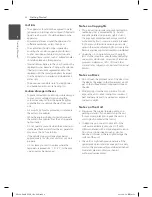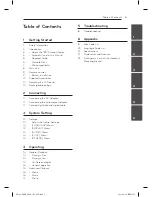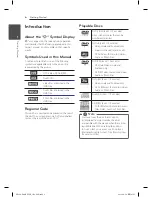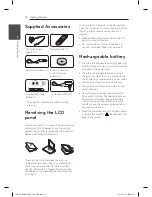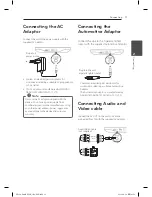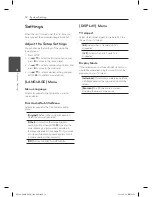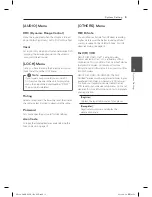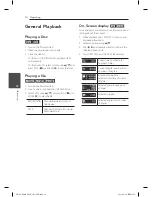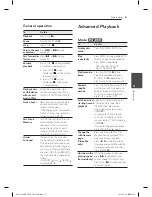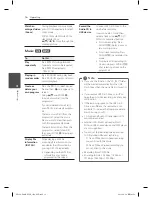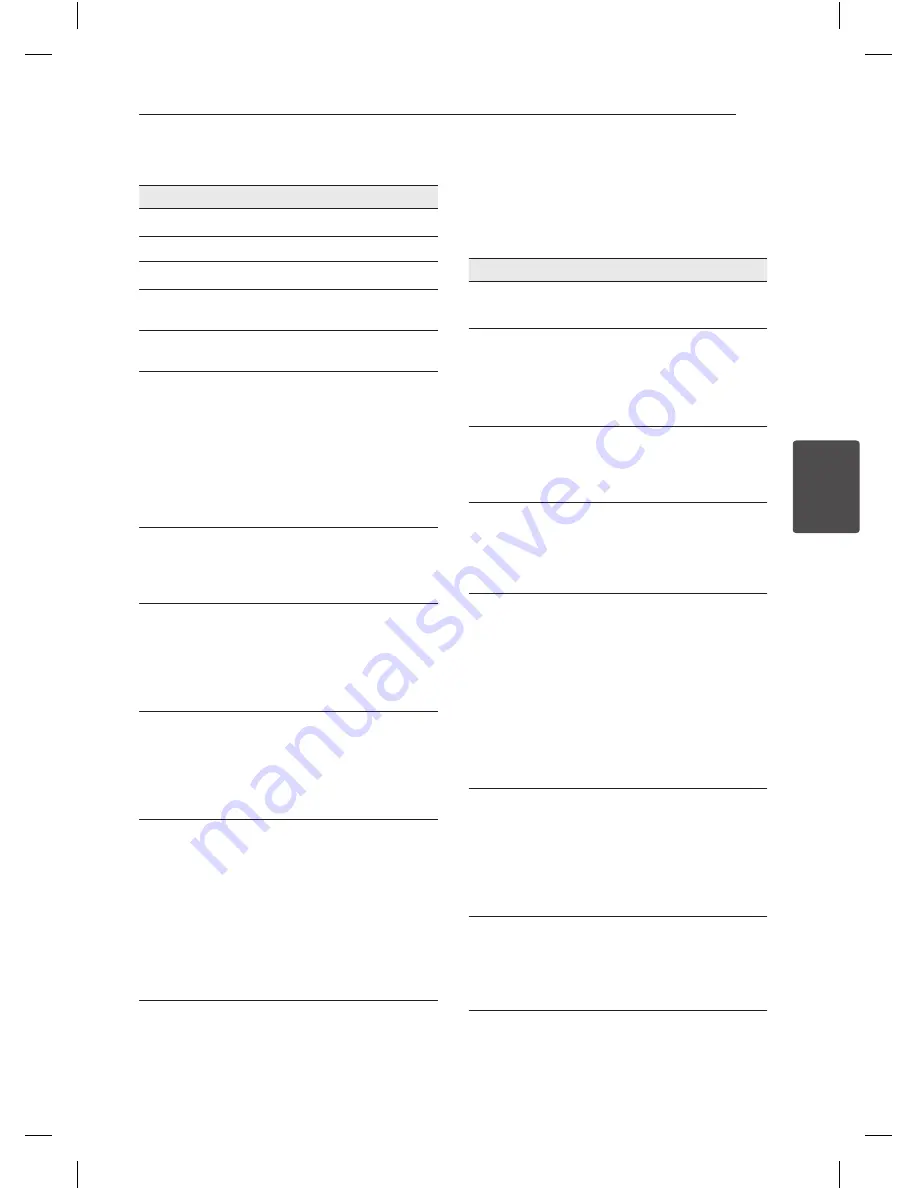
Operating
15
Oper
ating
4
General operation
To
Do this
Playback
Press PLAY (
z
)
Pause
Press PAUSE/STEP (
M
)
Stop
Press STOP (
Z
)
Skip to the next
or previous
Press
C
or
V
during
playback
Fast forward or
fast reverse
Press
c
or
v
during
playback.
Resume
playback
Press STOP (
Z
) during playback
to save the stopped point.
y
Press STOP (
Z
) once:
Displayed
MZ
on the screen
(Resume Stop)
y
Press STOP (
Z
) twice:
Displayed
Z
on the screen
(Complete Stop)
Playback disc
or USB device
with several
kinds of files
Select the proper menu by
continuously pressing TITLE as
[MUSIC], [PHOTO], and [MOVIE].
Screen Saver
Leave the unit in Stop mode for
about five minutes, then the
screen saver appears.
If the Screen Saver is displayed
for five minutes, the unit auto-
matically turns itself off.
Last Scene
Memory
Turn off the unit, then the unit
memorize the lastly viewed
scene even if disc is inserted
again after removal or unit is
turned on after off with same
disc. (DVD/ Audio CD only)
Virtual
Surround
You can enjoy the surround
sound simply by selecting one
of the pre-programmed sound
field according to the program
you want to listen to. Each time
you press VIRTUAL SURROUND,
the sound mode is changed as
follows:
(CONCERT
à
HALL
à
ARENA
à
Normal (default))
Advanced Playback
Movie
ry
To
Do this
Display disc
menu
Press DISC MENU. (DVD Only)
Play
repeatedly
Press REPEAT during playback. To
select an option to be repeated,
Press REPEAT repeatedly.
• DVD: Chapter/ Title/ Off
• MOVIE: Track/ All/ Off
Play frame-by-
frame
Press PAUSE/STEP (
M
) while
Video file playback and press
PAUSE/STEP (
M
) repeatedly to
play Frame-by-Frame playback.
Repeat a
specific
portion
Press A-B at the beginning of the
portion you wish to repeat and
again at the end of the portion.
To return to normal playback,
press A-B to select [Off ].
Set the desired
starting time of
playback
Searches for the starting point
of entered time code. Press
DISPLAY then select clock
icon. Enter a time then press
ENTER(
b
).
For example, to find a scene
at 1 hour, 10 minutes, and 20
seconds, enter “11020” and press
ENTER(
b
).
If you enter the wrong number,
press CLEAR to enter again.
Change the
subtitle code
page
(Video file
only)
Press and hold SUBTITLE for 3
seconds during playback. The
language code will appear.
Press
a/d
to select another
language code until the subtitle
is displayed properly and then
press ENTER (
b
)
Slow down the
playing speed
(Forward only)
While the playback is paused,
press
v
repeatedly to play
various speeds of slow motion.
Press PLAY (
z
) to continue play
at normal speed.
DT924-P.AARELLK_1518-ENG.indd 15
2012-04-24 5:02:56