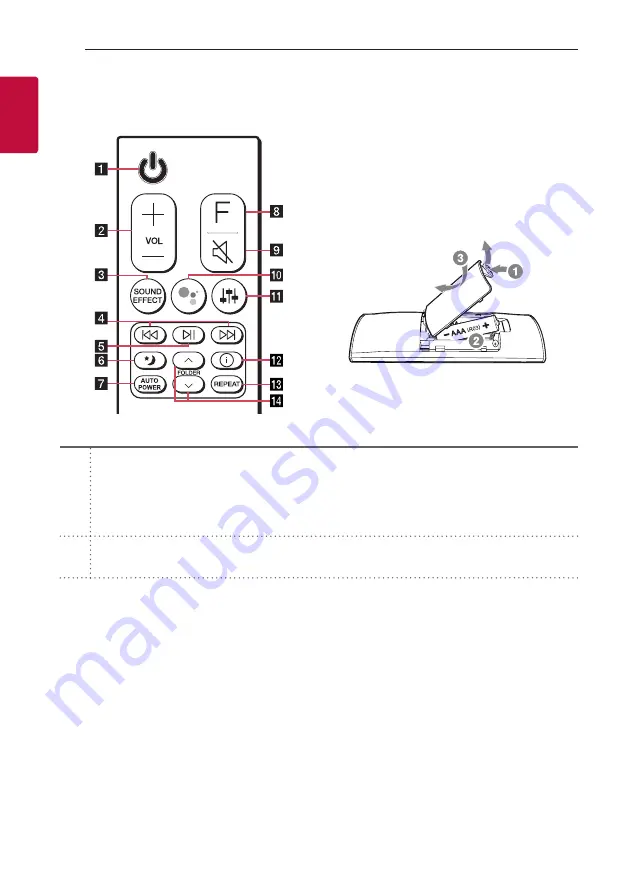
Getting Started
10
Getting Star
ted
1
Remote control
Replacement of Battery
Remove the battery cover on the rear of the remote
control, and insert the battery with
4
and
5
matched correctly.
Risk of fire or explosion if the battery is replaced by
an incorrect type.
a
1
(Standby)
-
Switches the unit ON or OFF.
y
Networked standby:
It allows the unit to switch to standby mode.
To turn on Networked standby function, Press
1
.
To turn off Networked standby function, press
1
for about 3 seconds.
b
VOL
(Volume)
o
/
p
-
Adjusts speaker volume.
Summary of Contents for DSN8YG
Page 57: ......










































