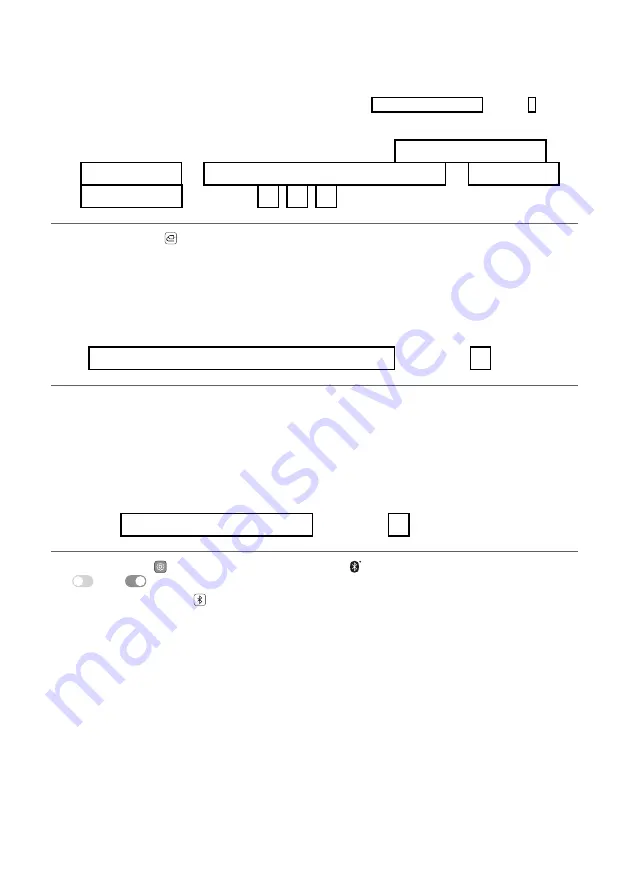
3
b
If you are using an external device (ex. Blu-ray player, game console, etc.), connect it to the sound bar via an
HDMI cable.
c
Connect to power in the following order: wireless subwoofer
[
wireless receiver
[
sound bar. Then, turn on
the sound bar. When the connection is automatically established with the sound bar, the LEDs on the wireless
subwoofer and the wireless receiver will light up green. (
[
See “Connecting the Product” on page 6.)
d
Using the product with your TV (
[
Optical Cable”, “Connecting with an HDMI Cable”, “Connecting
via Bluetooth” on page 32, 34, 36.)
A
Press the
Function
button repeatedly until “
OPT/HDMI ARC
” appears on the status display.
B
On your TV's settings, set the output speaker to [HDMI ARC], [Optical], or [External Speaker].
C
When the TV is properly connected to the product, “
OPT
”, “
ARC
”, or “
E-ARC
” will appear on the status display
with a sound.
e
Connecting the product to your smartphone via Wi-Fi (
[
See
“Connecting with a Smartphone via Wi-Fi” on page 17.)
A
Connect your smartphone to Wi-Fi.
B
Install the
LG Sound Bar app
on Google Play or the App Store.
C
Run the
LG Sound Bar app
and follow the instructions.
D
The product will connect to your smartphone and you can control the product with
LG Sound Bar app
.
f
Connecting the product to your smartphone via Bluetooth (
[
See “Connecting via Bluetooth” on page 40.)
A
Tap the
Settings
button on your smartphone and select
Bluetooth
. Turn on the
Bluetooth
function. (
Off
>
On
)
B
Press the
Bluetooth pair
button. After a moment, you will see “
BT READY
” on the status display.
C
Find and tap “LG_Speaker_DS80QR_XXXX” or the name you registered on the Google Home app.
D
When the product is connected to your smartphone via
Bluetooth
, you can see the status display change
from “
PAIRED
”
[
“
Connected Bluetooth device name
”
[
“
BT
”.
Summary of Contents for DS80QR
Page 68: ......




































