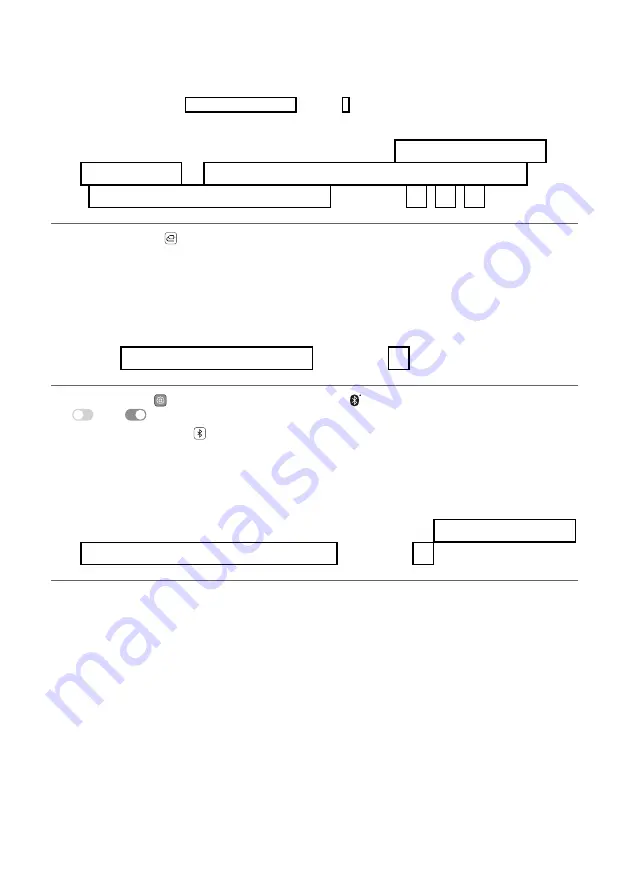
3
b
If you are using an external device (ex. Blu-ray player, game console, etc.), connect it to the sound bar via an
HDMI cable.
c
Connect to power in the following order: wireless subwoofer
[
sound bar. Then, turn on the sound bar.
When the connection is automatically established with the sound bar, the LED on the wireless subwoofer will
light up green. (
[
See “Connecting the Product” on page 6.)
d
Using the product with your TV (
[
Optical Cable”, “Connecting with LG Sound Sync (Wireless)”,
“Connecting with an HDMI Cable” on page 23, 25, 26.)
A
Press the
Function
button repeatedly until “
OPT/HDMI ARC
” appears on the status display.
B
On your TV's settings, set the output speaker to [HDMI ARC], [Optical], or [External Speaker].
C
When the TV is properly connected to the product, “
OPT
” or “
ARC
” appears on the status display with a
sound.
e
Connecting the product to your smartphone via Bluetooth (
[
See “Connecting via Bluetooth” on page 31.)
A
Tap the
Settings
button on your smartphone and select
Bluetooth
. Turn on the
Bluetooth
function. (
Off
>
On
)
B
Press the
Bluetooth pair
button. After a moment, you will see “
BT READY
” on the status display.
C
Find and tap the product on your smartphone. The product appears as “LG DS65Q (XX)”.
D
When the product is connected to your smartphone via
Bluetooth
, you can see the status display change
from “
PAIRED
”
[
“
Connected Bluetooth device name
”
[
“
BT
”.
f
Connecting to the LG Sound Bar app (
[
Smartphone via LG Sound Bar app” on page 34.)
A
Find and install the
LG Sound Bar app
on Google Play or App Store from your smartphone.
B
You can get more information regarding its use by selecting [Help] in [Setting].
Summary of Contents for DS65Q
Page 54: ......




































