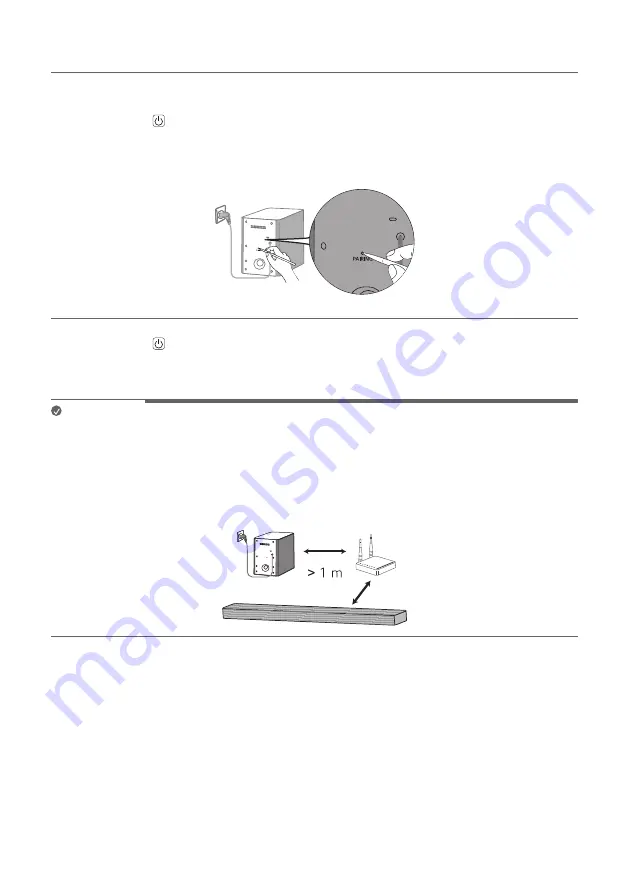
8
Connecting the wireless subwoofer manually
If you see a red LED on the front of the wireless subwoofer, it means that the sound bar is not connected to the
subwoofer. If this is the case, connect them in the following order.
a
Press the
Power
button on the sound bar to turn it off.
b
Press the
PAIRING
button on the back of the wireless subwoofer. Check if the LED on the front of the
subwoofer is blinking green. If you still see a red LED on the wireless subwoofer, press and hold the button on
the back of the subwoofer again.
c
Press the
Power
button on the sound bar to turn it on.
d
When the connection is established, you will see the LED light on the front of the wireless subwoofer light up
green.
Note
•
Install the sound bar as close to the wireless subwoofer as possible. The closer the distance between the sound
bar and the wireless subwoofer, the better the sound quality.
•
Please ensure there are no obstacles between the sound bar and the wireless subwoofer.
•
To prevent wireless interference, maintain a distance of at least 1 m between the sound bar or the wireless
subwoofer and any peripheral devices that generate strong electromagnetic waves (ex. wireless routers,
microwave ovens, etc.).
Summary of Contents for DS40Q
Page 45: ......








































