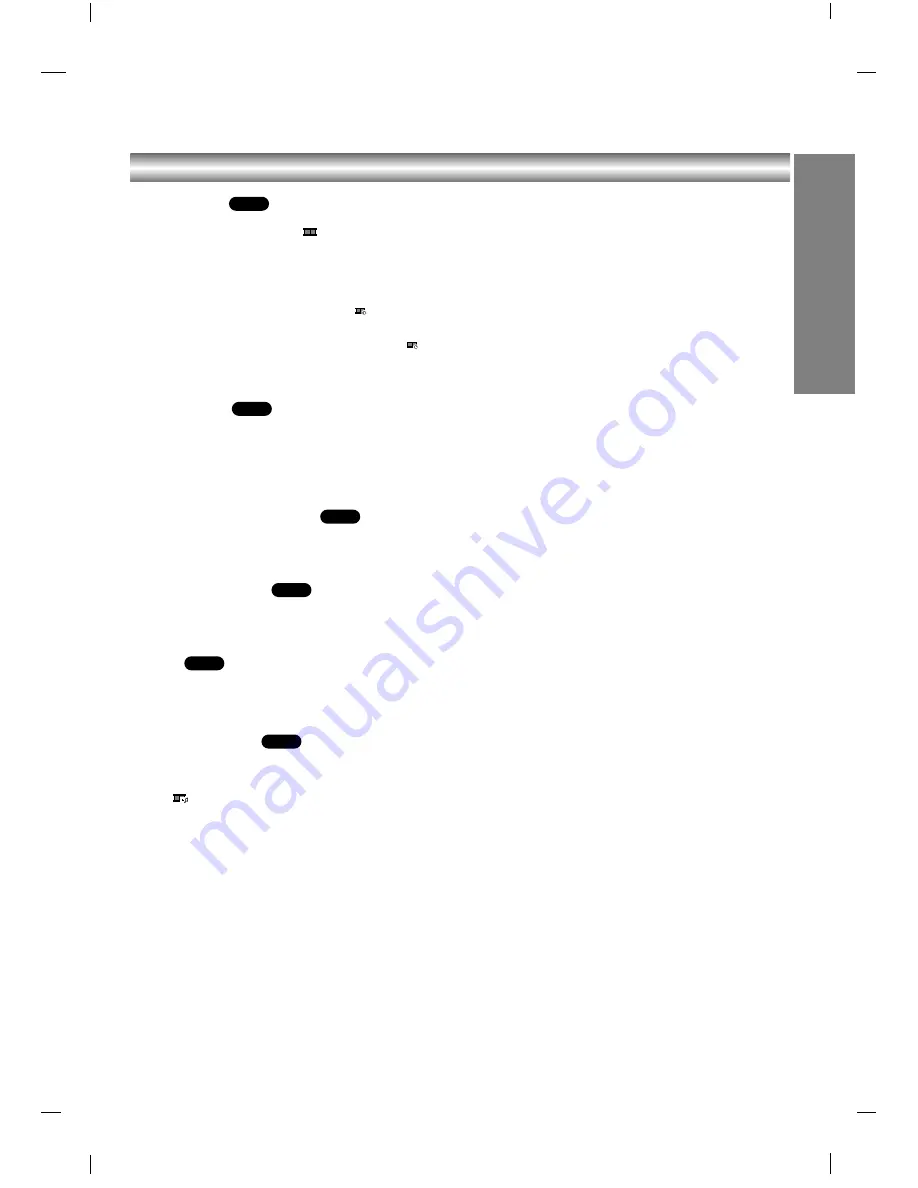
PLA
YBACK
JPEG File Operation (Continued)
Slide Show
Use
v V b B
to highlight the
(Slide Show) on the
JPEG menu then press ENTER.
Slide Show starts from the selected file if Speed option
is not II (Off). While viewing a file, you can press STOP
to move to the previous menu (JPEG menu).
• There are four Slide Speed options (
) : >>> (Fast),
>> (Normal), > (Slow) and II (Off).
Use
v V b B
to highlight the Speed options (
).
Then, use
b
/
B
to select the option you want to use
then press ENTER.
Still Picture
1. Press PAUSE/STEP during slide show.
The recorder will now go into PAUSE mode.
2. To return to the slide show, press
N
(PLAY) or
press PAUSE/STEP again.
Moving to another File
Press SKIP (
.
or
>
) or cursor (
b
or
B
) once while
viewing a picture to advance to the next or previous file.
To rotate picture
Press
v
/
V
during showing a picture to rotate the pic-
ture clockwise or counter clockwise.
Zoom
Use ZOOM to enlarge the photo image. (see 30 page)
To listen to music while slide show
simultaneously
You can display photo files while listening to MP3/WMA
music files recorded on a disc.
Select
icon then press ENTER on the JPEG menu.
JPEG
JPEG
JPEG
JPEG
JPEG
JPEG
Summary of Contents for DR7621W
Page 56: ...56 P NO 3834RD0064K ...






























