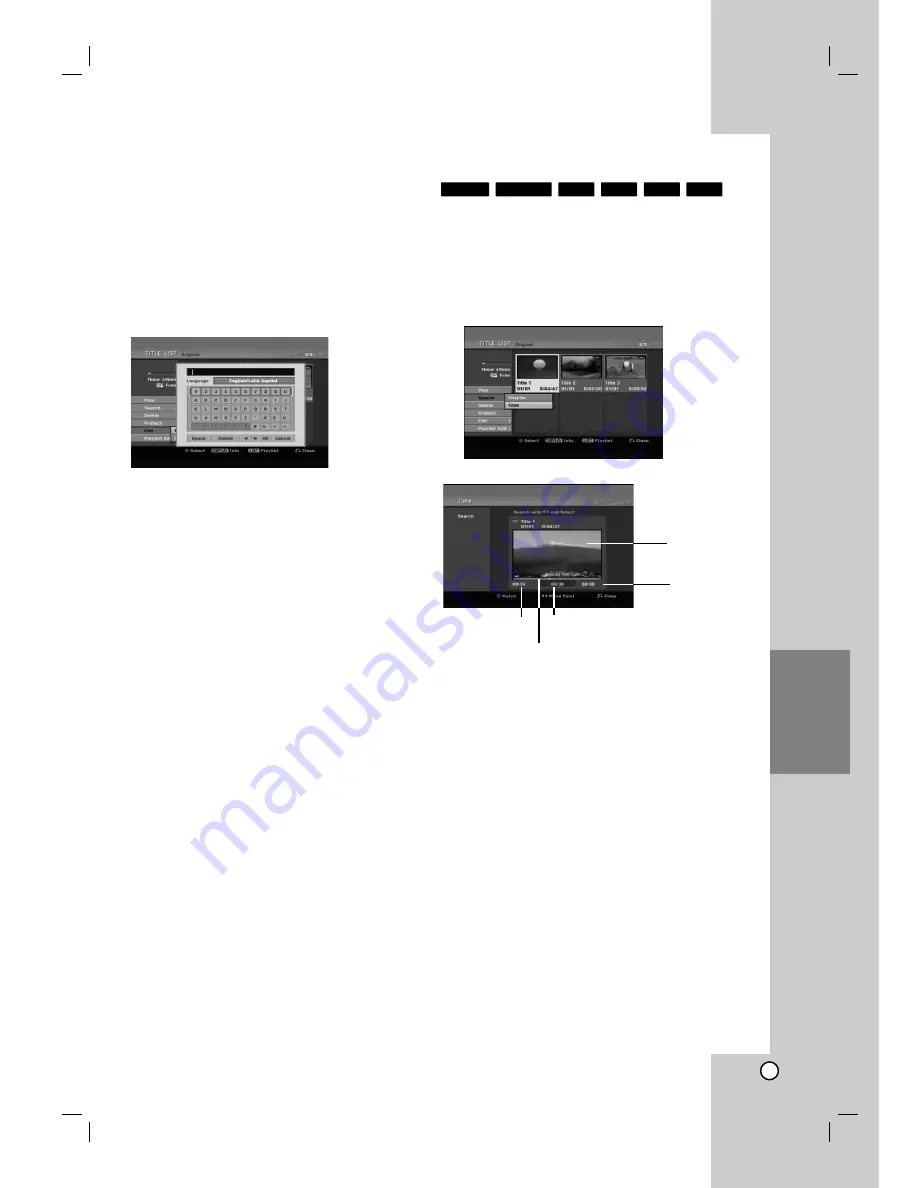
41
Editing
Naming a Title
You can name the titles. The names can be up to 32
characters long.
1. Choose the title you want to name on the Title List
menu, then press ENTER.
The menu options appears on the left side of the
menu.
2. Use
v
/
V
to select [Title Name] option then press
ENTER.
Keyboard menu appears.
3. Enter a name for the title. Use
b
/
B
/
v
/
V
to
select a character then press ENTER to confirm
your selection.
Use MENU/LIST button to change keyboard
type.
OK:
Select to finish.
Cancel:
Cancels all entered characters.
Space:
Inserts a space at the cursor position.
Delete:
Deletes the previous character at the
cursor position.
b
/
B
:
Moves cursor to left or right.
Tip:
Remote control buttons for entering a name
PLAY (
N
):
Inserts a space at the cursor position.
X
(PAUSE/STEP):
Deletes the after character at
the cursor position.
x
(STOP), CLEAR:
Deletes the previous
character at the cursor position.
.
/
>
:
Moves cursor to left or right.
Numbers (0-9):
Enters the corresponding
character at the cursor position.
4. Choose OK then press ENTER to fix the name
and return to the previous menu screen.
5. Press RETURN (
O
) repeatedly to exit the menu.
Notes:
Names can be up to 32 characters long.
For discs formatted on a different recorder, you will
see only a limited character set.
When recording on DVD-R, DVD+R or DVD+RW
discs, the entered name is displayed on the DVD
player only after finalization.
Time Search
You can select start point of the title.
1. Use
b
/
B
/
v
/
V
to choose a title on the Title List
menu then press ENTER.
The options appears on the left side of the menu.
2. Select [Time] option then press ENTER.
[Search] menu appears on the TV screen.
3. Use
b
/
B
to find the point you want to start.
The point increase 1 minute step.
If you press and hold
b
/
B
then the point increase
5 minute step.
4. Press ENTER to start selected point.
+R
-R
+RW
RAM
-RW
Video
-RW
VR
Current picture
Selected time
Start time
Selected point
End time









































