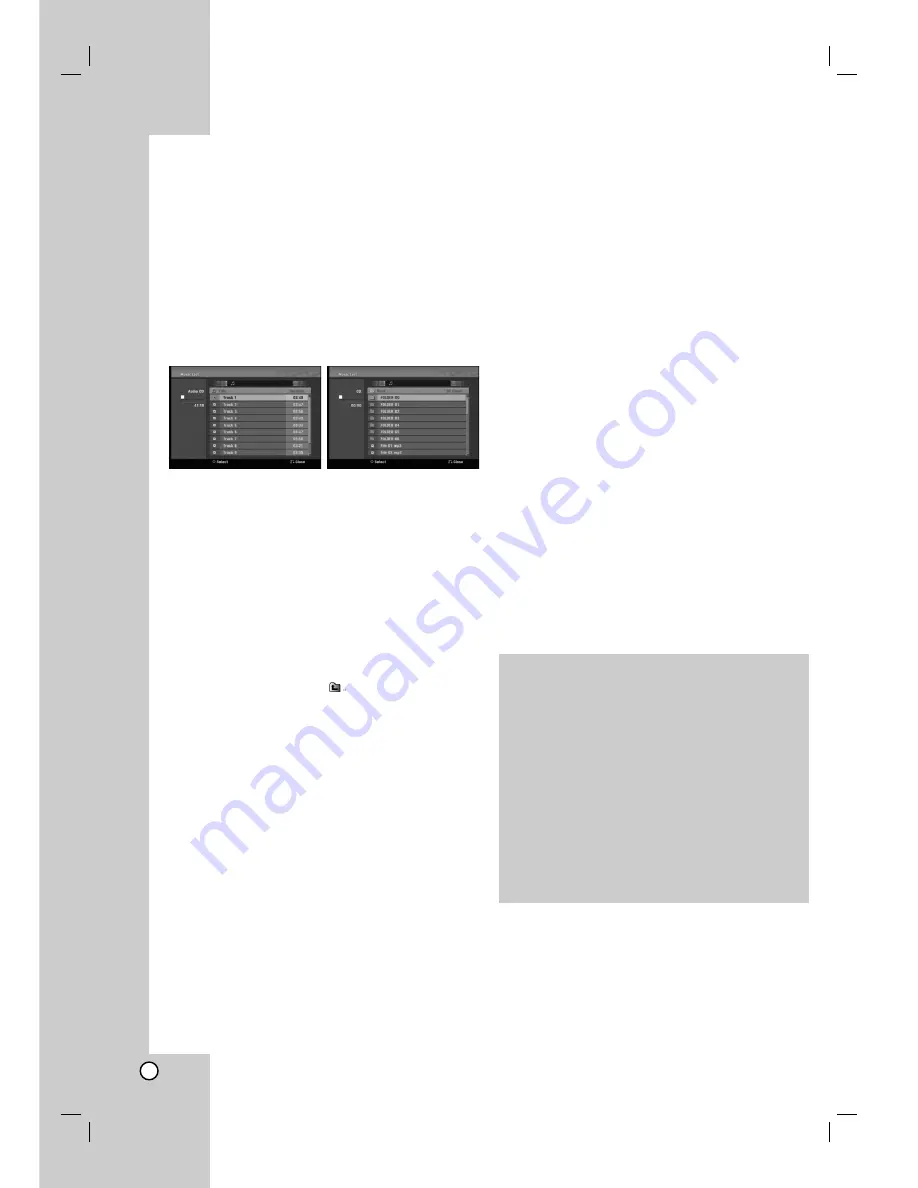
30
Playing an Audio CD or MP3/WMA
file
The recorder can play audio CDs and MP3/WMA files.
Before playing MP3/WMA files, read “MP3/WMA audio
file requirement” on right.
1. Press HOME.
The HOME menu appears.
2. Select [Music] option.
3. Select a media that contains MP3/WMA or audio
title then press ENTER.
The [Music List] menu appears on the TV screen.
4. Use
v
/
V
to select a track then press PLAY (
N
).
Playback starts.
You can use variable playback functions. Refer to
pages 25-28.
Tips:
Press DISPLAY to view ID3-Tag information for
the MP3 file. If ID3-Tag information is not
present, [ID3-Tag: None] will appear. If you
select a folder, the number of subfolders and
number of MP3/WMA files in the folder are
displayed. Press DISPLAY again to remove the
information screen.
If you want to move to the upper directory, use
the
v
/
V
to highlight
and press ENTER.
5. To stop playback at any time, press STOP.
Audio CD and Music List menu options
1. Press
v
/
V
to select a folder/file on the [Music
List] menu then press ENTER.
The menu options appear.
The menu options displayed differ depending on
the selected media.
2. Press
v
/
V
/
b
/
B
to select an option, and press
ENTER.
[Play] Start playback the selected title.
[Random] Start or stop random playback.
[Open] Opens the folder and a list of files in the
folder appears
[Delete] Deletes the selected file(s)/folder(s)
from the memory card. (page 32)
Random
1. Press
v
/
V
to select a file then press ENTER.
The menu options appear.
2. Press
v
/
V
to select [Random] option then press
ENTER.
The unit automatically begins random playback
and “RANDOM” appears on the menu screen.
3. To return to normal playback, select [Random]
option again then press ENTER.
Tip:
By pressing SKIP
>
during Random playback, the
unit selects another track and resumes Random
playback.
MP3/WMA audio file requirement
File extensions
“.mp3”, “.wma”.
Sampling frequency:
within 8 - 48 kHz (MP3), within 32 - 48kHz (WMA)
Bit rate:
within 8 - 320kbps (MP3), within 32 - 192kbps
(WMA)
CD-R Format:
ISO 9660 and JOLIET.
DVD±R/RW Format:
ISO 9660 (UDF Bridge format)
Maximum Files/Disc:
Less than 1999 (total number of files and folders)






























