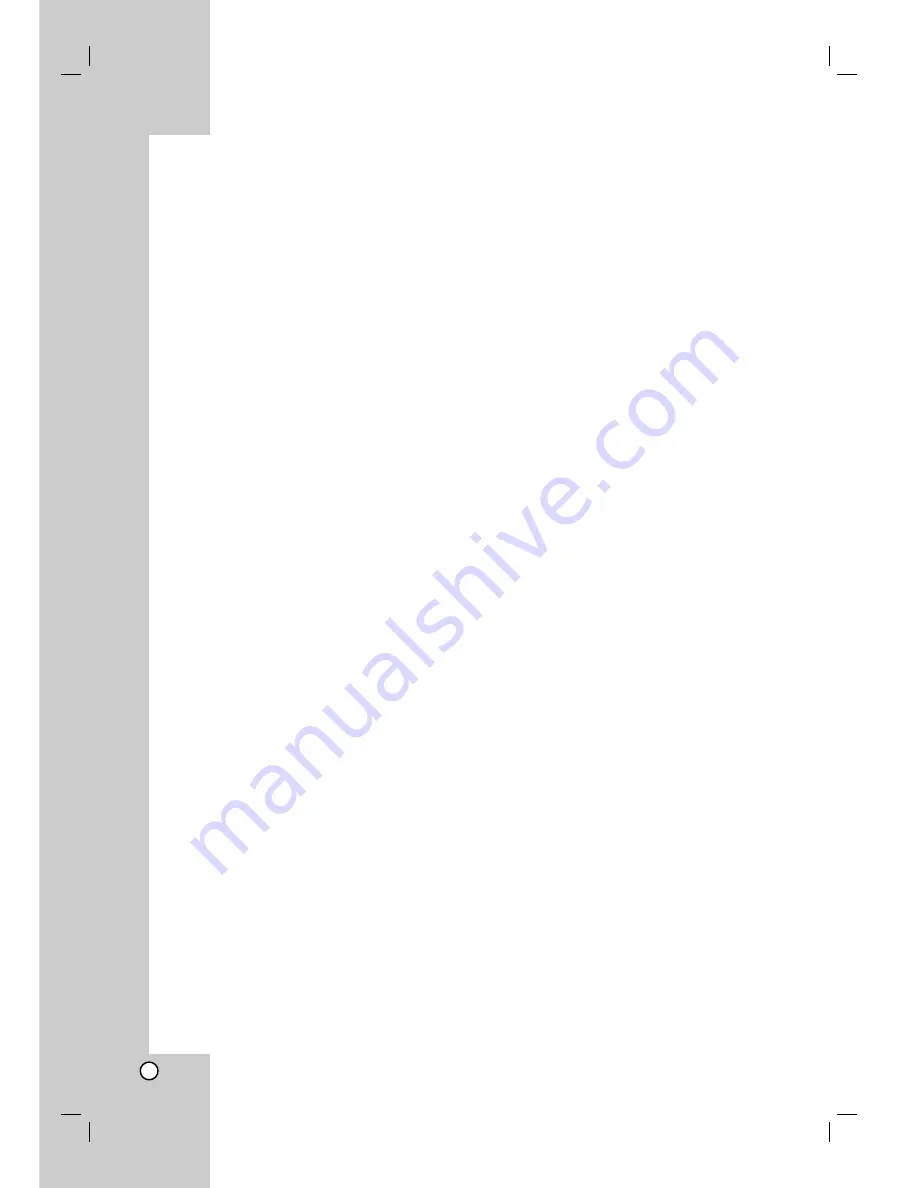
30
Recording
About DVD recording
Notes:
This recorder cannot make recordings on CD-R or
CD-RW discs.
Our company takes no responsibility for recording
failure due to power outages, defective discs, or
damage to the Recorder.
Fingerprints and small scratches on a disc can
affect playback and/or recording performance.
Please take proper care of your discs.
Disc types and recording formats, modes,
and settings
This recorder can play five different kinds of DVD
discs: pre-recorded DVD-Video discs, DVD-RW,
DVD-R, DVD+RW and DVD+R discs. The disc format
for DVD-R, DVD+R, DVD+RW discs is always “Video
format”—the same as pre-recorded DVD-Video discs.
This means that once finalized, you can play a DVD-
R, DVD+R, or DVD+RW in a regular DVD player.
By default, the DVD-RW disc format is Video format,
though you can change this to Video Recording (VR)
format, if required. (Reinitializing the disc will erase
the contents of the disc.)
The recording mode is closely related to the disc
format. If the disc format is Video Recording format,
then the recording mode is VR mode; if the disc
format is Video mode, then the recording mode is
Video mode (except for DVD-Video, which is not
recordable, and so does not have a recording mode).
Within the recording modes (which are fixed for them
whole disc) are the record settings. These can be
changed as required for each recording and
determine the picture quality and how much space the
recording will take up on the disc.
Notes for recording
The recording times shown are not exact because
the recorder uses variable bit-rate video
compression. This means that the exact recording
time will depend on the material being recorded.
When recording a TV broadcast, if the reception is
poor or the picture contains interference, the
recording times may be shorter.
If you record still pictures or audio only, the
recording time may be longer.
The displayed times for recording and time
remaining may not always add up to exactly the
length of the disc.
The recording time available may decrease if you
heavily edit a disc.
If using a DVD-RW disc, make sure you change the
recording format (Video mode or VR mode) before
you record anything on the disc. See page 19
(Initialize) for how to do this.
When using a DVD-R or DVD+R disc, you can keep
recording until the disc is full, or until you finalize the
disc. Before you start a recording session, check
the amount of recording time left on the disc.
When using a DVD-RW disc in Video mode,
recording time available will only increase if you
erase the last title recorded on the disc.
The Delete Title option in the Title List (Original)
menu only hides the title, it does not actually erase
the title from the disc and increase the recording
time available (except for the last recorded title on a
DVD-RW disc in Video mode).
Overwrite recording is available using DVD+RW
discs.
When using a DVD+R/RW, the recorder will execute
the Menu-making operation to update the new title
and editing when removing the disc from the recorder
or turn off the recorder.
Recording time and picture quality
There are four preset recording quality modes:
XP
– Highest quality setting, gives about
1 hour 20 minutes of recording time on a
DVD (4.7GB).
SP
– Default quality, sufficient for most applications,
gives about 2 hours of recording time on a DVD
(4.7GB).
LP
– Slightly lower video quality, gives about 4 hour
of recording time on a DVD disc (4.7GB).
EP
– Lowest video quality, gives about 6 hour of
recording time on a DVD (4.7GB).
You may see a fragmented picture during playing
back the contents recorded in EP mode .
Summary of Contents for DR165
Page 49: ...P NO MFL30384258 ...
















































