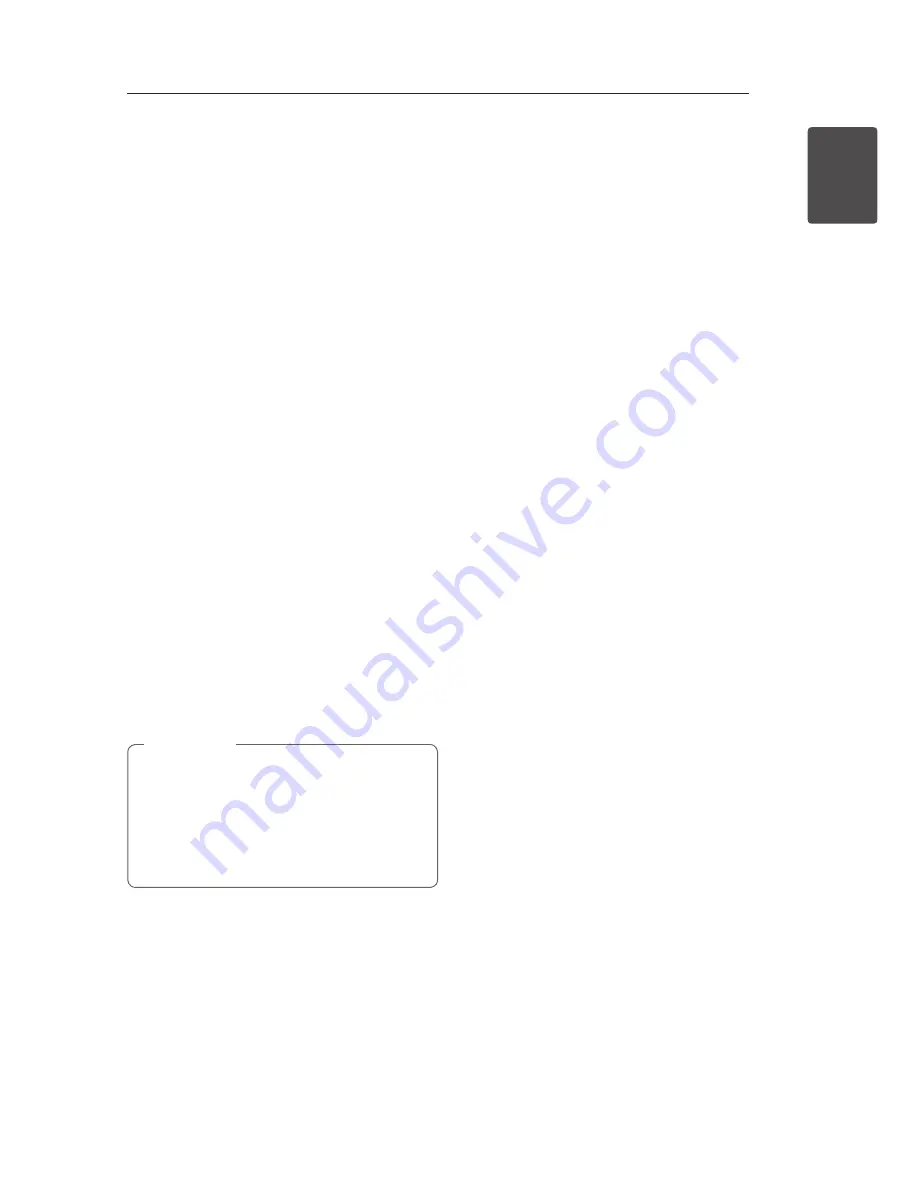
Getting Started
7
Ge
tting S
tar
ted
1
File Compatibility
Overall
Available File extensions:
“.avi”, “.mpg”, ”.mpeg”,
“.mp3”, “.wma”, “.jpg”, “.jpeg”
y
The file name is limited to 35 characters.
y
Depending on the size and number of the files,
it may take several minutes to read the contents
on the media.
Maximum Files/Folder:
Less than 600 (total
number of files and folders)
CD-R/RW, DVD±R/RW Format:
ISO 9660
Video Files
Available resolution size:
720 x 576 (W x H) pixels
Playable subtitle:
SubRip (.srt/.txt), SAMI (.smi),
SubStation Alpha (.ssa/.txt), MicroDVD (.sub/
.txt), SubViewer 2.0 (.sub/.txt), TMPlayer (.txt), DVD
Subtitle System (.txt)
Playable Codec format:
“DIVX3.xx”, “DIVX4.xx”,
“DIVX5.xx”, “MP43”, “XviD”, ”3IVX”
Playable Audio format:
“Dolby Digital”, ”DTS”
“PCM”, “MP3”, “WMA”
Sampling frequency:
within 8 to 48 kHz (MP3),
within 32 to 48 kHz (WMA)
Bit rate (MP3/WMA/DivX):
within 8 to 320 kbps
(MP3), within 32 to 192 kbps (WMA), less than 4
Mbps (DivX)
This unit does not support files that are
recorded with GMC
*1
or Qpel
*2
. Those are video
encoding techniques in MPEG4 standard, like
DivX have.
*1 GMC – Global Motion Compensation
*2 Qpel – Quarter pixel
,
Note
Audio Files
Sampling frequency:
within 8 to 48 kHz (MP3),
within 32 to 48 kHz (WMA)
Bit rate:
within 8 to 320 kbps (MP3), within 32 to
192 kbps (WMA)
Photo Files
Photo size:
Less than 2M recommended.
y
Progressive and lossless compression photo
image files are not supported.
Notes of USB Device
(DP932H only)
y
This unit supports USB device with FAT16 or
FAT32 format.
y
Do not extract the USB device during operation
(play, etc.).
y
A USB device which requires additional program
installation when you have connected it to a
computer, is not supported.
y
USB device: USB device that supports USB1.1
and USB2.0.
y
Movie, music and photo files can be played. For
details of operations on each file, refer to relevant
pages.
y
Regular back up is recommended to prevent
data loss.
y
If you use a USB extension cable, USB HUB, USB
Multi-reader, or External HDD, the USB device
may not be recognized.
y
Some USB device may not work with this unit.
y
Digital camera and mobile phone are not
supported.
y
USB Port of the unit cannot be connected to PC.
The unit cannot be used as a storage device.






















