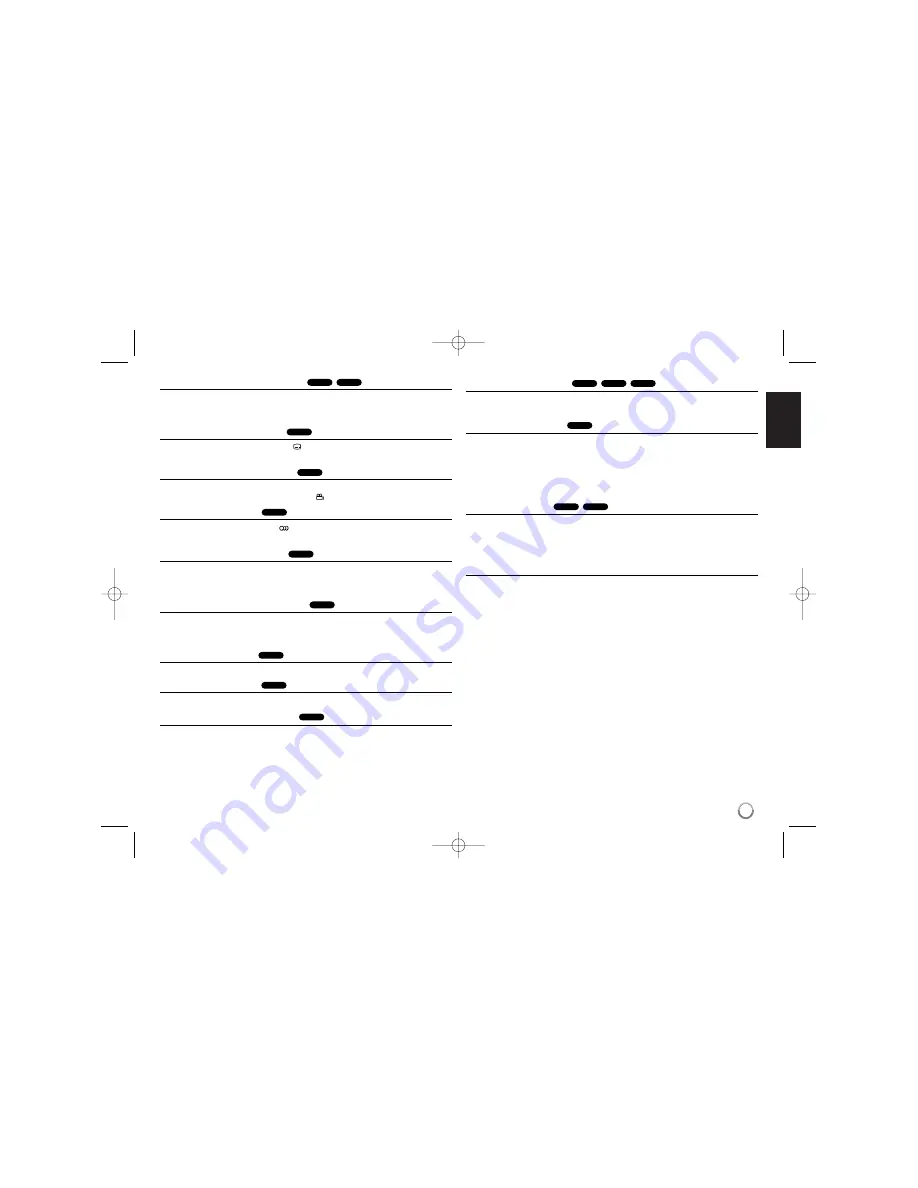
13
Repeating a specific portion (A-B)
Press
A-B
at the beginning of the portion you wish to repeat and again at the
end of the portion. Your selected portion will be repeated continually.
To return to normal playback, press
A-B
to select [Off].
Selecting a subtitle language
During playback, press
SUBTITLE (
)
repeatedly to select a desired subtitle
language.
Watching from a different angle
If the angle indicator appears on the screen for a moment, you can select a dif-
ferent camera angle by pressing
ANGLE (
)
repeatedly.
Hearing different audio
During playback, press
AUDIO (
)
repeatedly to switch between the available
audio languages, channels or encoding methods.
Slow down the playing speed
During playback, press
SLOW (
t
or
T
)
to slow down reverse or forward play-
back. You can change the various playback speed by pressing
SLOW (
t
or
T
)
repeatedly. Press
PLAY (
N
)
to continue playing at normal speed.
Watching an enlarged video image
During playback or pause mode, press
ZOOM
repeatedly to select zoom mode.
You can move through the zoomed picture using
vVb B
buttons. Press
CLEAR
to exit.
Viewing the title menu
Press
TITLE
to display the disc's title menu, if available.
Viewing the DVD menu
Press
MENU
to display the disc menu, if available.
Starting play from selected time
Searches for the starting point of entered time code. Press
DISPLAY
then select
clock icon. Enter a time then press
ENTER
. For example, to find a scene at 1
hours, 10 minutes, and 20 seconds, enter "11020" and press
ENTER
. If you
enter the wrong number, press
CLEAR
to enter again.
Playing in random order
During playback or in stop mode, press
RANDOM
for playback in random order.
Press
RANDOM
again to return to normal playback.
Mark a scene on a disc
You can mark a position on a disc to return to at the place. Simply press
MARKER
at the desired position. The marker icon will appear on-screen briefly.
Repeat to place up to nine markers.
Also you can recall or clear the positions. Press
SEARCH
and [Marker Search]
menu. Use
b
or
B
to select a desired marker on the menu, then press
ENTER
to recall it or
CLEAR
to clear it.
Last Scene Memory
This unit memorizes the last scene from the last disc that is viewed. The last
scene remains in memory even if you remove the disc from the player or switch
off the unit. If you load a disc that has the scene memorized, the scene is auto-
matically recalled.
Screen Saver
The screen saver appears when you leave the unit in Stop mode for about five
minutes. If the Screen Saver is displayed for five minutes, the unit automatically
turns itself off.
ACD
DVD
DVD
MP3
WMA
ACD
DVD
DVD
DVD
DVD
DVD
DVD
DVD
DVD
ACD
DVD
DP392-N_AUSALLK_ENG 6/2/08 12:00 PM Page 13



















