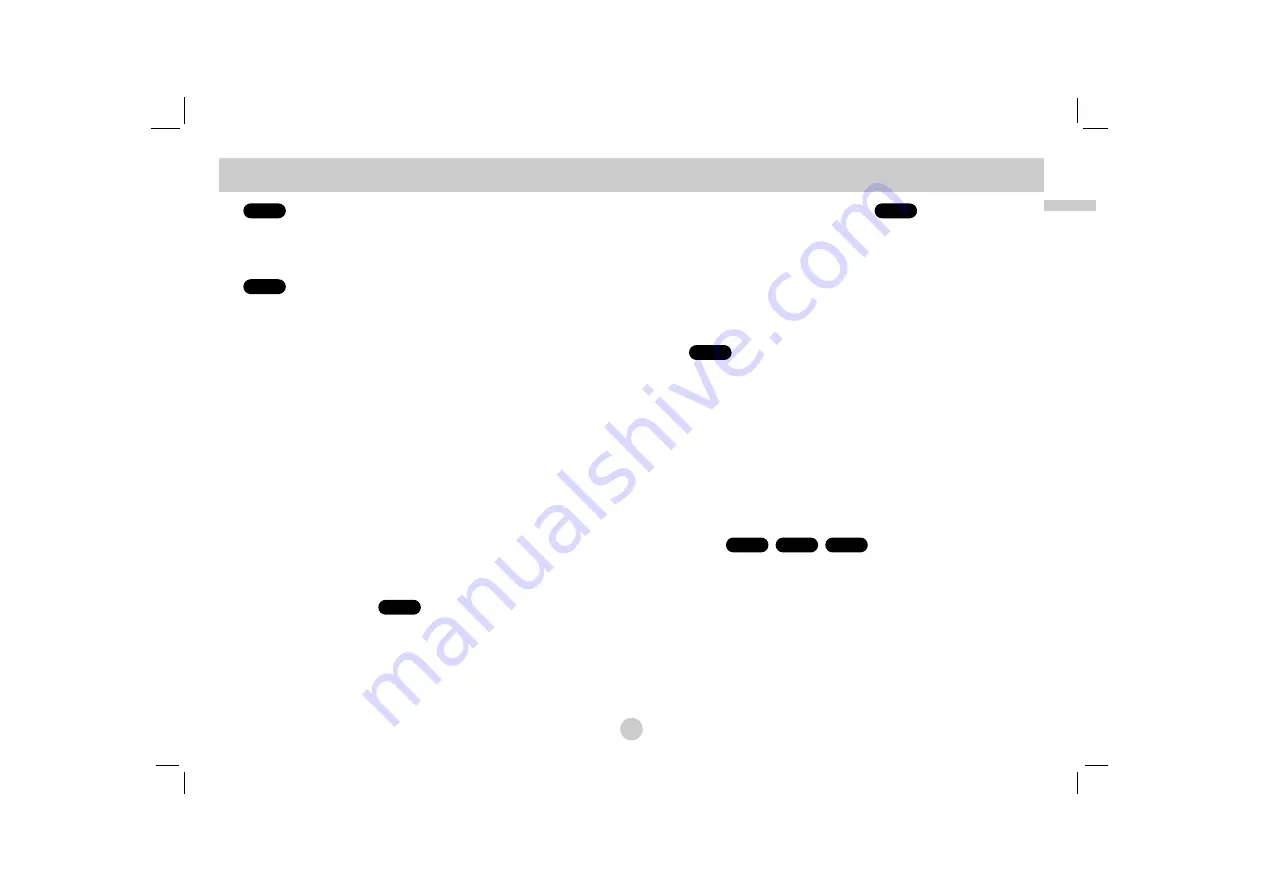
27
Advanced Operations
Use the
b B v V
buttons to select the title/chapter you want to
view, then press ENTER to start. Press TITLE or MENU to return
to the menu screen.
When the [PBC] option is set to [on]in the setup menu and
insert a VCD disc with PBC,the PBC menu screen may appear
on the screen.
Use the
v
/
V
or number buttons to select a desired option
then press ENTER. The menu settings and operating proce-
dures may differ depend on discs. Follow the instructions on
each menu screen of the disc. (See “PBC” on page 25).
NOTES
• If parental control is set and the disc is not within the rating settings
you must input the password.
(See “Lock Menu” on page 23-24.)
• DVDs may have a region code. Your player does not play discs that
have a region code different from your player.
Unless stated otherwise, all operations described use the remote
control. Some features may also be available on the Setup
menu.
Moving to another TITLE
When a disc has more than one title, you can move to another title.
Press DISPLAY while playback is stopped then the appropriate num-
ber (0-9) or use
b
/
B
to move to another title.
You can play any title by inputting its number while playback is
stopped.
Moving to another CHAPTER/TRACK
During playback, press SKIP (
.
or
>
) to go to the next
chapter/track or to return to the beginning of the current
chapter/track.
Press SKIP
.
twice briefly to step back to the previous
chapter/track.
Search
1. Press and hold SKIP/SEARCH
.
or
>
for about two sec-
onds during playback.
The player will now go into SEARCH mode.
2. Press and hold SKIP/SEARCH
.
or
>
repeatedly to select
the required speed.
DVD, DivX disc : 4 steps
Video CD, MP3, WMA, Audio CD : 3 steps
3. To exit SEARCH mode, press PLAY.
Slow Motion
1. Press SLOW
t
or
T
during playback.
The player will enter SLOW mod
e.
DVD disc; 4 steps
Video CD, DivX ; 4 steps (forward only)
2. To exit slow motion mode, press PLAY.
DivX
VCD
DVD
ALL
ALL
DVD
VCD
DVD
General Features (Continued)






























