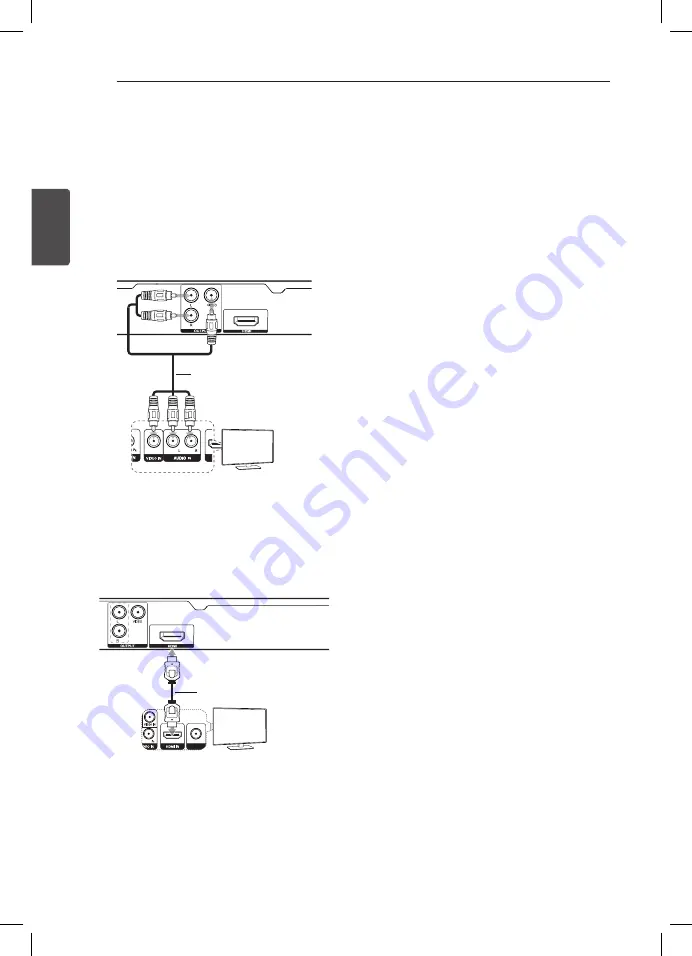
2 Connecting
10
C
onnecting
2
Connecting
Connecting to your TV
Connecting Video / Audio
Cable
Connect the VIDEO/AUDIO OUTPUT on the unit
to VIDEO/AUDIO IN on TV with Video/Audio cable,
such as VIDEO with yellow, AUDIO Left/Right with
white/ red.
Video/Audio Cable
TV
Rear of the Unit
Connecting HDMI Cable
Connect the HDMI on the unit to the HDMI IN on
compatible TV with HDMI cable. (Type A, High
Speed HDMI™ Cable)
COAXIAL
Rear of the Unit
TV
HDMI Cable
Additional Information for HDMI
y
When you connect a HDMI or DVI compatible
device, make sure of the following:
-
Try switching off the HDMI/DVI device and this
unit. Next, switch on the HDMI/DVI device and
leave it for around 30 seconds, then switch on
this unit.
-
The connected device’s video input is set
correctly for this unit.
-
The connected device is compatible with
720x576i(480i), 720x576p(480p), 1280x720p,
1920x1080i or 1920x1080p video input.
y
Not all HDCP-compatible DVI devices will work
with this unit.
-
The picture will not be displayed properly with
non-HDCP device.
Resolution Setting
You can change the resolution using RESOLUTION
button.
y
The unit is able to provide a 1080p full HD image
to most 1080p-capable TVs in the market today.
However, there are some 1080p TVs available
from certain companies that are limited in the
types of 1080p images that can be accepted.
Specifically, 1080p-capable TVs that don’t accept
images in 60Hz can’t display an image from this
unit.
y
Depending on your TV, some of the resolution
settings may result in the picture disappearing
or an abnormal picture appearing. In this case,
press RESOLUTION repeatedly until the picture
re-appears.
DP132H-NU_MFL68042321_PHL_ENG_1.0.indd 10
2013-12-09 �� 1:41:52








































