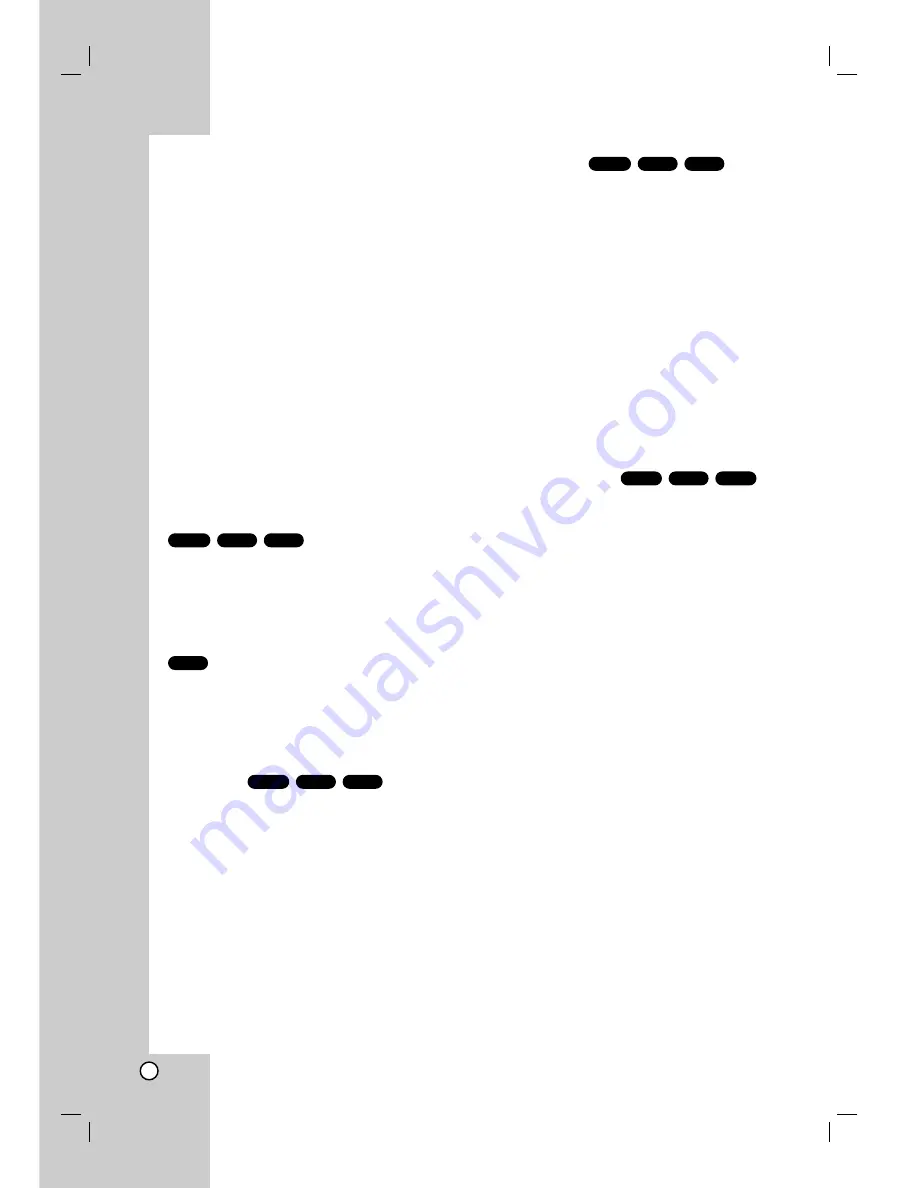
16
Notes on general features:
• On a Video CD with PBC, you must set PBC to Off
on the setup menu to use the repeat function (See
“PBC” on page 14).
• If you press SKIP (
>
) once during Repeat Chapter
(Track) playback, the repeat playback cancels.
• Zoom may not work on some DVDs.
• When you are playing a DVD disc contains scenes
recorded different camera angles, the angle indicator
will blink on the TV screen during scenes recorded
at different angles as an indication that angle
switching is possible
.
• The A-B repeat function is available only in the
current track.
Additional features
3D Surround
To produce a 3D surround effect that simulates multi-
channel audio from two stereo speakers (instead of the
five+ speakers normally required for multi-channel
audio from a home theater system).
1. Press DISPLAY during playback.
2. Use
3
or
4
to select the sound option.
The sound option will be highlighted.
3. Use
1
or
2
to to select “3D SUR”.
To turn off the 3D Surround effect, select “Normal”.
1. Press AUDIO during playback.
“3D SUR.” appears on the menu screen.
2. To return to normal playback, press AUDIO
repeatedly until “3D SUR.” disappears from the
menu screen.
Time Search
To start playing at any chosen time on the disc:
1. Press DISPLAY during playback.
2. Press
v
/
V
to select the time clock icon and
“--:--:--” appears.
3. Input the required start time in hours, minutes, and
seconds from left to right. If you enter the wrong
numbers, press CLEAR to remove the numbers
you entered. Then input the correct numbers.
4. Press ENTER to confirm. Playback starts from the
selected time.
Marker Search
To enter a Marker
You can start playback from up to nine memorized
points. To enter a marker, press MARKER at the
desired point on the disc. The Marker icon appears on
the TV screen briefly. Repeat to enter up to nine
markers.
To Recall or Clear a Marked Scene
1. During disc playback, press SEARCH. The marker
search menu appears on the screen.
2. Within 10 seconds, press
b
/
B
to select a marker
number that you want to recall or clear.
3. Press ENTER and playback starts from the marked
scene. Or, Press CLEAR and the marker number is
erased from the list.
4. You can play any marker by inputting its number on
the marker search menu.
Last Scene Memory
This player memorizes last scene from the last disc
that is viewed. The last scene remains in memory
even if you remove the disc from the player or switch
off the player. If you load a disc that has the scene
memorized, the scene is automatically recalled.
Note:
This player does not memorize the scene of a disc if
you switch off the player before commencing to play
the disc.
Screen Saver
The screen saver appears when you leave the DVD
player in Stop mode for about five minutes. If the
Screen Saver is displayed for five minutes, the DVD
Player automatically turns itself off.
System Select
You must select the appropriate system mode for your
TV system. If NO DISC appears in the display window,
press and hold PAUSE/STEP for more than 5 seconds
to be able to select a system (PAL, NTSC
or
AUTO).
Note:
If you select AUTO system, the default is PAL system
and the player will change TV system into the system
automatically depending on DISC you intend to play.
The picture may not be displayed normally if you
intend to play NTSC Disc and your TV doesn't support
NTSC system in AUTO mode.
And the screen may flicker for a moment while the TV
system is changed automatically.
VCD1.1
ACD
DVD-V
DivX
VCD
DVD-V
DivX
VCD
DVD-V
ACD
DivX
VCD
DVD-V
Summary of Contents for DN192
Page 27: ...P NO MFL31303715 ...


























