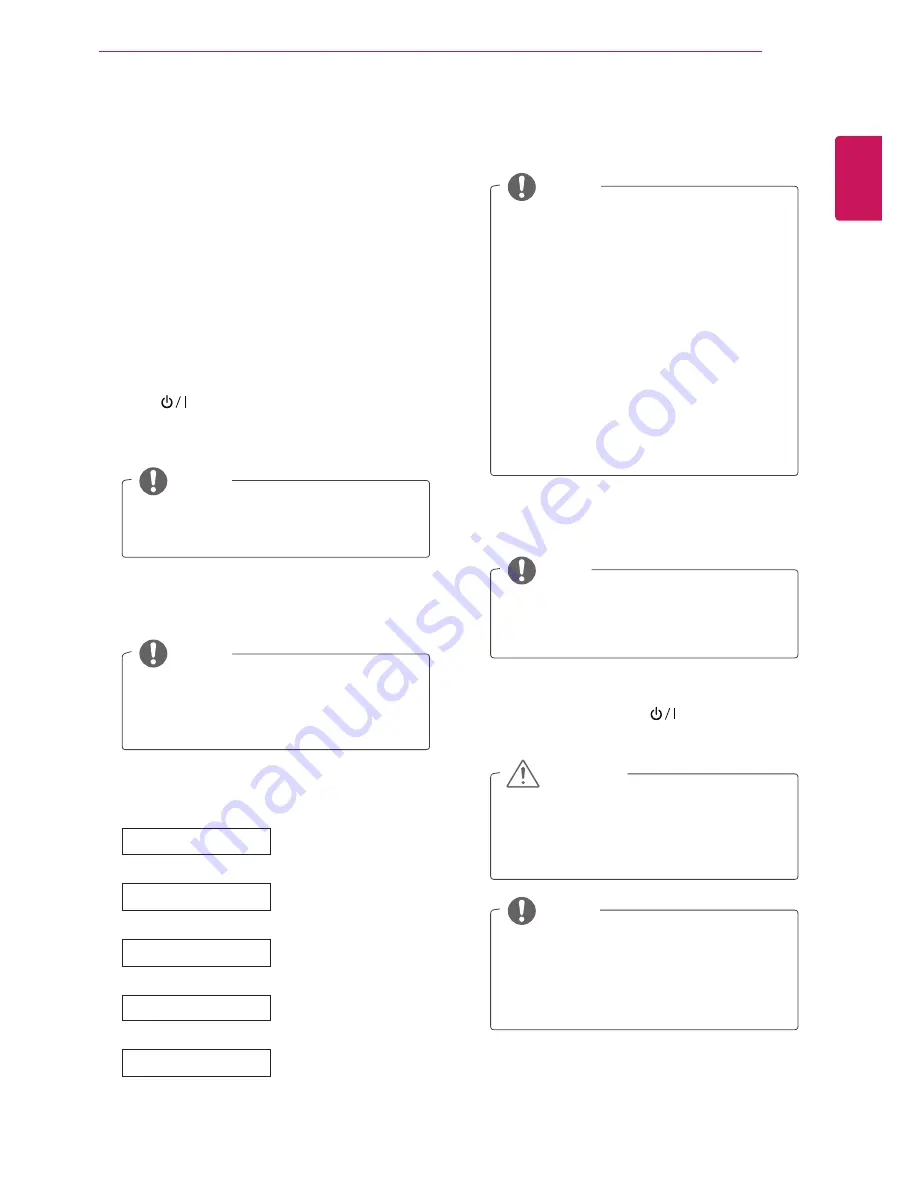
ENGLISH
27
WATCHING TV
NOTE
CAUTION
y
y
For those countries without confirmed
DTV broadcasting standards, some DTV
features might not work, depending on
the DTV broadcasting environment.
y
y
To display images in the best quality for
your home environment, select
Home
Use mode
.
y
y
Store Demo mode is suitable for the
retail environment.
y
y
If you select
Store Demo mode
, the
previously customized settings will switch
to the default settings of
Store Demo
mode
in 2 minutes.
If you do not complete the initial setting, it
will appear whenever you access the TV.
Disconnect the power cord from the
power outlet when you do not use the TV
for a long period of time.
Language
Mode Setting
Time Zone
3D-On-Start Setting
Auto Tuning
Selects
Home Use
for
the home environment.
Selects the time zone
and daylight saving.
Selects a language for
the display.
Scans and saves available
channels automatically.
Turning on the TV,
automatically converts 2D to
3D and prints images in 3D.
5
When the basic settings are complete, press
OK
.
6
To turn the TV off, press
on the TV.
The Power Indicator turns off.
NOTE
When you access the TV for the first time, the
initial setting screen appears. Select a language
and customize the basic settings.
1
Connect the power cord to a power outlet. The
Power indicator turns blue and the TV switches
to Standby mode.
2
Press
on the TV or power button on the
remote control to turn the TV on.
The Power indicator lighting is turned on.
3
The initial setting screen appears if you access
the TV for the first time.
4
Follow the on-screen instructions to customize
your TV according to your preferences.
When the TV is in Power saving mode, the
Power indicator lighting blinks.
y
y
You can also switch the TV from PC
mode to TV mode, press
TV/PC.
y
y
You can also access
Initial Setting by
accessing
OPTION in the main menus.
If you do not operate the TV within 40
seconds when the setting menu screen
appears, the setting menus will disappear.
NOTE
NOTE
NOTE
WATCHING TV
Turning the TV on for the first
time






























