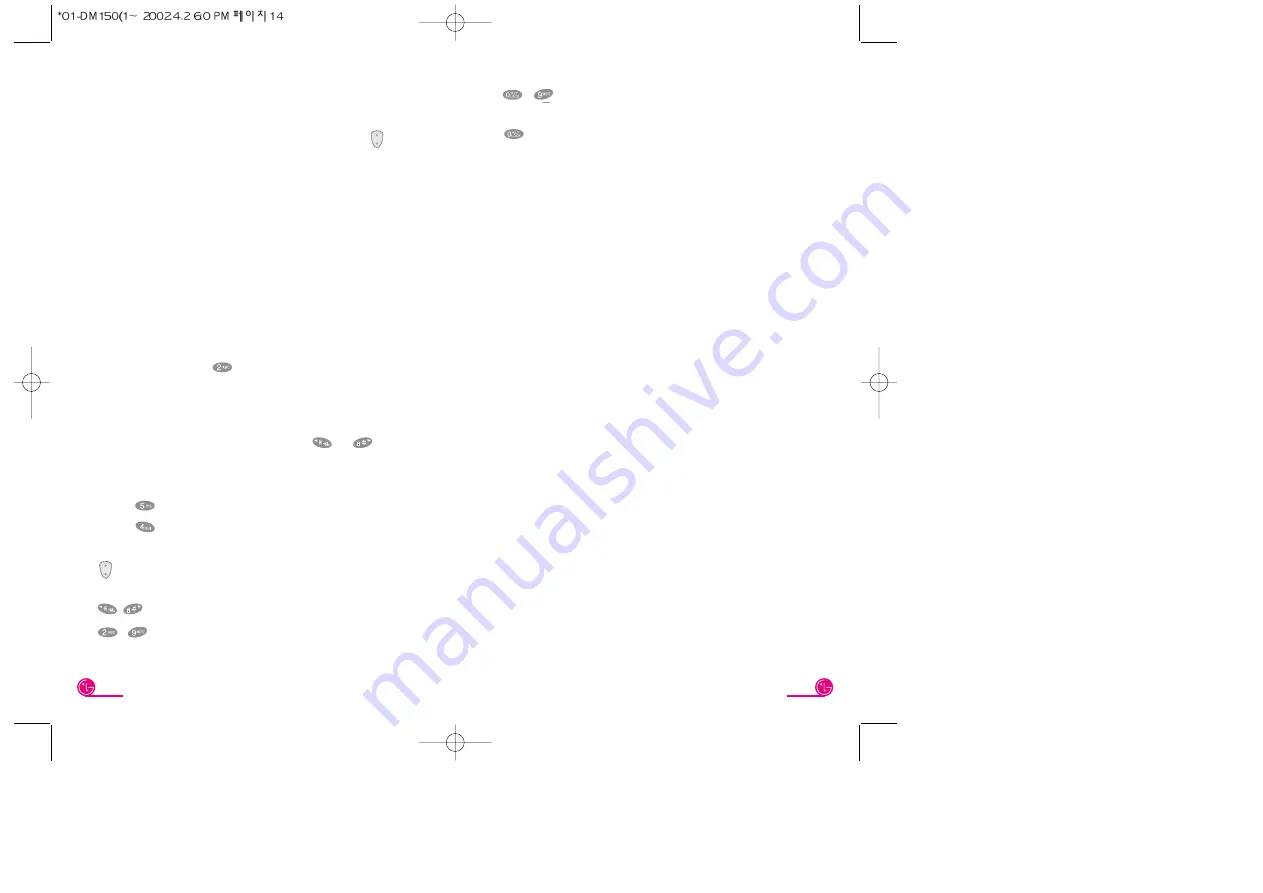
15
14
~
(Type Numbers) : In
DIG
(Numbers) mode, press
once to enter numbers.
(Space) : Press to complete a word or punctuation
and insert a space.
Soft Key 1 (SAVE) : Press to save the contents.
Soft Key 2 (CLR) : Press to backspace and delete a
single space or character. Press
and hold to delete entire words.
Entering special characters
You may use any of the 33 special characters. Enter
the number next to the character you want to insert.
In special char mode press Soft Keys 1
MORE
to
cycle through the following characters:
Entering information using the keypad
The phone has four modes for entering characters
To toggle the modes in an entry field, press
until
the desired mode is displayed.
ENG
: Enters characters by pressing each corresponding
key until the character you want is displayed.
“
ENG
” indicates upper case letters will be entered.
“eng” indicates lower case letters will be entered.
Special char
: Enters symbols.
Dig
: Enters numbers.
Entering text using “ENG” mode
Use ENG mode to enter characters using the multi-tap
method. Each key cycles through the characters printed on
its face (For example,
cycles through A, B and C).
When you have the correct letter or number in position on
the screen, wait for two seconds for the cursor to
automatically advance to the next space or manually move
the cursor to the left ot right by pressing
or
.
For example, to type “
LG”, you would use the
following multi-tap sequence on the keypad.
Press
three times to enter the letter L
Press
one time to enter the letter G
Key Functions
(Up and Down) : Press to scroll and select a mode
through menus.
/
(Left and Right) : Press to move the cursor.
~
(Type Text) : Press one key per letter to enter
text.
Summary of Contents for DM150
Page 1: ...User Guide P N MMBB0032301 1 0 DATE 2002 01 15 ...
Page 41: ...Memo Memo ...
Page 42: ...Memo Memo ...
Page 43: ...Memo ...

























