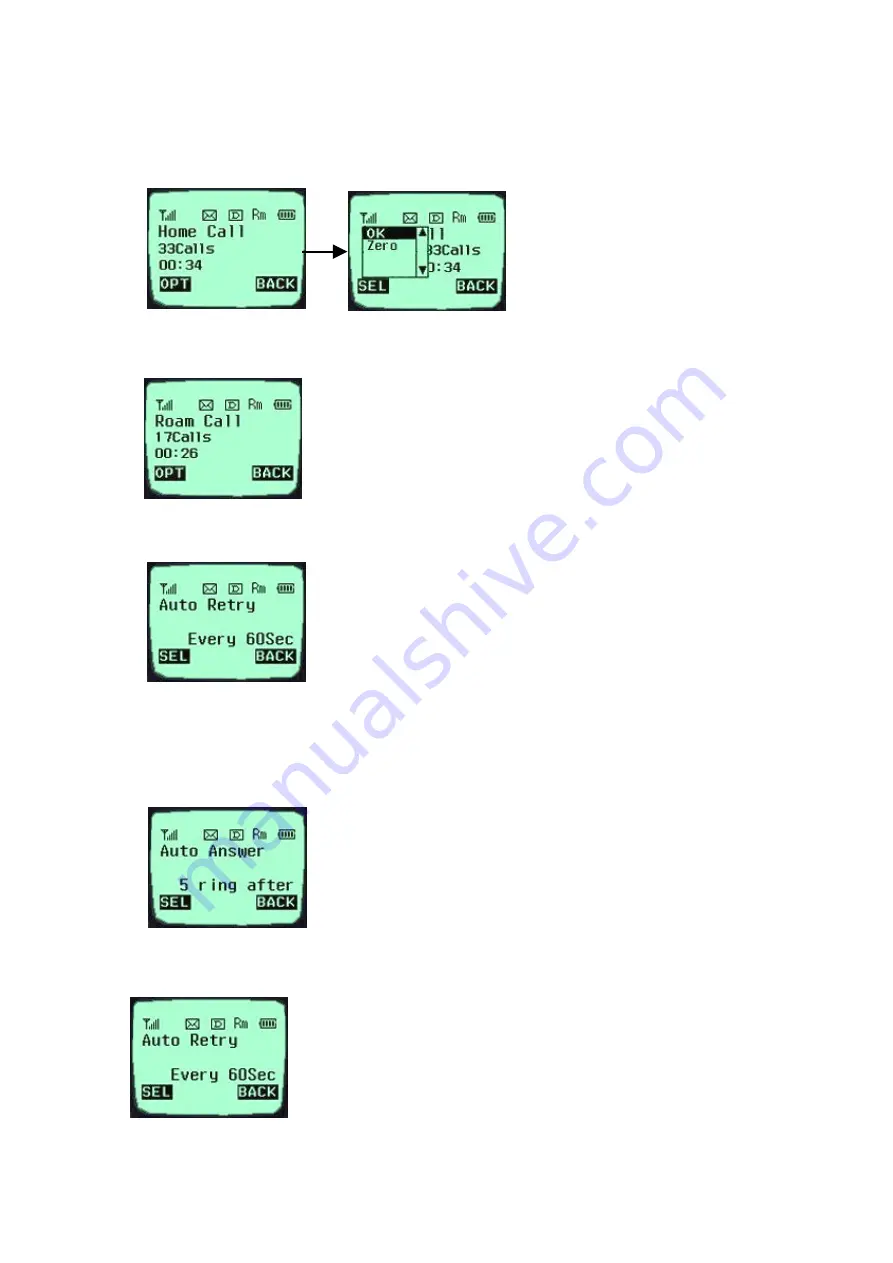
2.
Home Call (
F
[MENU]-4-2 )
-
Total call time at the Home
system (not roaming) from initial
setup to the present.
3.
Roam Call (
F
[MENU]-4-3 )
Shows the call time at the roaming system from initial setup to
the present
4.
All Calls (
F
[MENU]-4-4 )
It shows the total call time to the present either at the Home
system or the roaming system or both.
Menu 5. <Setup>
1.
Auto ans (
F
[MENU]-513 )
Auto answer service is one of the most useful functions while
driving a vehicle, and it enables automatic answering to the
incoming call after the bell rings for designated times.
(Off, 1 ring after, 3 ring after, 5 ring after)
2.
Auto Retry (
F
[MENU]-5-2 )
If the called user is in a busy line state, this service automatically
attempts a call to that number in a certain interval. It is possible to
set the interval in four selections. (Off, every 10sec, every 30sec,
every 60sec)
Summary of Contents for DM110
Page 1: ...User Guide ...







































