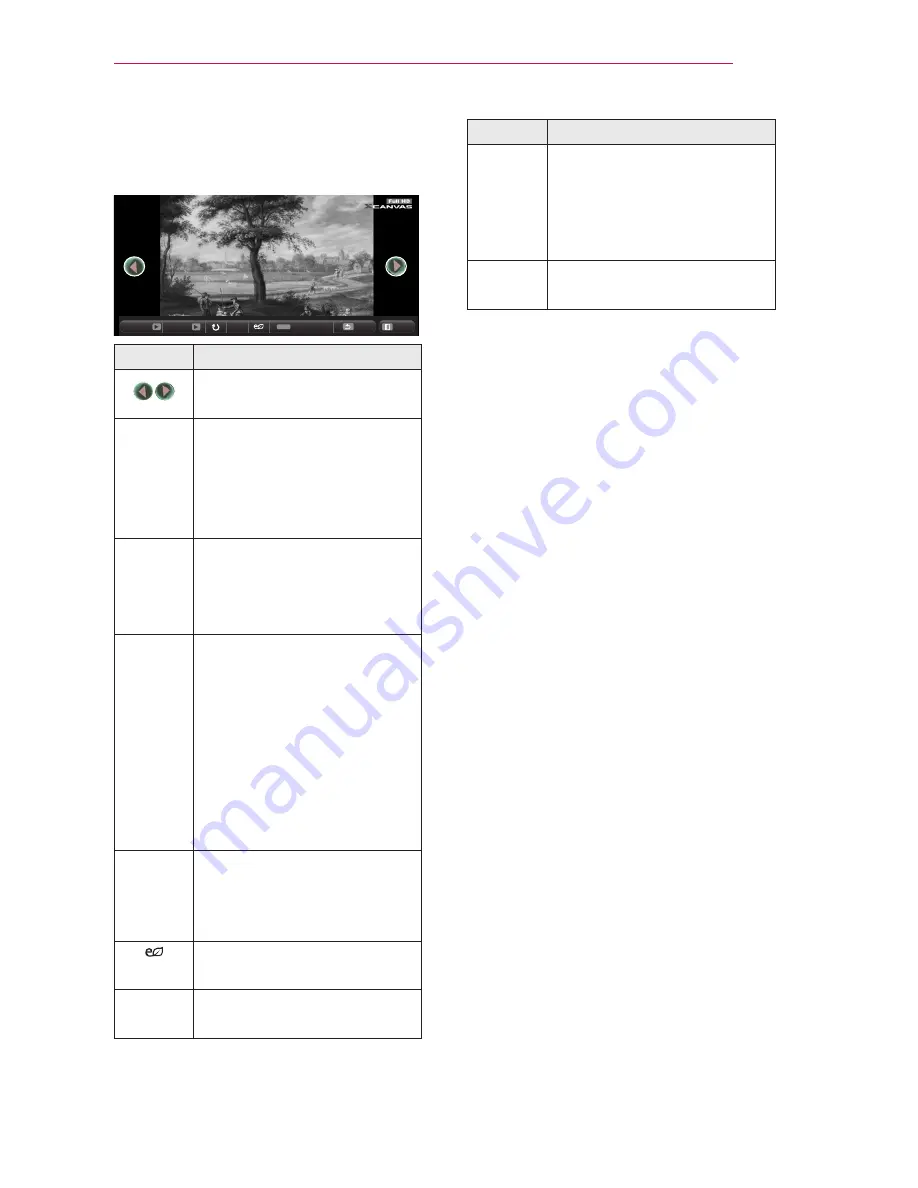
33
ENTERTAINMENT
5
Control playback by using the follow-
ing buttons.
01_a.jpg
2008/12/10
1920 x 1080
479 KB
[1/4]
Q.MENU
ꔦ
Option
Slideshow
BGM
Hide
Exit
Setting
Description
Selects the previous or next
photo.
Slide-
show
All photos are displayed
during slide show.
y
y
Set the time interval of
the slide show in Option
→
Set Photo View menu.
BGM
You can listen to music while
viewing photos in full size.
y
y
Set the BGM in Option
→
Set Photo View menu.
�
Rotates photos.
y
y
Rotates a photo 90°,
180°, 270°, 360° clock-
wise.
y
y
Photos cannot be rotated
if their width is greater
than the height of the
max. supported resolu-
tion.
ꔦ
Views the photo in full mode
or original mode.
Press the
blue button to
enlarge the image.
You can use the Energy Sav-
ing mode.
Option A pop-up window will ap-
pear.
Setting
Description
Hide
Hides the menu on the full
size screen.
y
y
To see the menu, press
the
OK button on the
remote control.
Exit
Exit from full screen photo
view.






























