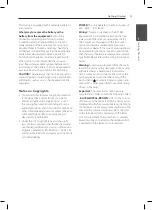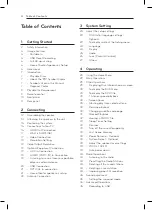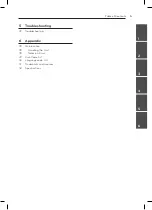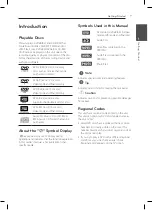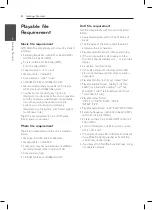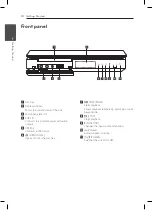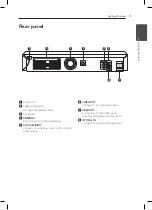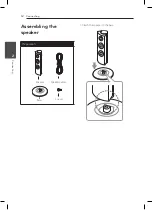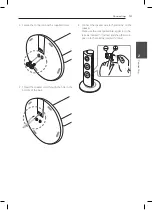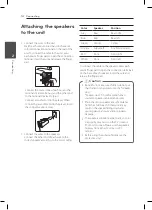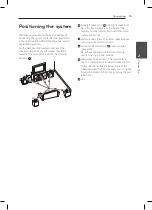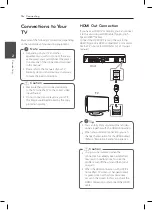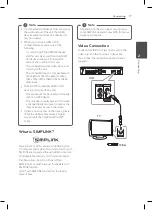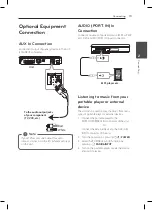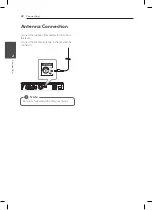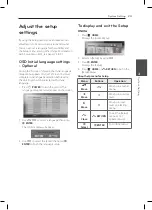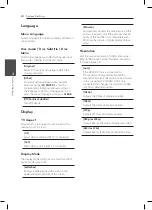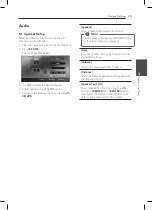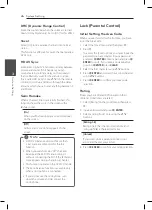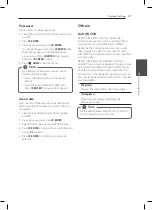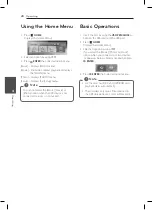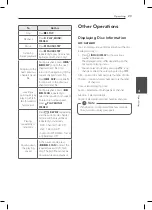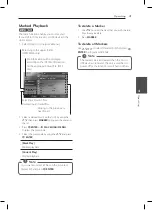16
C
onnecting
2
Connecting
Connections to Your
TV
Make one of the following connections, depending
on the capabilities of your existing equipment.
y
Depending on your TV and other
equipment you wish to connect, there are
various ways you could connect the player.
Use only one of the connections described
in this manual.
y
Please refer to the manuals of your TV,
Stereo System or other devices as necessary
to make the best connections.
,
Note
y
Make sure the unit is connected directly
to the TV. Tune the TV to the correct video
input channel.
y
Do not connect your player via your VCR.
The image could be distorted by the copy
protection system.
>
Caution
HDMI Out Connection
If you have a HDMI TV or monitor, you can connect
it to this unit using a HDMI cable (Type A, High
Speed HDMI™ Cable).
Connect the HDMI OUT jack on the unit to the
HDMI IN jack on a HDMI compatible TV or monitor.
Set the TV’s source to HDMI (refer to TV’s Owner’s
manual).
Unit
TV
y
You can fully enjoy digital audio and video
signals together with this HDMI connection.
y
When you use HDMI connection, you can
change the resolution for the HDMI output.
(Refer to “Resolution Setting” on page 18.)
,
Tip
y
Changing the resolution when the
connection has already been established
may result in malfunctions. To solve the
problem, turn off the unit and then turn it
on again.
y
When the HDMI connection with HDCP is
not verified, TV screen is changed to black
or green screen or the snow noise may
occur on the screen. In this case, check the
HDMI connection, or disconnect the HDMI
cable.
>
Caution
Summary of Contents for DH6340H
Page 44: ......