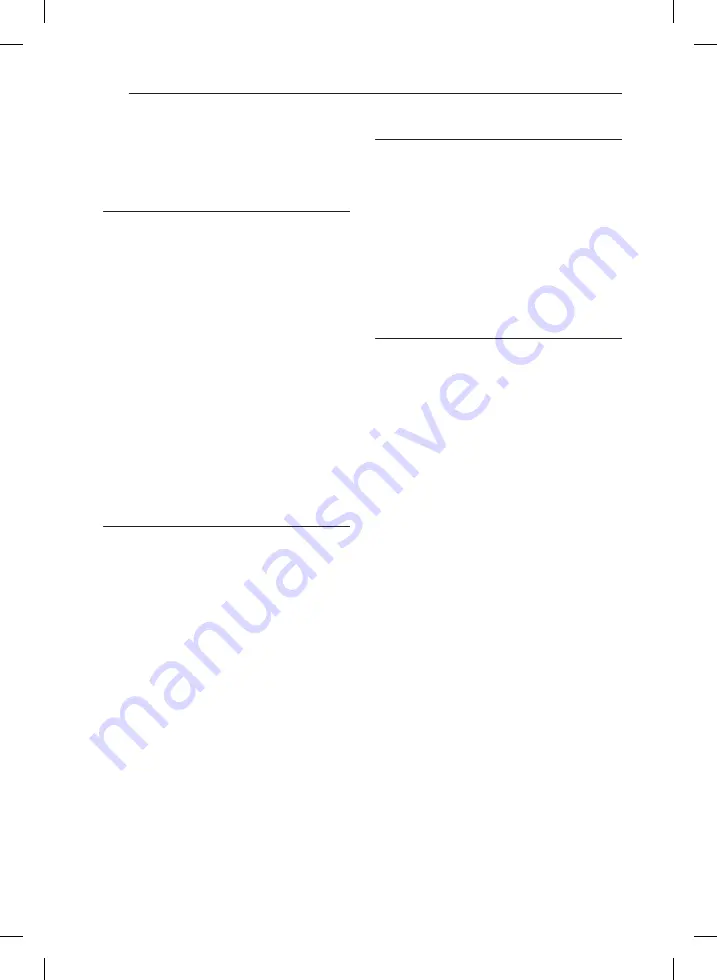
Table of Contents
4
Table of Contents
1 Getting Started
2
Safety Information
6
Unique Features
6
– Portable In
6
– USB Direct Recording
6
– Full HD up-scaling
6
– Home Theater Speaker ez Setup
6
Accessories
7
Introduction
7
– Playable Discs
7
– About the “
7
” Symbol Display
7
– Symbols Used in this Manual
7
– Regional Codes
8
Playable file Requirement
9
Remote control
10 Front panel
11
Rear panel
2 Connecting
12
Speaker installation
13
Attaching the speakers to the unit
14
Positioning the system
15
Connections to Your TV
15 – HDMI Out Connection
16 – Video Connection
17
– Resolution Setting
17
Video Output Resolution
18 Optional Equipment Connection
18 – AUX In Connection
18 – AUDIO (PORT. IN) In Connection
18 – Listening to music from your portable
player or external device
19 – USB Connection
20 – OPTICAL In connection
20 – Home theater speaker ez setup
21
Antenna Connection
3 System Setting
22 Adjust the setup settings
22 – OSD Initial language settings -
Optional
22 – To display and exit the Setup menu
23 – Language
23 – Display
24 – Audio
25 – Lock (Parental Control)
26 – Others
4 Operating
27 Using the Home Menu
27 Basic Operations
28 Other Operations
28 – Displaying Disc Information on-screen
29 – To display the DVD Menu
29 – To display the DVD title
29 – 1.5 times speed playback
29 – Screen Saver
29 – Starting play from selected time
29 – Resume playback
29 – Changing subtitle code page
30 – Marked Playback
31 – Viewing a PHOTO file
32 – Sleep Timer Setting
32 – Dimmer
32 – Turn off the sound temporarily
32 – Last Scene Memory
32 – Power Resume - Optional
32 – System Select - Optional
32 – Adjust the speaker level settings
32 – Auto Power Down
33 Radio Operations
33 – Listening to the radio
33 – Presetting the Radio Stations
33 – Deleting all the saved stations
33 – Deleting a saved station
33 – Improving poor FM reception
34 Sound adjustment
34 – Setting the surround mode
35 Advanced Operations
35 – Recording to USB
DH6231S-F0_DGHALLK_ENG_3273.indd 4
2014-07-09 2:44:41





































