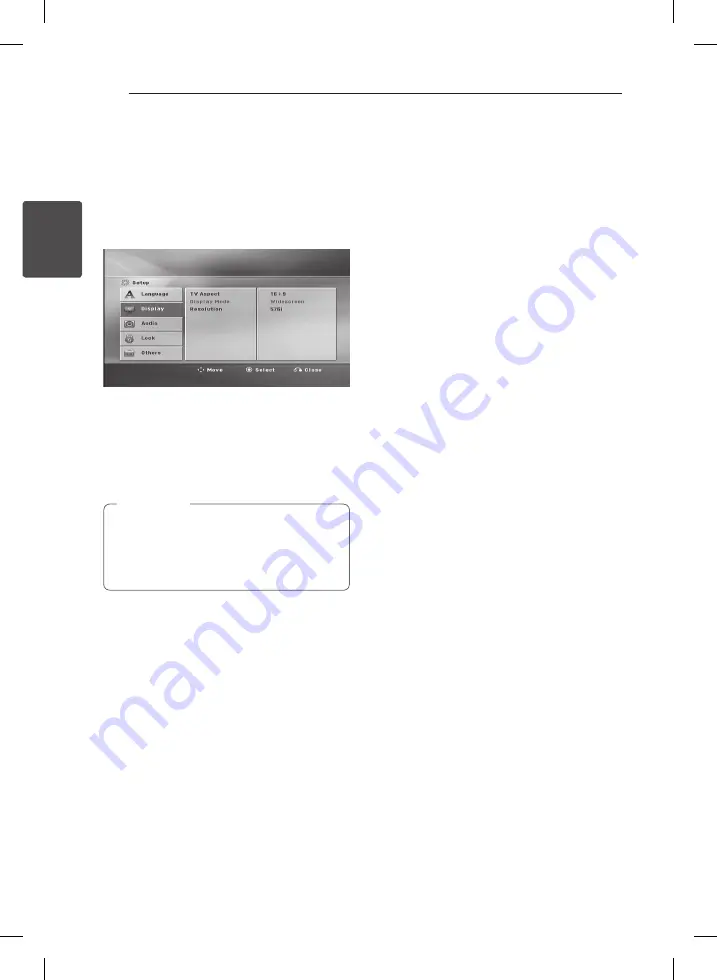
Connecting
20
C
onnecting
2
Resolution Setting
The unit provides several output resolutions for
HDMI OUT. You can change the resolution using
[Setup] menu.
1. Press
n
HOME
.
2. Use
A/D
to select the [Setup] and press
b
ENTER
. The [Setup] menu appears.
3. Use
W/S
to select [Display] option then press
D
to move to the second level.
4. Use
W/S
to select the [Resolution] option
then press
D
to move to the third level.
5. Use
W/S
to select the desired resolution then
press
b
ENTER
to confirm your selection.
If your TV does not accept the resolution you
have set on the player, you can set resolution
to 480p (or 576p) as follows:
Press
Z
STOP
for more than 5 seconds.
,
Note
Video Output
Resolution
Displayed resolution in display window and
outputted resolution may different according to
connection type.
[HDMI OUT] : 1080p, 1080i, 720p and 480p (or
576p) and 480i (or 576i)
[VIDEO OUT]: 480i (or 576i)
DH6230C-D0.BDEULLK_ENG.indd 20
2013-03-07 5:21:40






























