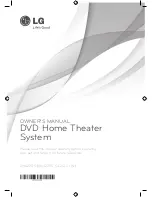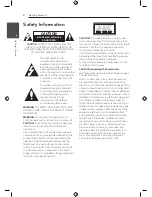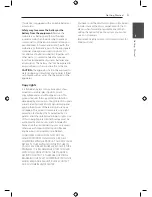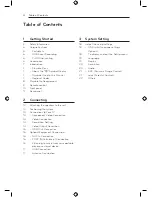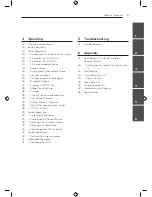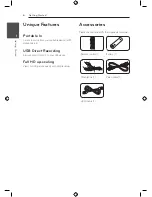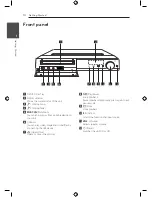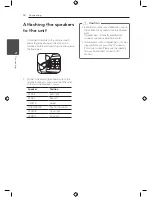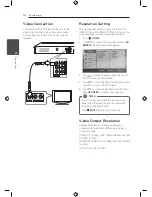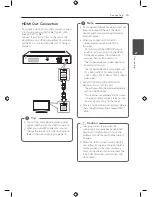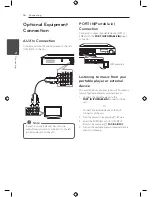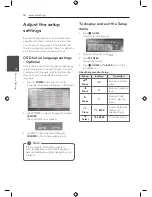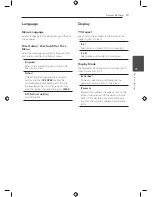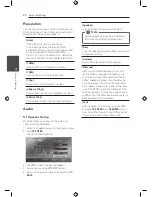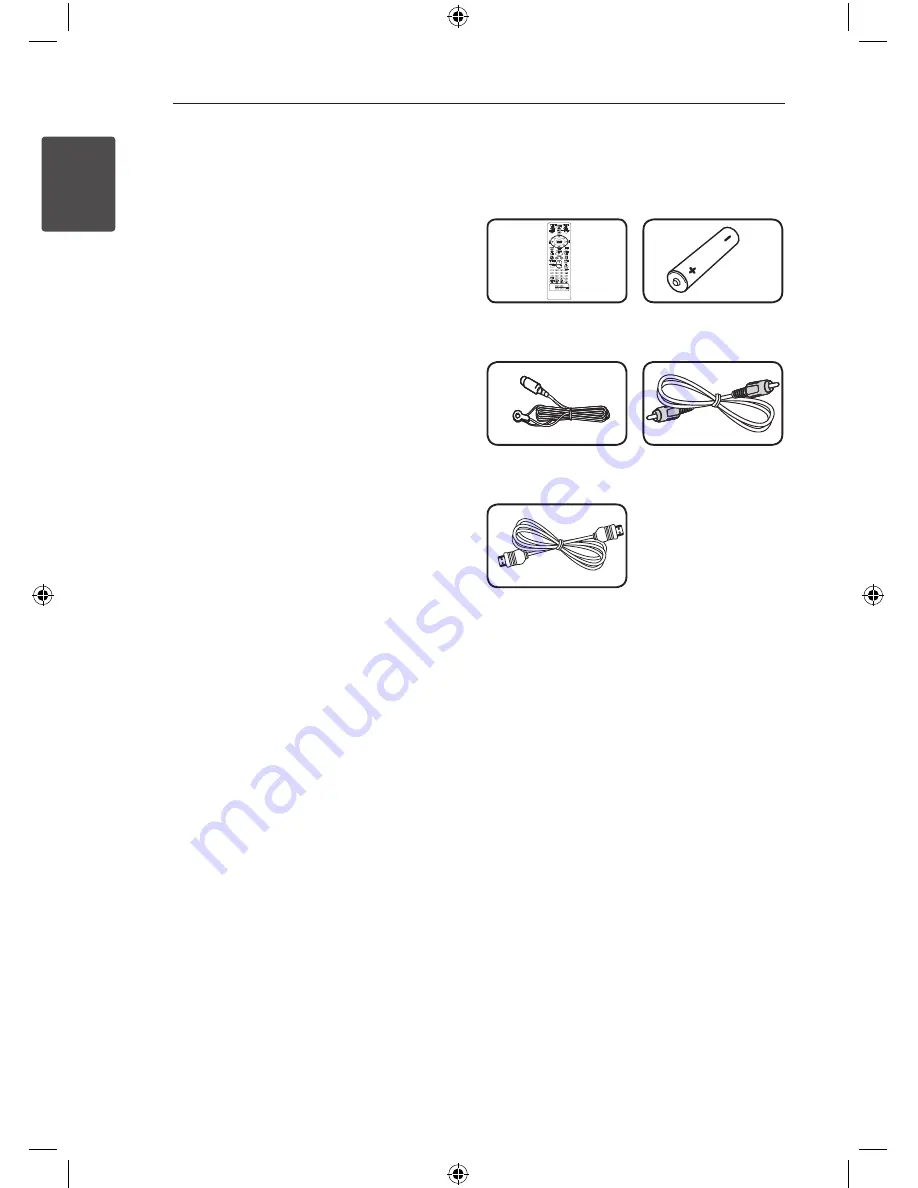
Getting Started
6
Ge
tting S
tar
ted
1
Unique Features
Portable In
Listens to music from your portable device. (MP3,
Notebook, etc)
USB Direct Recording
Records music from CD to your USB device.
Full HD up-scaling
Views Full HD picture quality with simple setup.
Accessories
Please check and identify the supplied accessories.
Remote control (1)
Battery (1)
FM antenna (1)
Video cable (1)
HDMI Cable (1)
Summary of Contents for DH4220S
Page 40: ......