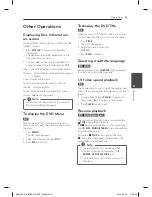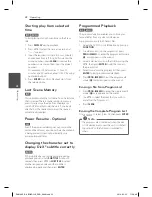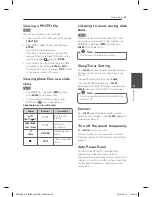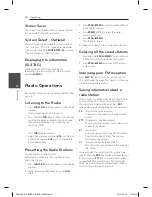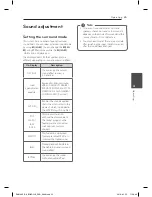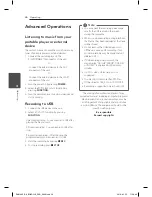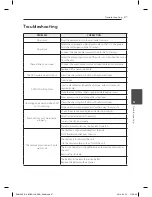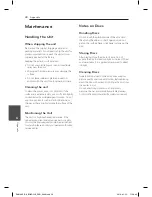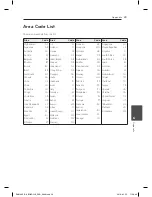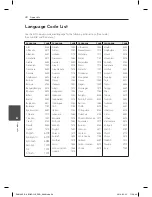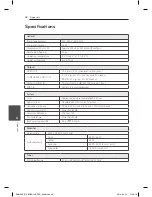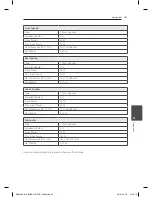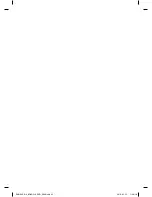Reviews:
No comments
Related manuals for DH3130S

HS 250
Brand: Harman Kardon Pages: 32

HS 210
Brand: Harman Kardon Pages: 73

HS 210
Brand: Harman Kardon Pages: 30

HKTS 5
Brand: Harman Kardon Pages: 2

BDS
Brand: Harman Kardon Pages: 10

SLIM Series
Brand: S&P Pages: 72

Dead Level Series
Brand: Watts Pages: 24

m904
Brand: Grace Pages: 31

MLI-431
Brand: MidiLand Pages: 4

ASB-0417
Brand: Bauhn Pages: 2

Studiophile LX4
Brand: M-Audio Pages: 15

EUROLIVE B1500HP
Brand: Behringer Pages: 10

SA-225
Brand: GreenWave Pages: 12

CLI U12 SD0(W/L/F/P) 1110 NG B/U
Brand: Velux Pages: 50

FLAT
Brand: Sven Pages: 6

HA-350
Brand: Sven Pages: 24

RS-1249
Brand: RCA Pages: 28

XP500
Brand: Community Pages: 2