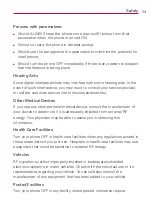66
Settings
Color adjustment
– Tap the
Color adjustment
switch
(at the
upper-right corner of the screen) to toggle it On or Off. On allows you to
adjust contrast and hue by dragging your finger across the screen.
Touch
zoom
– When this feature is turned on, you can zoom in and out
by triple-tapping the screen.
Message/call voice notifications
– Tap the switch
(at the upper-
right corner of the screen) to toggle it On or Off. On allows you to hear
automatic spoken alerts for incoming calls and messages.
Screen
shade
– Checkmark to dim the screen's backlight.
Accessibility
shortcut
– Allows you to open the accessibility feature
quickly from any screen.
Text-to-speech
output
– Text-to-speech output provides audible readout
of text, for example, the contents of text messages, and the Caller ID for
incoming calls.
HEARING
Audio
type
– Choose between
Mono
and
Stereo
.
Sound
balance
– To manually set the audio route, move the slider on
the mono audio slide bar.
Flash alerts
– Checkmark to allow a flash to blink for incoming calls and
notifications.
Turn off all sounds
– Checkmark to turn off all sounds.
Captions
– Allows customized caption settings for those with hearing
impairments.
PHYSICAL AND MOTOR
Touch feedback time
– Sets the touch and hold delay (short, medium,
or long).
Touch
assistant
– Tap the switch to toggle it On or Off. On allows you to
replace the hardware keys with a Universal touch icon
that is
displayed on the touchscreen. Tap the Universal touch icon
to access
Power, Home, Volume down, Volume up, Screen capture, Accessibility,
and Pinch. Draw a "C" ("call") on the icon to automatically display the Dial