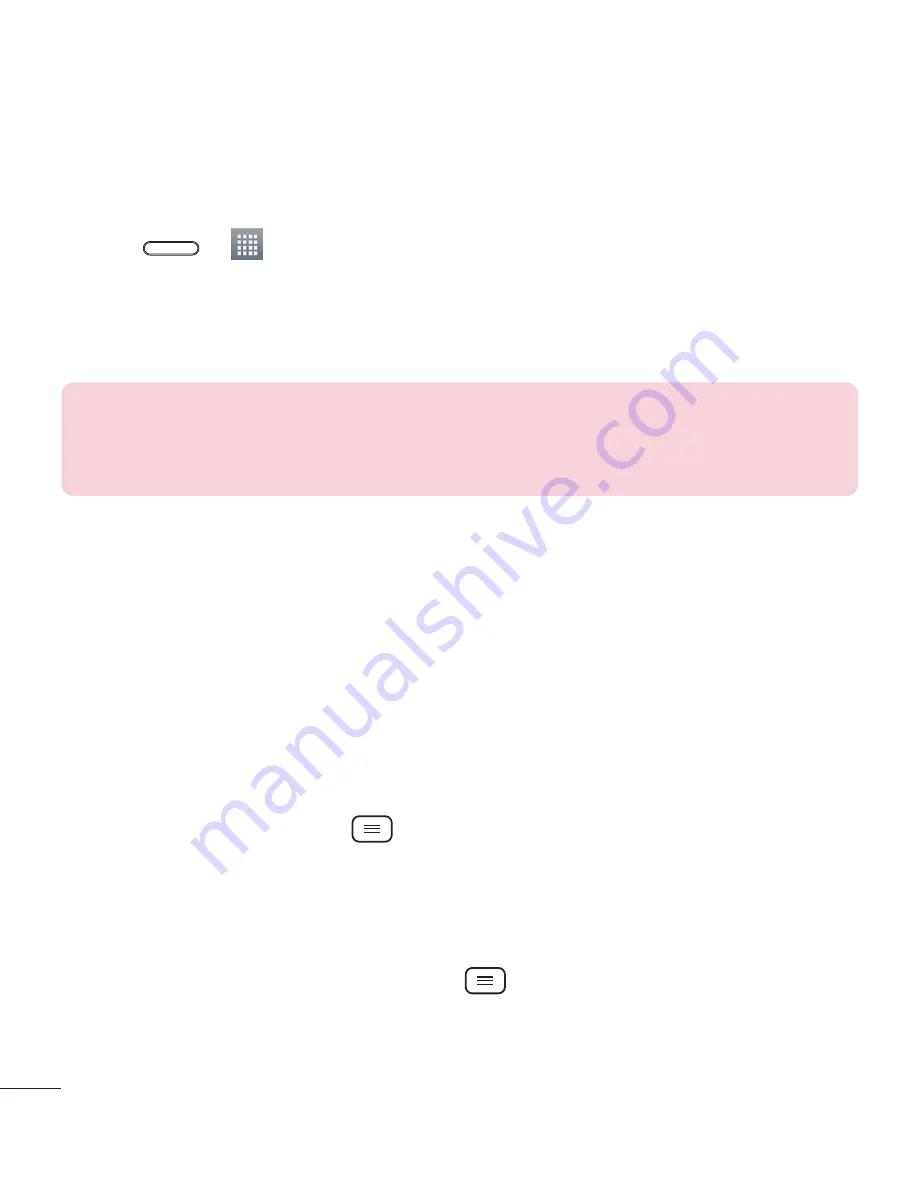
26
KnockOn
You can turn on/off the screen by just double-tap.
To activate KnockON feature
1
Press
>
>
Apps
tab >
Settings
>
General
tab >
Gestures
.
2
Place a checkmark on
Screen on/off
.
Double-tap the center screen quickly to turn on the screen. To turn off the screen, double-tap the
status bar in any screen (except on the camera viewfinder) or empty area on the Home screen.
NOTE:
When turning the screen on, make sure you do not cover the
proximity sensor. Doing so will turn the screen off immediately after turning it
on in order to prevent abnormal turning on in your pocket or bag.
Switching between and exiting applications
Multi-tasking is easy with Android because open applications keep running even when you
open another application. There is no need to quit an application before opening another.
Use and switch among several open applications. Android manages each application,
stopping and starting them as needed, to ensure that idle applications don’t consume
resources unnecessarily.
Switching between applications
•
Touch and hold the
Menu Key
. A list of recently used applications will be displayed.
Then tap the application you want to access.
•
To remove an application from the list, swipe the app preview to the left or right.
To stop/exit an application
1
From the Home screen, tap the
Menu Key
and tap
System settings
>
General
tab >
Apps.
2
Tap one of the tabs at the top of the screen, choose the desired application and tap
Force stop
(or
Stop
) to stop the application.
Summary of Contents for D315k
Page 1: ...ENGLISH MFL68520419 1 0 User Guide LG D315k www lg com ...
Page 2: ......
Page 108: ......
Page 109: ......
Page 110: ......






























