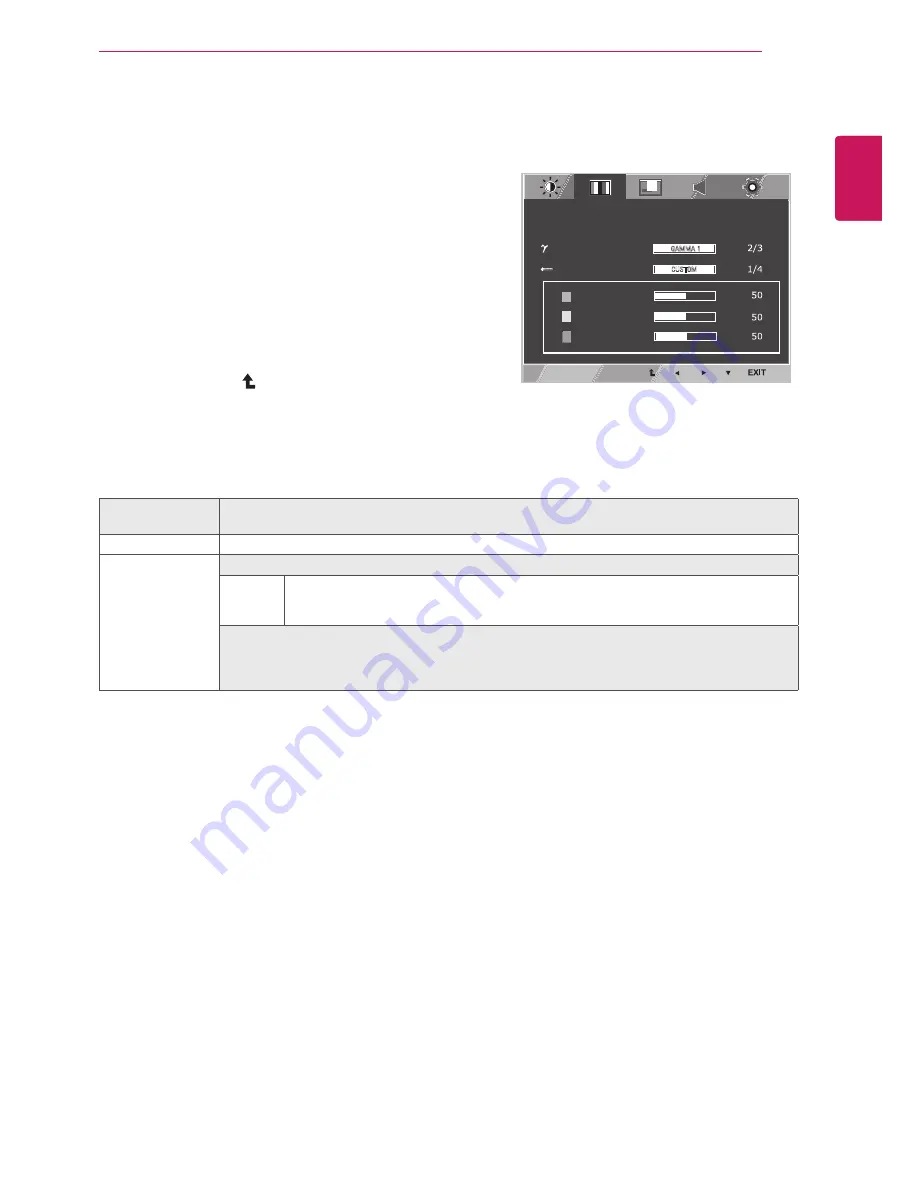
15
ENG
ENGLISH
CUSTOMIZING SETTINGS
COLOR
1
To display the OSD
MENU
, press the
MENU
button
at the bottom of the monitor.
2
In the OSD menu, go to the "
NEXT MENU"
menu.
3
Press the
►
button to select
COLOR
menu.
4
Press the
▼ button
to go to the
COLOR
settings.
5
Press the ◄
,
►
, or
▼
button to change settings.
6
Select
EXIT
to leave the
OSD
menu
.
To return to the upper menu or set other menu items,
use the up arrow ( ) button.
Each option is explained below.
MENU > NEXT
MENU > COLOR
Description
GAMMA
GAMMA Setting: higher gamma settings mean a brighter image is displayed or vice versa.
COLOR TEMP
CUSTOM
•RED
•GREEN
•BLUE
y
You can customize the picture color using Red, Green, and Blue colors.
Selects a factory default picture color.
WARM:
Sets the screen color to a red tone.
MEDIUM:
Sets the screen color between the red and blue tone.
COOL:
Sets the screen color to a blue tone.
MENU
BRIGHTNESS
WIDE/ORIGINAL
WIDE
RESET
CONTRAST
NO
NEXT MENU
+%11%
,36->328%0
:)68-'%0
'03'/
:3091)
4,%7)
'30368)14
6)(
+6))2
&09)
1)29"2)<81)29"'3036
1)29"2)<81)29"(-740%=
1)29"2)<81)29":3091)
1)29"2)<81)29"38,)67
+%11%
'97831
0%2+9%+)
43;)6-2(-'%836
;,-8)&%0%2')
)2+0-7,
32
23
7,%642)77
&0%'/0):)0
,-+,
3**
2361%0
1)29"2)<81)29"4-'896)
3:)67'%2
6)74327)8-1)
SUPER ENERGY SAVING IS
ACTIVE
YOU SAVED 0.00 TREES
POWER REDUCTION:
ON
OFF
RESET
CO2 REDUCTION:















































