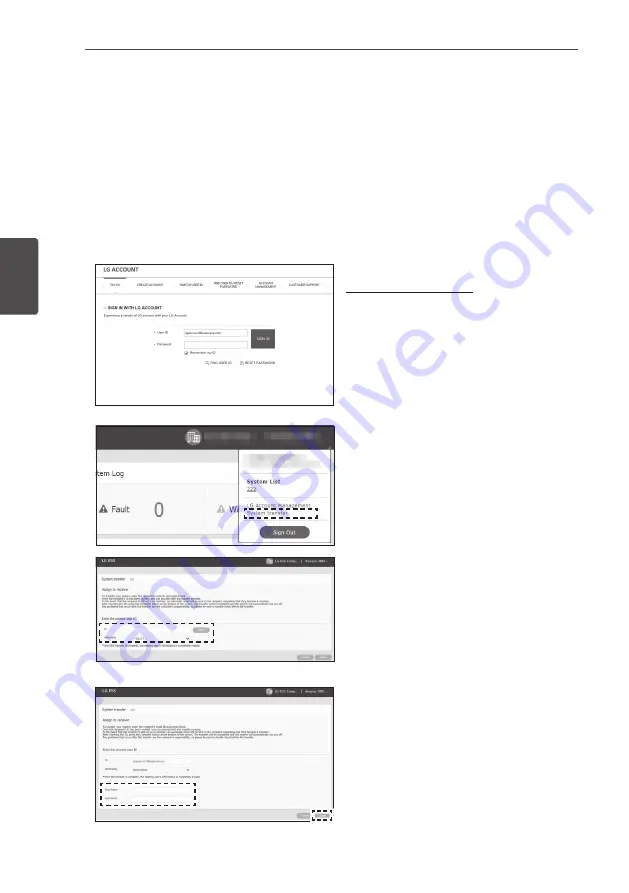
Using EnerVu
38
Using EnerVu
3
Transferring your system to other owner
You can transfer your system to other owner. Once your system is transferred, the system can not
be monitored with your account.
Preparation
y
Note the email address of recipient.
y
The email address of recipient must be registered as a LG member. If the recipient is still not a LG
member, an automatic email requesting to become a member will be sent to the recipient.
A
On your browser, visit LG EnerVu page at
http://enervu.lg-ess.com.
Select [Sign Up] and then select your
nationality in the pop-up window. The
[SIGN IN WITH LG ACCOUNT] page
appears.
Enter your [User ID] and [Password] then
select [SIGN IN] to enter the EnerVu web
monitoring system.
B
Select your [User ID] on top of the screen.
A menu appears on the screen.
Select [System transfer]. The system
transfer page appears on the screen.
C
Enter the email address of the recipient in
the [ID] field and select [Check].
If the recipient is not a LG member, a pop-
up message appears for sending mail to
make a LG account.
And select the nationality of the recipient
in the [Nationality] option.
D
Enter the recipient information in the
[First Name] and [Last Name] fields and
select [Done] to complete the system
transferring.
The system will automatically log off.
Summary of Contents for D008KE1N211
Page 34: ...Using EnerVu 34 Using EnerVu 3 ...
Page 44: ......
Page 78: ...EnerVu benutzen 34 EnerVu benutzen 3 ...
Page 88: ......
Page 122: ...Utilisation de la fonction EnerVu 34 Utilisation de la fonction EnerVu 3 ...
Page 132: ......
Page 166: ...EnerVu gebruiken 34 EnerVu gebruiken 3 ...
Page 176: ......
















































