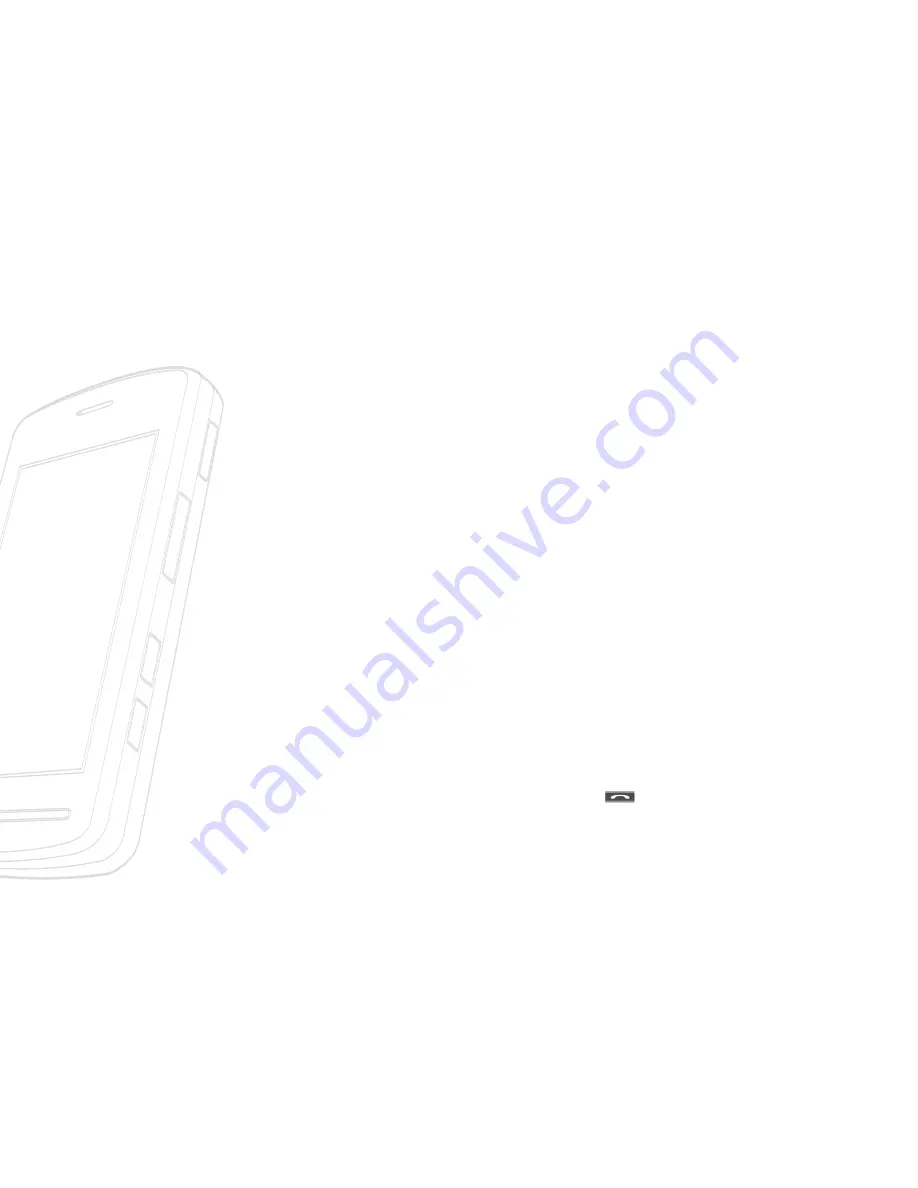
Conference Calls
The conference service provides you with the ability to have a simultaneous
conversation with more than one caller. The conference call feature can be
used only if AT&T supports this feature. A conference call can only be set up
when you have one call active and one call on hold, meaning both calls must
have been answered. Once a conference call is set up, calls may be added, dis-
connected or separated (that is, removed from the conference call but still
connected to you) by the person who set up the conference call. These
options are all available from the In-Call menu. The maximum number of callers
in a conference call is five. Once started, you are in control of the conference
call, and only you can add calls to the conference call.
Making a Second Call
When the second call is connected, the first call is automatically placed on
hold. You can swap between calls, by pressing the [SEND] key.
You can make a second call while currently on a call simply by tapping
[Keypad] and entering dial numbers or tapping [Options] and searching for
desired numbers from Contacts.
Setting Up a Conference Call
To set up a conference call, place one call on hold, conference in the second
active call by tapping [Conference Call] - [Join calls].
Activate the Conference Call on Hold
To activate a conference call on hold, press the
[SEND] key.
Adding Calls to the Conference Call
To add a call to an existing conference call, select the Join Calls sub menu from
the Conference Call option.
32
>>
In-Call Menu
Summary of Contents for CU915 - Vu Cell Phone 120 MB
Page 5: ...User Guide ...
Page 19: ...Display Information 15 Getting Started Quick keys ...
Page 41: ...Call Menu To enter Call menu tap the key in the idle screen ...
Page 59: ...Multimedia Menu To enter Multimedia menu tap the key ...
Page 86: ...82 Multimedia Menu ...
Page 87: ...My Stuff Menu To enter My Stuff Menu tap the key ...
Page 95: ...Settings Menu To enter Settings menu tap the key ...
Page 143: ...Bluetooth QD ID B013291 ...
















































