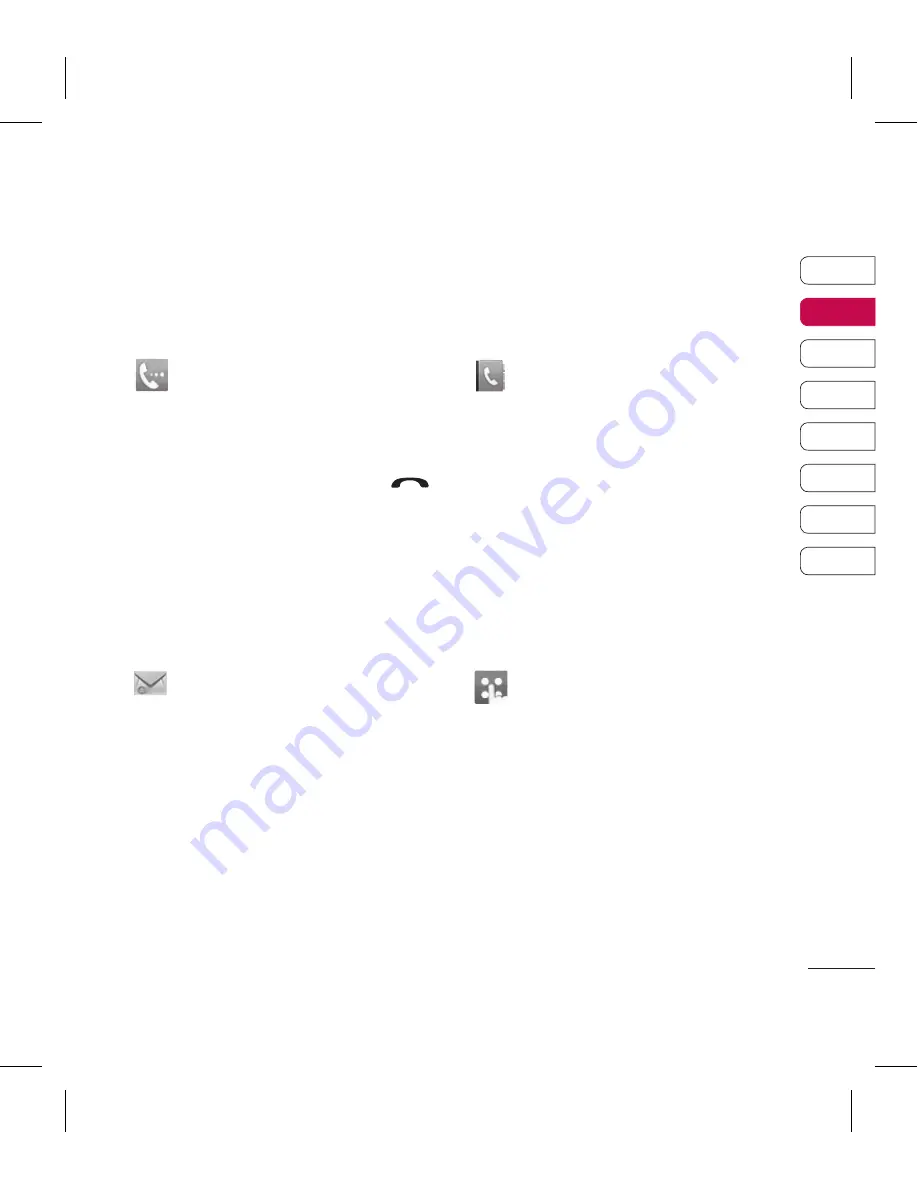
19
01
02
03
04
05
06
07
08
Your standb
y scr
een
The quick keys
The quick keys provide easy, one-touch access to your most used functions.
Touch to bring up the touch
dialling pad to make a call.
Input the number as you would
using a normal key pad and
touch
Calls
or press the
hard key.
Touch to open your address
book. To search for the
number you want to call, enter
the name of the contact at the
top of the screen using the
touchpad. You can also create
new contacts and edit existing
ones. See page 30 for details.
Touch to access the Messaging
options menu. From here you
can create a new SMS or MMS,
or view your message folder.
See page 35 for details.
Touch to open the full Top
menu which is divided into
four vertical sub-menus. Touch
each sub-menu’s tab to view
further options.
Summary of Contents for Cookie
Page 2: ...Bluetooth QD ID B014534 ...
Page 12: ...10 LG KP500 User Guide Set up Open view Battery cover Battery USIM Card Socket Camera lens ...
Page 123: ......
Page 132: ......
Page 133: ......
Page 158: ......






























